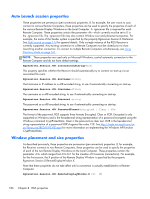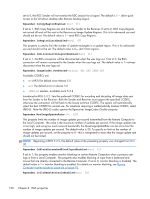HP Z620 HP Remote Graphics Software 5.4.7 - Page 207
Rgsender.PreferredDisplayMethods, string, GPU ChangeList Comparitron
 |
View all HP Z620 manuals
Add to My Manuals
Save this manual to your list of manuals |
Page 207 highlights
This property is supported only on Linux. If set to 0, the iLO (integrated Lights-Out) console is disabled when an RGS connection is made. This prevents the user's desktop session from being visible through the iLo remote console. When set to one, the user's desktop session will be viewable through the iLO remote console. The default is 0-disable viewing of the user's desktop session through iLO. Rgsender.IsAnonymousConnectionForceEnabled=bool (0) By default, Easy Login is only enabled on a blade workstation. To enable Easy Login functionality on a standalone workstation, this property value can be changed from 0 to 1. CAUTION: Enabling the above property on a standalone workstation Remote Computer may allow a Local Computer user unauthorized access to the Remote Computer. If Easy Login is enabled via this property, a Local Computer user can connect to the logged out or locked desktop of the Remote Computer without providing a username or password. If a user at the Remote Computer console logs in or unlocks the desktop, the anonymous Local Computer user will be promoted to a primary user. This will result in the Remote Computer monitor being blanked, and the Remote Computer input disabled. At this point, the unauthorized Local Computer user will have full control of the Remote Computer, possibly requiring the Remote Computer user to cycle power on the computer to regain control. Rgsender.PreferredDisplayMethods=string(GPU ChangeList Comparitron) Introduced at RGS 5.3.0, this property controls the order of and use of the three methods the RGS Sender may use to process the video stream prior to sending it to the Receiver. This property should not normally be changed from the default built into the RGS Sender. Enter the methods in priority order of usage. If a method is not currently supported in the system, the next method in the list will be tried. The rgdiag tool will report which methods are supported on Microsoft Windows. (see Using the RGS Diagnostics Tool on Windows on page 75) ● "GPU" uses the Graphics Processing Unit (GPU) hardware to quickly compare one full screen to a previous full screen. A specific graphics card and driver are required. The RGS Sender will test for the availability of the graphics card and driver. This method is supported only on Microsoft Windows Vista and later. ● "ChangeList" method uses, in Microsoft Windows, the RGS mirror-driver, and on Linux, the "Remote Graphics" X server extension to detect display changes. Microsoft Vista and later is forced to Basic mode. Aero mode is not supported. ● "Comparitron" method uses the system's CPU to compare one full screen to a previous full screen. This method is supported only on Microsoft Windows. Animated cursors are displayed as a static cursor. Rgsender.IsCollaborationNotificationEnabled=bool (1) Introduced at RGS 5.2.0, this property allows the user to enable or disable display of the collaboration notification dialog (see Collaboration notification dialog on page 107 ). If set to 1, the collaboration notification dialog is displayed. If set to 0, the collaboration notification dialog is not displayed. The default value is 1-display the collaboration notification dialog. RGS Sender properties 191