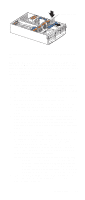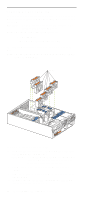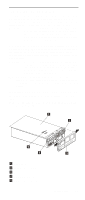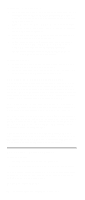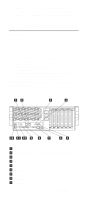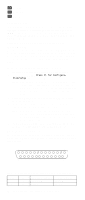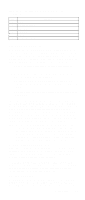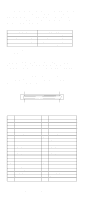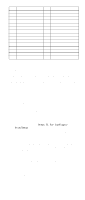IBM 6000R Hardware Maintenance Manual - Page 106
Parallel port, Viewing or changing the parallel-port assignments, Parallel port connector, assignments
 |
UPC - 087944534341
View all IBM 6000R manuals
Add to My Manuals
Save this manual to your list of manuals |
Page 106 highlights
10 Serial A 11 Keyboard 12 Mouse Parallel port The server has one parallel port. This port supports three standard Institute of Electrical and Electronics Engineers (IEEE) 1284 modes of operation: Standard Parallel Port (SPP), Enhanced Parallel Port (EPP), and Extended Capability Port (ECP). Viewing or changing the parallel-port assignments You can use the built-in Configuration/Setup Utility program to configure the parallel port as bidirectional; that is, so that data can be both read from and written to a device. In bidirectional mode, the server supports the ECP and EPP modes. To view or change the parallel-port assignment: 1. Restart the server and watch the monitor screen. 2. When the message Press F1 for Configuration/Setup appears, press F1. Note: The Devices and I/O Ports choice appears only on the full configuration menu. If you set two levels of passwords, you must enter the administrator password to access the full configuration menu. 3. From the main menu, select Devices and I/O Ports; then, press Enter. 4. Select the parallel port; then, use the arrow keys to advance through the settings available. Note: When you configure the parallel port as bidirectional, use an IEEE 1284-compliant cable. The maximum length of the cable must not exceed 3 meters (9.8 feet). 5. Select Save Settings; then, select Exit Setup to exit from the Configuration/Setup Utility main menu. Parallel port connector The following table shows the pin-number assignments for the 25-pin, female D-shell parallel-port connector on the rear of the server. 13 1 25 14 Table 13. Parallel-port connector pin-number assignments Pin I/O SPP/ECP Signal EPP Signal 1 O -STROBE -WRITE 2 I/O Data 0 Data 0 94 Netfinity 6000R Type 8682 Models 1RY, 2RY