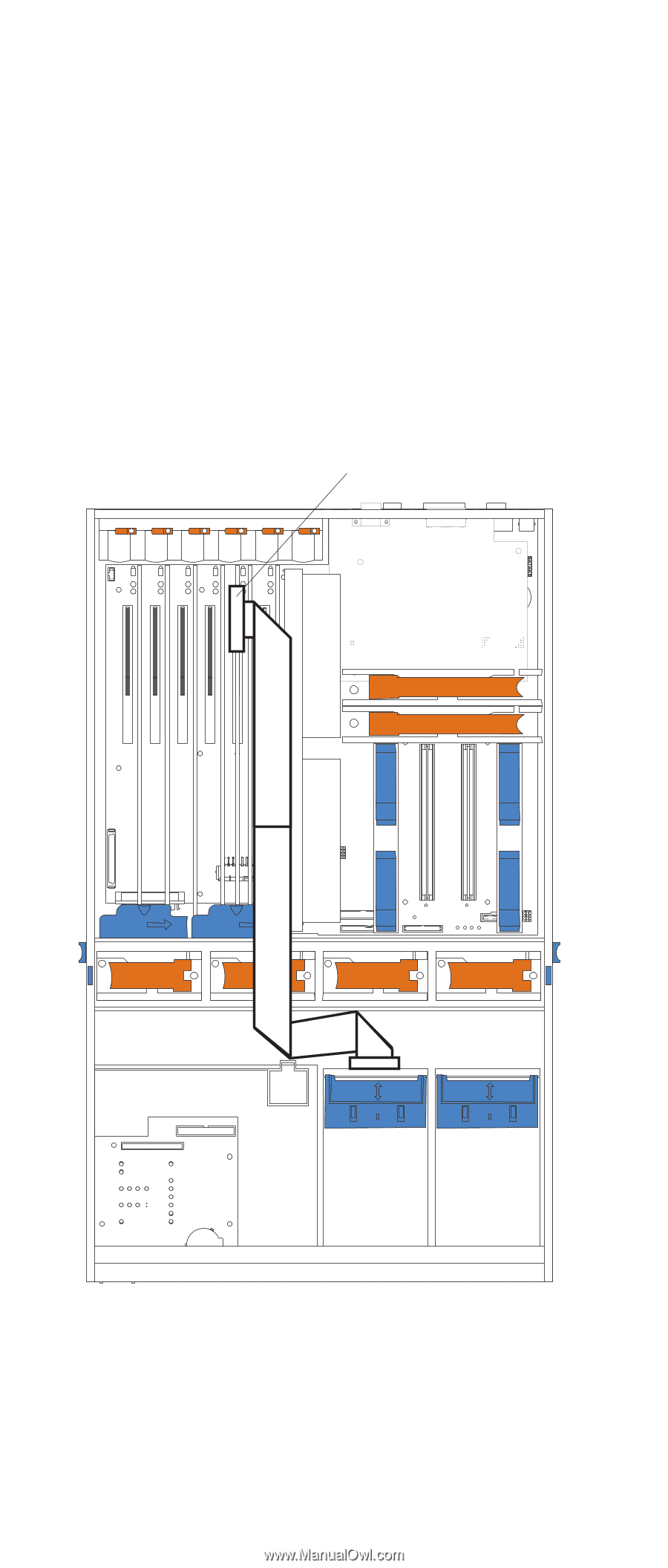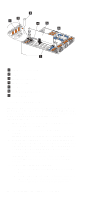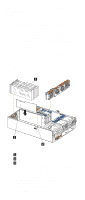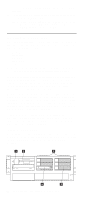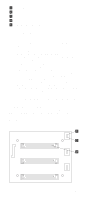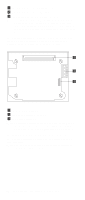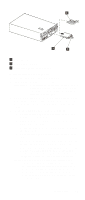IBM 6000R Hardware Maintenance Manual - Page 85
ServeRAID adapter, Install the ServeRAID adapter in the desired PCI slot.
 |
UPC - 087944534341
View all IBM 6000R manuals
Add to My Manuals
Save this manual to your list of manuals |
Page 85 highlights
8. Replace the plastic dividers between the PCI adapter slots. 9. Reinstall the adapters in the PCI adapter slots. 10. The following illustration shows how to route the SCSI cable to the ServeRAID adapter. Attention: When you route the SCSI cable, observe the following: • Do not block the ventilated space in front of the fan assembly. • Do not place the SCSI cable fold on top of the fan assembly. • Do not route the SCSI cable over the memory board assembly. ServeRAID adapter CPU Memory PCI Bus A B C D Power Supply 1 2 3 4 Fan DASD NMI SP Bus Event Log Non Red Over Spec Temp 11. Install the ServeRAID adapter in the desired PCI slot. See "Installing a hot-plug adapter" on page 69 for adapter installation instructions. Refer to the ServeRAID adapter option documentation for additional information on installing a ServeRAID adapter in the Installing options 73