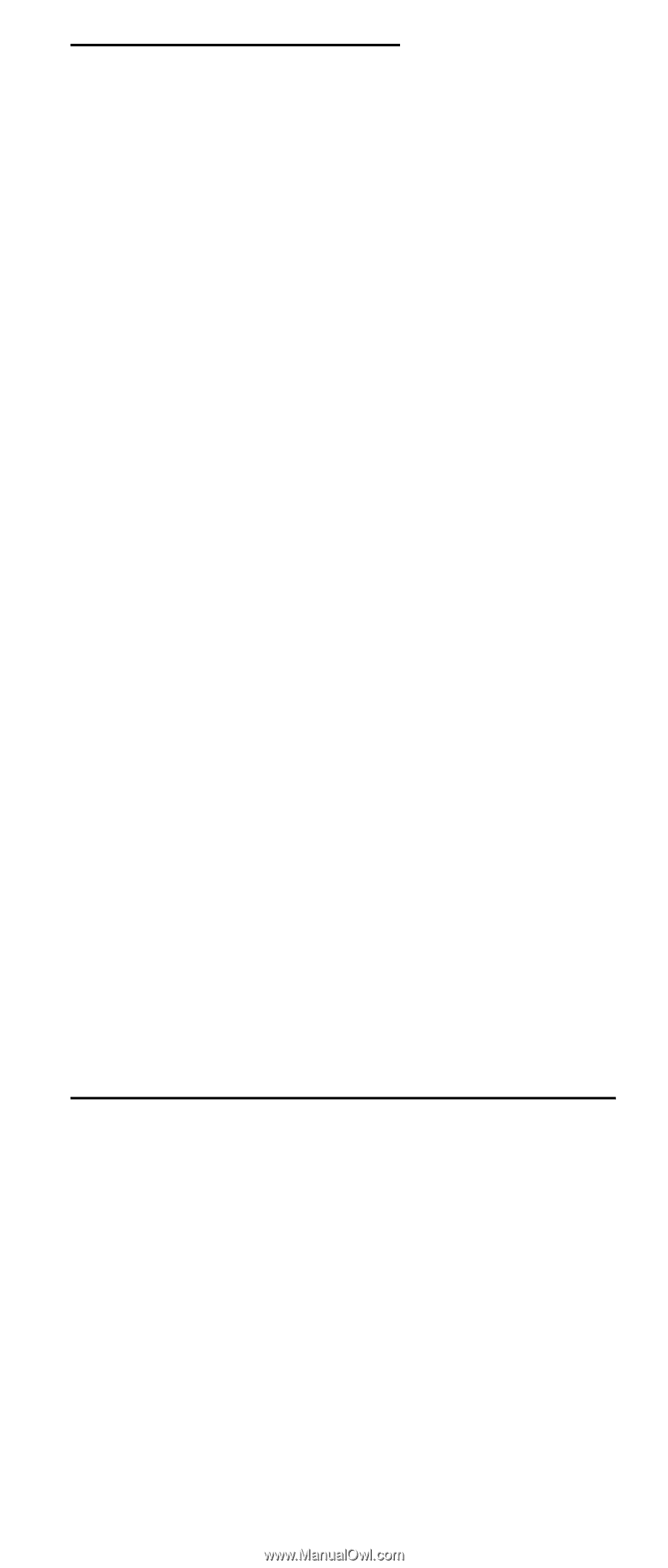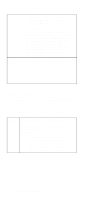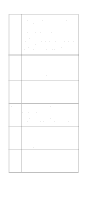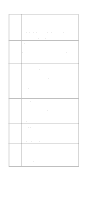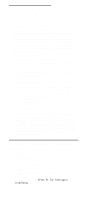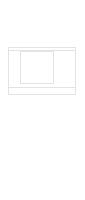IBM 6000R Hardware Maintenance Manual - Page 55
Configuring the server, Using the Configuration/Setup Utility program, Using
 |
UPC - 087944534341
View all IBM 6000R manuals
Add to My Manuals
Save this manual to your list of manuals |
Page 55 highlights
Configuring the server In addition to the ServerGuide CDs, you can use the following configuration programs to customize your server hardware: • Configuration/Setup Utility The Configuration/Setup Utility program is part of the basic input/output system (BIOS) code that comes with the server. You can use this program to configure serial and parallel port assignments, change interrupt request (IRQ) settings, change the drive startup sequence, set the date and time, and set passwords. See "Using the Configuration/Setup Utility program" for more information. • SCSISelect Utility With the built-in SCSISelect Utility program, you can configure the devices attached to the integrated SCSI controller. Use this program to change default values, resolve configuration conflicts, and perform a low-level format on a SCSI hard disk drive. See "Using the SCSISelect utility program" on page 50 for more information. • ServeRAID programs The ServeRAID programs come with the optional ServeRAID adapters and with server models that have a ServeRAID adapter preinstalled. If a ServeRAID adapter has been installed in the server, you must use the ServeRAID configuration program to define and configure the disk-array subsystem before you install the operating system. • ServerGuide CDs The ServerGuide CDs include software setup and installation tools specifically designed for IBM Netfinity servers. You can use these CDs during the initial installation of the server to configure the server hardware and simplify the network operating system installation. The ServerGuide CDs also contain a collection of application programs, which you can install after the server is up and running. Using the Configuration/Setup Utility program This section provides the instructions needed to start the Configuration/Setup Utility program and descriptions of the menu choices available. Starting the Configuration/Setup Utility program To start the Configuration/Setup Utility program: 1. Turn on the server and watch the monitor screen. 2. When the message Press F1 for Configuration/Setup appears, press F1. 43