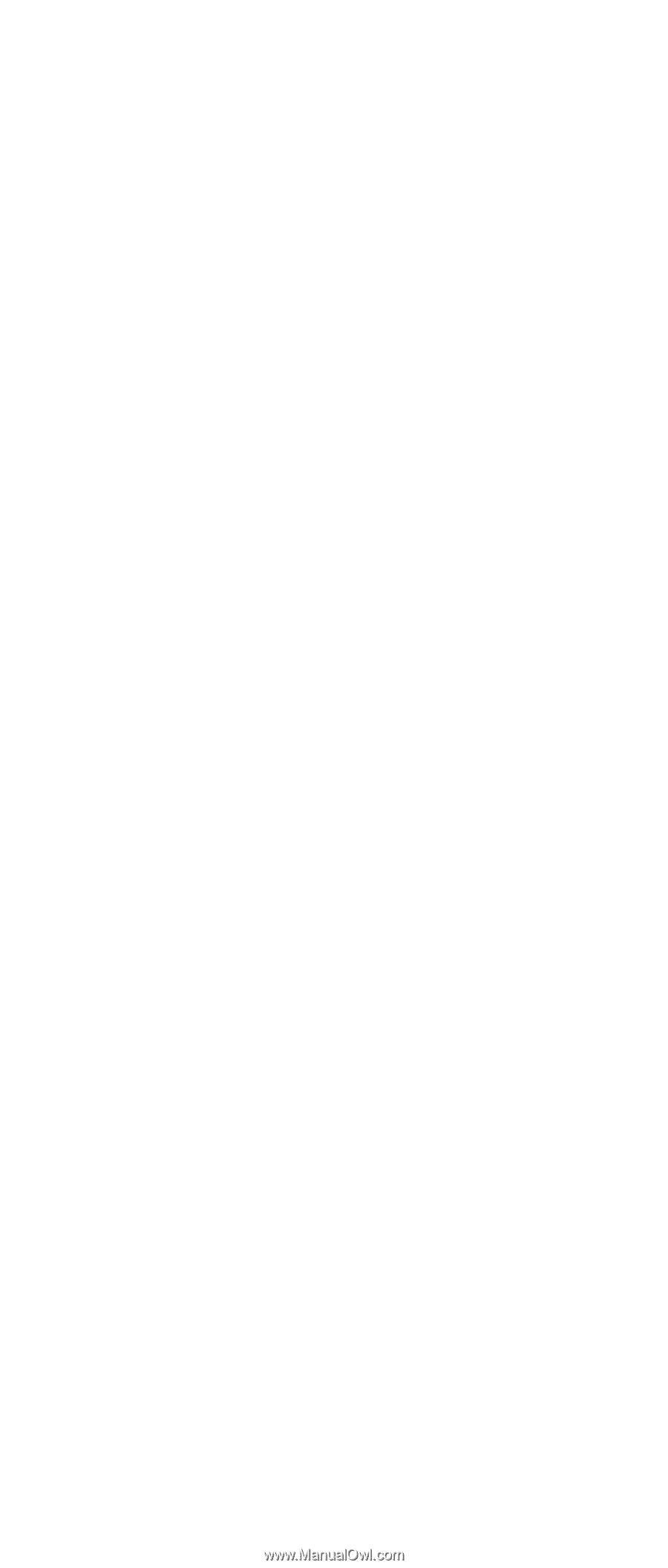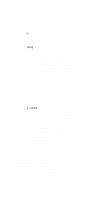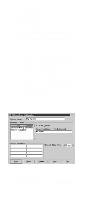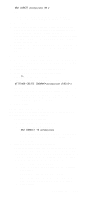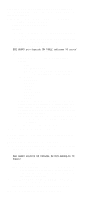IBM 6000R Hardware Maintenance Manual - Page 129
Network Drivers, Notes, Driver, Enabled, Network Address, Unique Machine Dia, lup Name, Driver Enabled
 |
UPC - 087944534341
View all IBM 6000R manuals
Add to My Manuals
Save this manual to your list of manuals |
Page 129 highlights
b. Select a Network Driver. Select one of the available Network Drivers that are displayed in the Network Drivers field. Once selected, the Network Driver will assign a network address to the system. Notes: (1) The fields that appear beneath the Driver Enabled check box will change depending on which Network Driver has been selected. (2) When enabling the IPX or TCP/IP Network Driver, the network address cannot be altered, and it will not appear on the screen. No field will appear beneath the Driver Enabled check box if the IPX or TCP/IP Network Driver is selected. (3) When enabling the NetBIOS Network Driver, a network address will be selected and displayed in the Network Address field. To change this default name, enter any 1-8 character address. However, this address must be unique to the system. If this NetBIOS address is identical to the NetBIOS address of another system on the network, it will prevent Netfinity Manager from starting properly. (4) When enabling the Serial Netfinity Manager driver, type a name that will be used to identify the system in the Unique Machine Dialup Name field. This name can be up to 32 characters long, and must be unique to the system. If this name is not unique, it can prevent remote Netfinity Manager users from using the Serial Connection Control service to access the system. c. Enable the Network Driver. When all required information has been entered, click the Driver Enabled check box to activate the driver on startup. If the system supports multiple network interfaces, add additional network drivers by repeating steps b and c. d. Identify the system with System Keywords (optional). To make full use of the Remote System Manager's discovery process, identify the system (and each of the Netfinity Manager systems that are on the network) with descriptive system keywords. Enter these keywords in the appropriate System Keywords fields. e. Select Netfinity Manager Options (optional) Click on the Options button to open the Netfinity Manager Options window. The Netfinity Manager Options window contains special options that affect Netfinity Manager network operations. Available options include: • Force Remote Logons If the Force Remote Logons option is enabled, the system will not be able to save Netfinity Manager 117