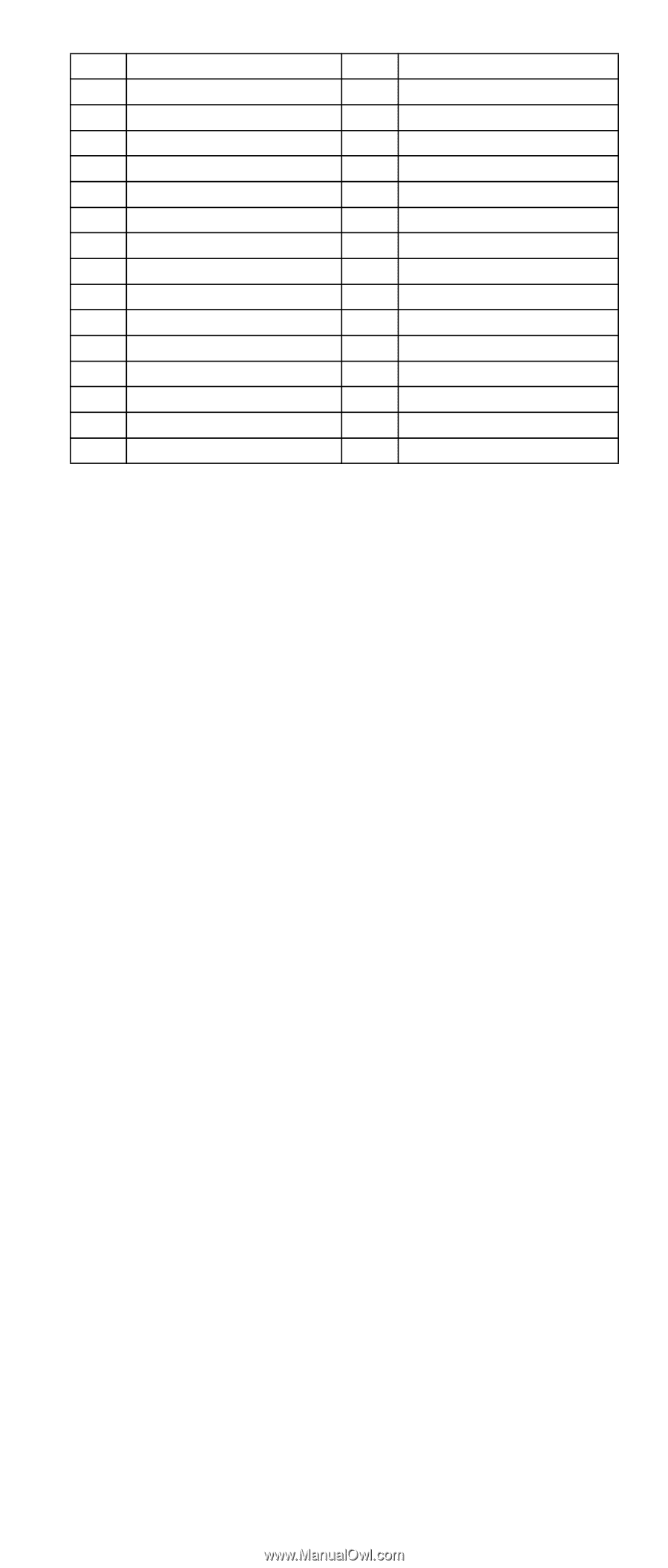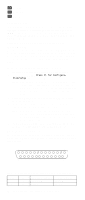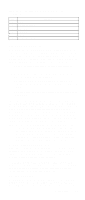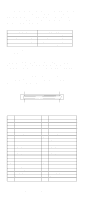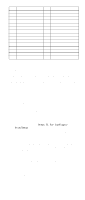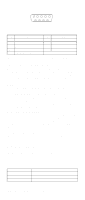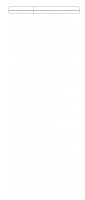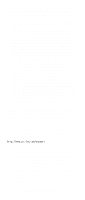IBM 6000R Hardware Maintenance Manual - Page 111
Serial ports, Viewing or changing the serial-port assignments, Serial-port connectors, assignments
 |
UPC - 087944534341
View all IBM 6000R manuals
Add to My Manuals
Save this manual to your list of manuals |
Page 111 highlights
Pin Signal 20 Ground 21 +Attention 22 Ground 23 +Busy 24 +Acknowledge 25 +Reset 26 +Message 27 +Select 28 +Control/Data 29 +Request 30 +Input/Output 31 +Data 8 32 +Data 9 33 +Data 10 34 +Data 11 Pin Signal 54 Ground 55 -Attention 56 Ground 57 -Busy 58 -Acknowledge 59 -Reset 60 -Message 61 -Select 62 -Control/Data 63 -Request 64 -Input/Output 65 -Data 8 66 -Data9 67 -Data 10 68 -Data 11 Table 18. 68-pin SCSI connector pin-number assignments Serial ports The server has two standard serial ports: Serial port A and Serial port B. The operating system can use and share both serial ports; however, the integrated Netfinity Advanced System Management processor can use and share only Serial port A. Some application programs require specific ports, and some modems function properly only at certain communication port addresses. You might need to use the Configuration/Setup Utility program to change communication port address assignments to prevent or resolve address conflicts. Viewing or changing the serial-port assignments To view or change the serial-port assignments: 1. Restart the server and watch the monitor screen. 2. When the message Press F1 for Configuration/Setup appears, press F1. 3. From the main menu, select Devices and I/O Ports; then, press Enter. Note: The Devices and I/O Ports choice appears only on the full configuration menu. If you set two levels of passwords, you must enter the administrator password to access the full configuration menu. 4. Select the serial port; then, use the arrow keys to advance through the settings available. 5. Select Save Settings; then, select Exit Setup to exit from the Configuration/Setup Utility main menu. Serial-port connectors The following table shows the pin-number assignments for the 9-pin, male D-shell serial-port connectors on the rear of the server. These pin-number assignments conform to the industry standard. Installing options 99