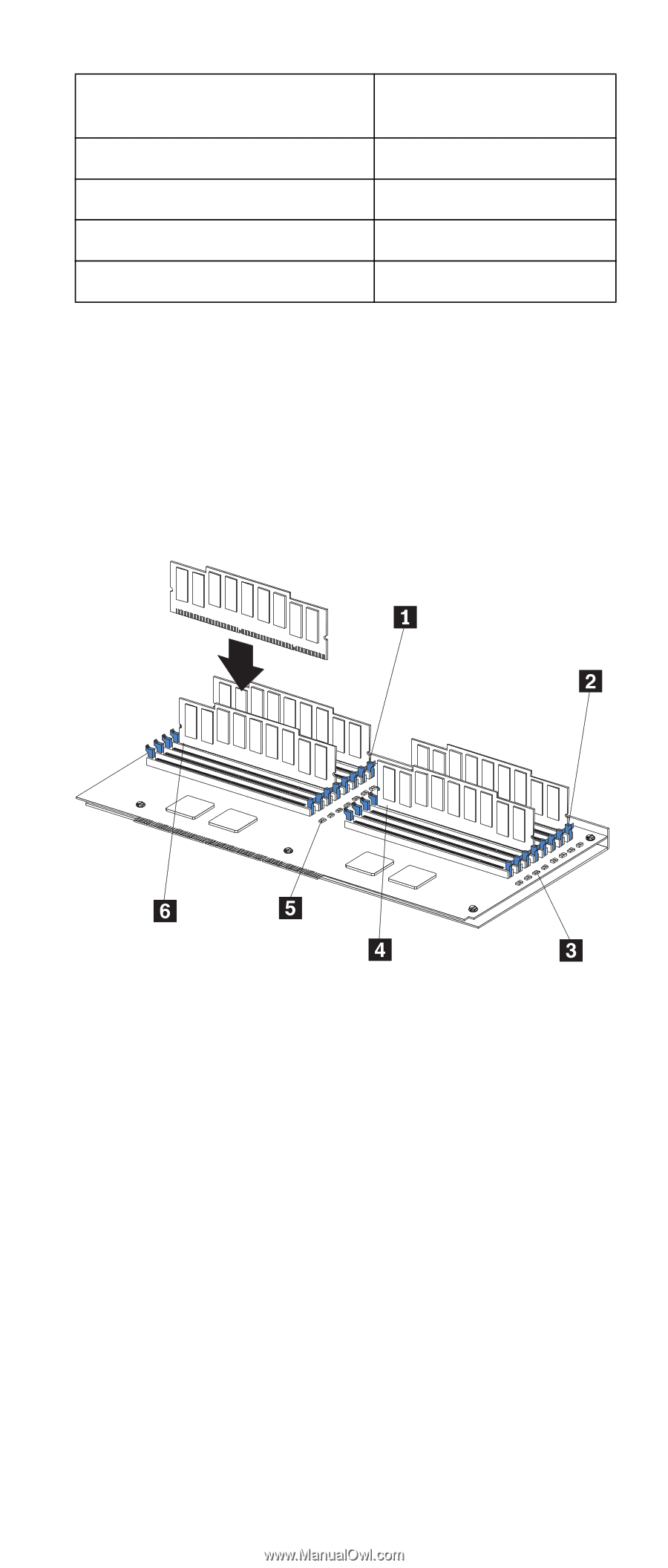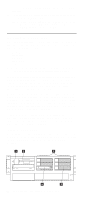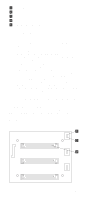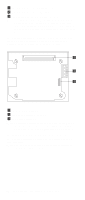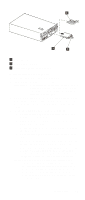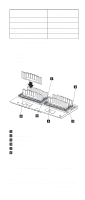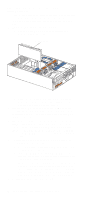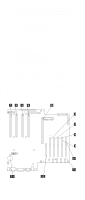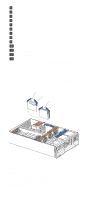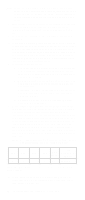IBM 6000R Hardware Maintenance Manual - Page 91
Attention, Bank of 4 DIMMs, Install DIMMs in these, connectors, J4, J8, J12, J16
 |
UPC - 087944534341
View all IBM 6000R manuals
Add to My Manuals
Save this manual to your list of manuals |
Page 91 highlights
Bank of 4 DIMMs Bank 1 (shipped as standard) Bank 2 Bank 3 Bank 4 Install DIMMs in these connectors: J1, J5, J9, J13 J2, J6, J10, J14 J3, J7, J11, J15 J4, J8, J12, J16 Table 11. DIMM installation order The following illustration shows how to install memory on the memory board. Note: The illustrations in this document might differ slightly from your hardware. 1 Memory slot 1 2 Memory slot 9 3 Error LEDs 4 Memory slot 13 5 Error LEDs 6 Memory slot 5 Before you begin: • Review "Before you begin" on page 63. • Read the documentation that comes with your option. To install a DIMM: Attention: When you handle Electrostatic Discharge-Sensitive devices (ESD), take precautions to avoid damage from static electricity. For details on handling these devices, refer Installing options 79