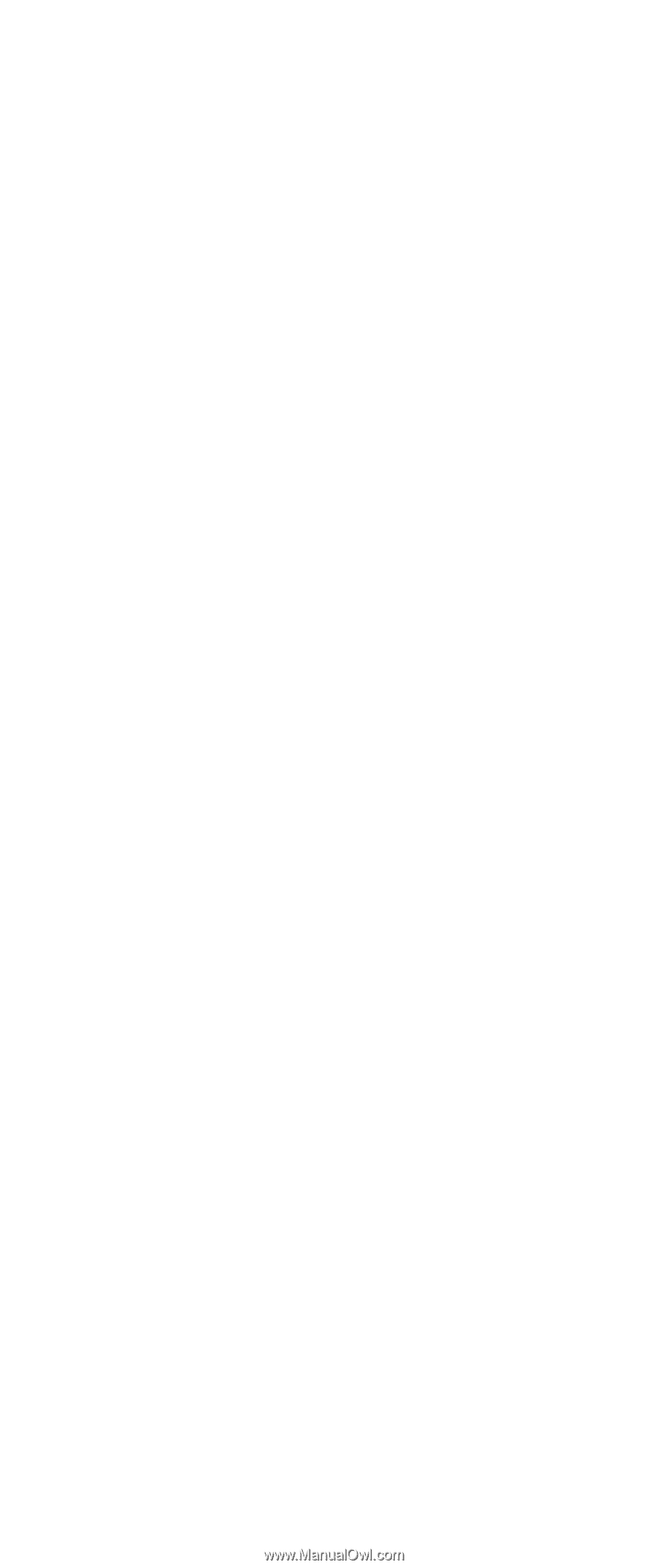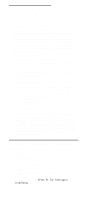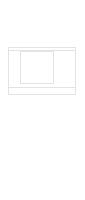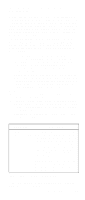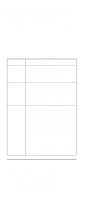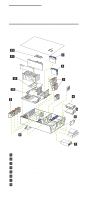IBM 6000R Hardware Maintenance Manual - Page 60
Using passwords, Power-on password
 |
UPC - 087944534341
View all IBM 6000R manuals
Add to My Manuals
Save this manual to your list of manuals |
Page 60 highlights
- Hot Swap PCI Slot Power Control Select this choice to manually force power on to any of the six Active PCI (hot-plug) slots. This is used for PCI adapters that do not have the presence detect pins that the system hot-plug controller uses to turn power on to a slot. • System Service Processor Settings Select this choice to view the interrupt-request setting (IRQ) used by the Advanced System Management Processor (system service processor). You can then use the arrow keys to select a new IRQ setting for the Advanced System Management Processor from the list of available choices. • Event Logs Select this choice to view or clear error logs. - Select POST Error Log to view the three most recent error codes and messages that the system generated during POST. Select Clear error logs from the POST Error Log menu to clear the error log. - Select System Event/Error Log to view the system event/error log. The system event/error log contains all the system error and warning messages that the system has generated. You can use the arrow keys to move between pages in the system event/error log. Select Clear error logs from the System Event/Error Log menu to clear the error or event log. • Save Settings Select this choice to save the customized settings. • Restore Settings Select this choice to delete the changes and restore the previous settings. • Load Default Settings Select this choice to cancel the changes and restore the factory settings. • Exit Setup If you have made any changes, the program will prompt you to save the changes or exit without saving the changes. Using passwords The System Security choice appears only on the full Configuration/Setup Utility menu. After you select this choice, you can implement two levels of protection: power-on password and administrator password. Power-on password After you set a power-on password, you can enable the unattended-start mode. This locks the keyboard and mouse, but allows the server to start the operating system. 48 Netfinity 6000R Type 8682 Models 1RY, 2RY