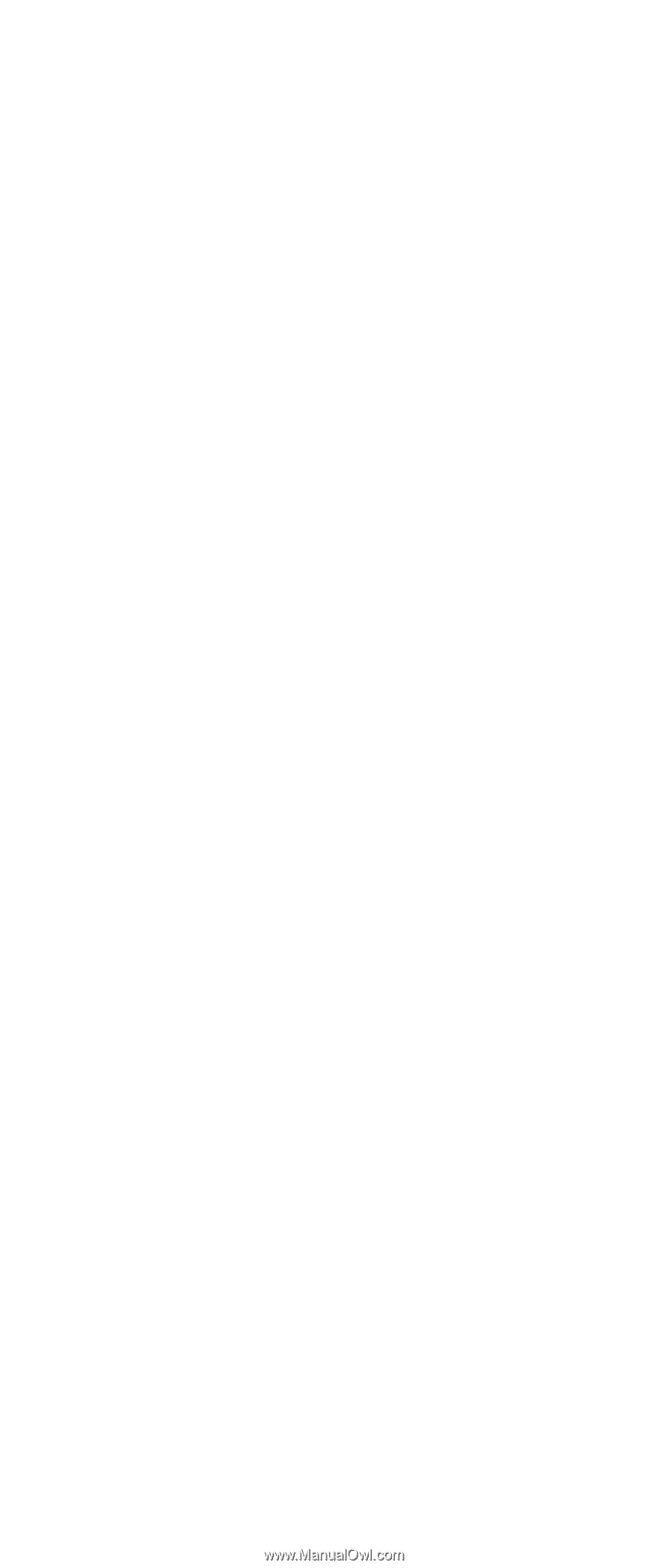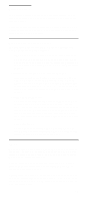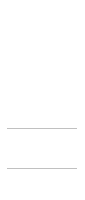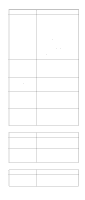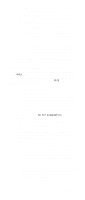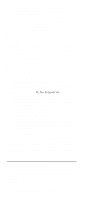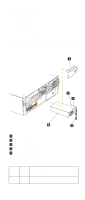IBM 6000R Hardware Maintenance Manual - Page 29
Starting the diagnostic programs, Failed, User Aborted, Not Applicable, Aborted, Warning
 |
UPC - 087944534341
View all IBM 6000R manuals
Add to My Manuals
Save this manual to your list of manuals |
Page 29 highlights
Failed This result occurs when the diagnostic test discovers an error. User Aborted This result occurs when you stop the diagnostic test before it is complete. Not Applicable This result occurs when you specify a diagnostic test for a device that is not present. Aborted This result occurs when the test could not proceed because of the system configuration. Warning This result occurs when a possible problem is reported during the diagnostic test, such as when a device that is to be tested is not installed. Test Specific String This is additional information that you can use to analyze the problem. Starting the diagnostic programs You can press F1 while running the diagnostic programs to obtain Help information. You also can press F1 from within a help screen to obtain online documentation from which you can select different categories. To exit Help and return to where you left off, press Esc. To start the diagnostic programs: 1. Turn on the server and watch the screen. Note: To run the diagnostic programs, you must start the server with the highest level password that is set. That is, if an administrator password is set, you must enter the administrator password, not the power-on password, to run the diagnostic programs. 2. When the message F2 for Diagnostics appears, press F2. 3. Type in the appropriate password; then, press Enter. 4. Select either Extended or Basic from the top of the screen. 5. When the Diagnostic Programs screen appears, select the test you want to run from the list that appears; then, follow the instructions on the screen. Notes: a. If the server stops during testing and you cannot continue, restart the server and try running the diagnostic programs again. b. The keyboard and mouse (pointing device) tests assume that a keyboard and mouse are attached to the server. c. If you run the diagnostic programs with no mouse attached to the server, you will not be able to navigate between test categories using the Next Cat and Prev Cat buttons. All other functions provided by mouse-selectable buttons are also available using the function keys. Diagnostics 17