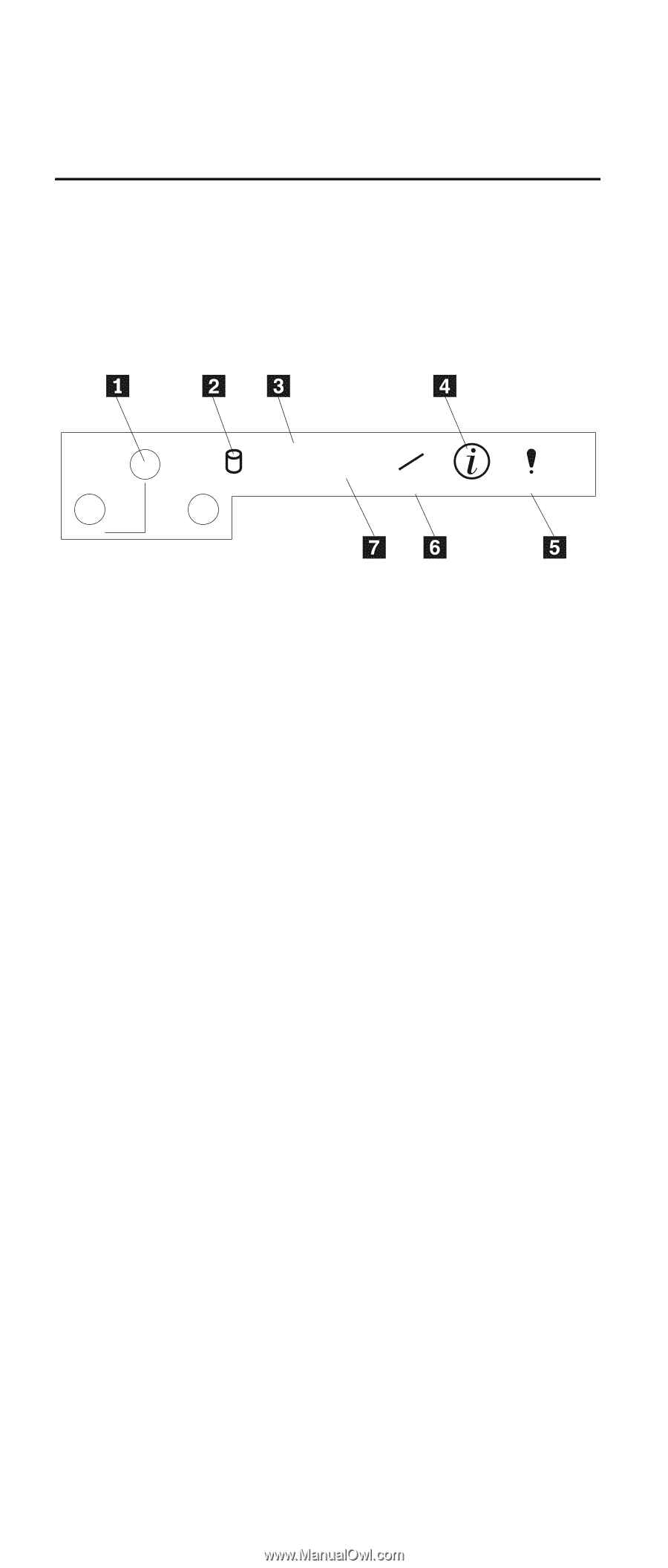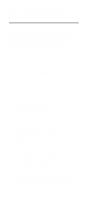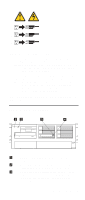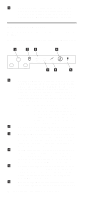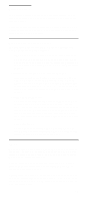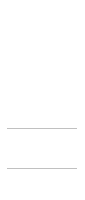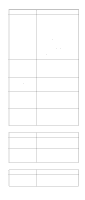IBM 6000R Hardware Maintenance Manual - Page 22
Information LED panel, Ethernet-link status light
 |
UPC - 087944534341
View all IBM 6000R manuals
Add to My Manuals
Save this manual to your list of manuals |
Page 22 highlights
4 Hard-disk drive status light: Each hot-swap drive has a hard-disk drive status light. With a ServeRAID installation, if this amber light is on continuously, it means that the drive has failed. Information LED panel The information panel on the front of the server contains status lights. The following illustration shows the server information panel. POWER SCSI ACT LINK OK LINK OK 100 MB 100 MB TX RX TX/RX INFO SYS ERROR RESET 1 System power: When this green light is on, sys- tem power is present in the server. When this light flashes, the server is in standby mode (the system power supply is turned off and ac current is present). When this light is off, either a power supply, AC power, or a light has failed. The power light is located above and between the power-con- trol button and the reset button. Attention: If this light is off, it does not mean there is no electrical current present in the server. The light might be burned out. To remove all electrical current from the server, you must unplug the server power cords from the electrical outlets. 2 Hard disk drive activity light: This green light is on when there is activity on a hard disk drive. 3 Ethernet-link status light: When this green light is on, there is an active connection on the Ether- net port. The Ethernet transmit/receive activity light is also located on the Ethernet (RJ-45) con- nector on the rear of the server. 4 Information light: When this amber light is on, the server power supplies are nonredundant or some other noncritical event has occurred. Check the diagnostic LED panel for more information (see "Diagnostic panel LEDs" on page 20). 5 System error light: This amber light is on when a system error occurs. A light on the diagnostics LED panel will also be on to further isolate the error. (For more information, see "Diagnostic panel LEDs" on page 20.) 5 Ethernet transmit/receive activity light: When this green light is on, there is activity between the 10 Netfinity 6000R Type 8682 Models 1RY, 2RY