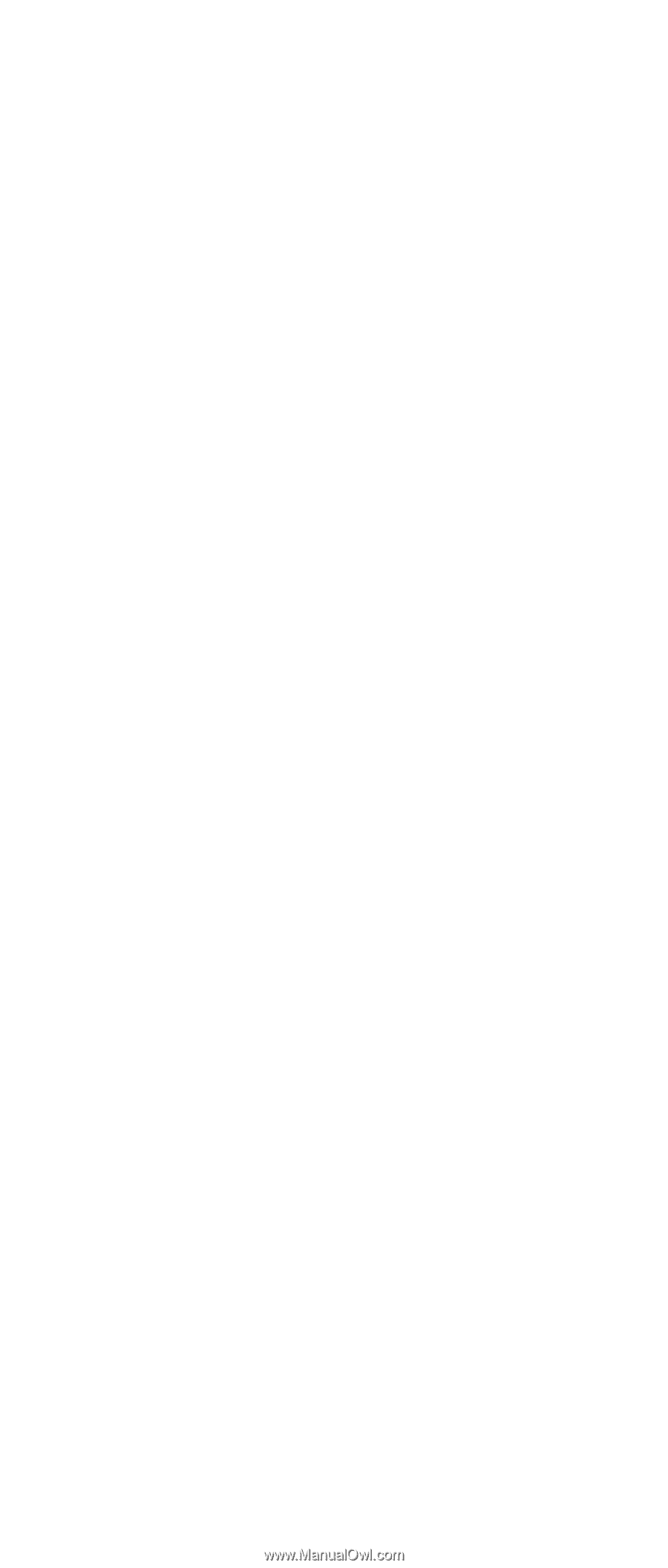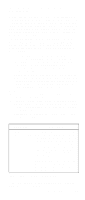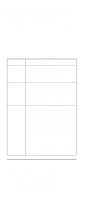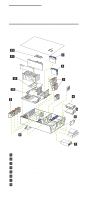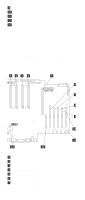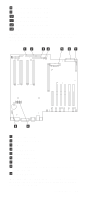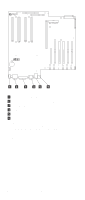IBM 6000R Hardware Maintenance Manual - Page 63
Starting the SCSISelect utility program, Choices available from the SCSISelect menu
 |
UPC - 087944534341
View all IBM 6000R manuals
Add to My Manuals
Save this manual to your list of manuals |
Page 63 highlights
The following sections provide the instructions needed to start the SCSISelect Utility and descriptions of the menu choices available. Note: If the server has a RAID adapter installed, use the configuration method supplied with the RAID adapter to view or change SCSI settings for attached devices. Starting the SCSISelect utility program To start the SCSISelect utility program: 1. Turn on the server. 2. When the > prompt appears, press Ctrl+A. Note: If an administrator password has been set, a prompt appears asking you to enter the password to start the SCSISelect Utility program. 3. When prompted, select either channel A (internal) or channel B (external). 4. Use the arrow keys to select a choice from the menu. • Press Esc to return to the previous menu. • Press the F5 key to switch between color and monochrome modes (if the monitor permits). 5. Follow the instructions on the screen to change the settings of the selected items; then, press Enter. Choices available from the SCSISelect menu The following choices appear on the SCSISelect Utility menu: • Configure/View Host Adapter Settings Select this choice to view or change the SCSI controller settings. To reset the SCSI controller to its default values, press F6; then, follow the instructions that appear on the screen. You can view or change the following controller settings: - Host Adapter SCSI ID Select this choice to view the SCSI controller ID, normally 7. - SCSI Parity Checking Select this choice to view the assigned value of Enabled. - Host Adapter SCSI Termination Select this choice to view the assigned value of Enabled. - Boot Device Options Select this choice to configure startable device parameters. Before you can make updates, you must know the ID of the device whose parameters you want to configure. - SCSI Device Configuration Select this choice to configure SCSI device parameters. Before you can make updates, you Configuring the server 51