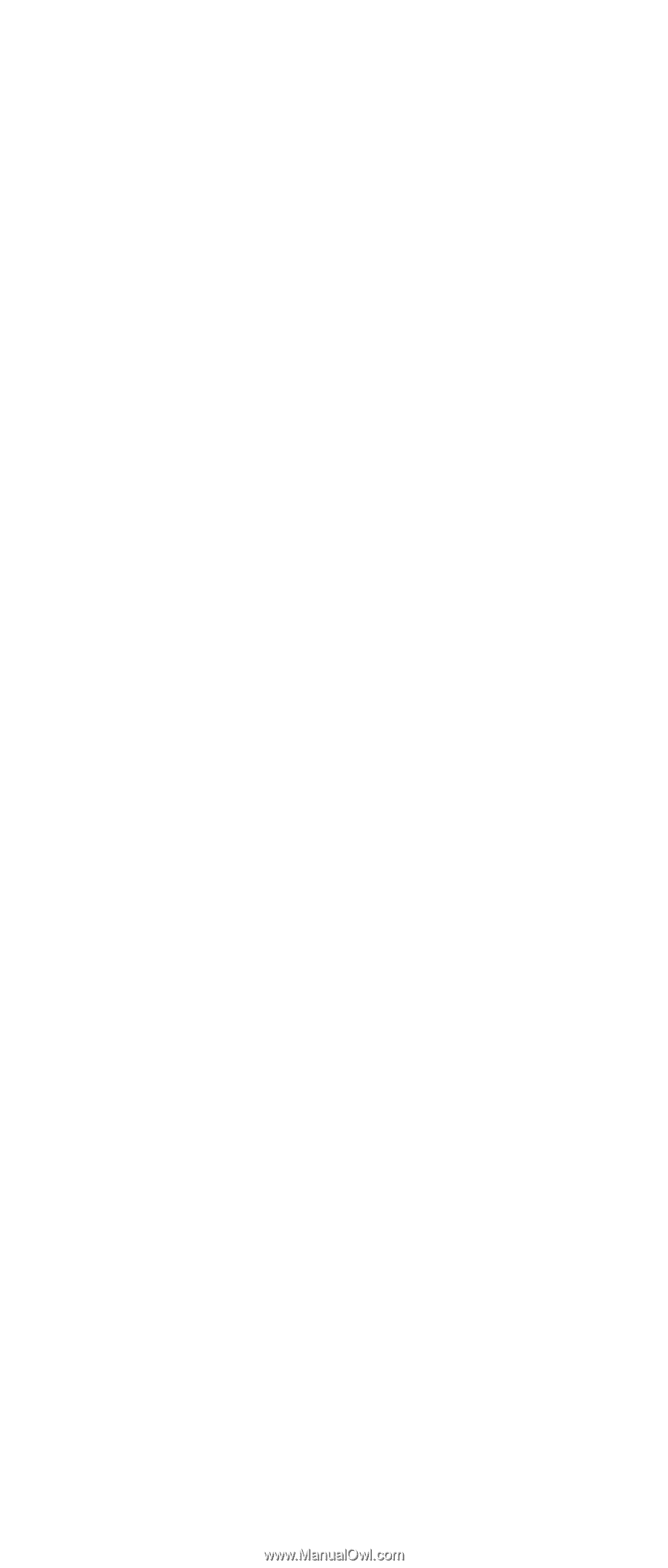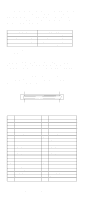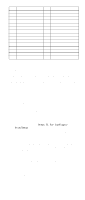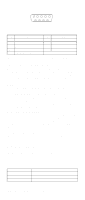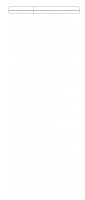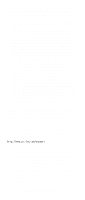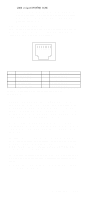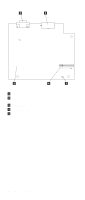IBM 6000R Hardware Maintenance Manual - Page 115
Windows NT Server failover setup, To install the IBM Netfinity PCI Hotplug for Windows NT 4.0
 |
UPC - 087944534341
View all IBM 6000R manuals
Add to My Manuals
Save this manual to your list of manuals |
Page 115 highlights
3. IBM Netfinity 10/100 Fault Tolerant Adapter device drivers Note: The order of installation is important. You must install the IBM Netfinity Hot Plug for Windows NT Server 4.0 package before you install the IBM Netfinity 10/100 Fault Tolerant Adapter driver. If you install the adapter device driver before the PCI Hot Plug Solution package, the adapter device driver will not recognize the hot-plug code. This happens because the adapter device driver only checks the NT registry for the Hot Plug package during installation. If the PCI Hot Plug Solution package is added after the adapter device driver is installed, the adapter must be removed and added again in order for it to detect the PCI Hot-Plug Solution code. To install the IBM Netfinity PCI Hotplug for Windows NT 4.0 Failover DMI Agent: 1. Download the IBM Netfinity PCI Hotplug for Windows NT 4.0 Failover DMI Agent file from the Netfinity Support web page and extract the files onto a diskette. 2. Insert the diskette into the diskette drive. 3. From the Start menu, select the Run option. 4. Type A:\SETUP.EXE in the Open box. 5. Click Ok. The setup wizard opens. 6. Follow the instructions that are given by the setup wiz- ard until the program is installed. 7. Restart the server. To install the IBM Netfinity PCI Hotplug for Windows NT 4.0 Solution package: 1. Download the IBM Netfinity PCI Hotplug for Windows NT 4.0 Solution file from the Netfinity Support web page and extract the files onto a diskette. 2. Log on to Windows NT Server as a user in the Administrator group. 3. Insert the diskette into the diskette drive. 4. From the Start menu, select the Run option. 5. Type A:\SETUP.EXE in the Open box. 6. Click OK. The Setup wizard opens. 7. Follow the instructions given by the setup wizard until the program is installed. Windows NT Server failover setup: To install the IBM Netfinity 10/100 Fault Tolerant Adapter device drivers: 1. Add the redundant NIC adapter according to the instructions that are provided with the adapter. 2. Use the ServerGuide CDs to install the AMD PCNet Ethernet Family adapter device driver. 3. Do not select the Grouping box at this point; you must first restart the machine. 4. From the Windows NT Server desktop, select Control Panel, then select the Network icon, then select the Adapters tab. Installing options 103