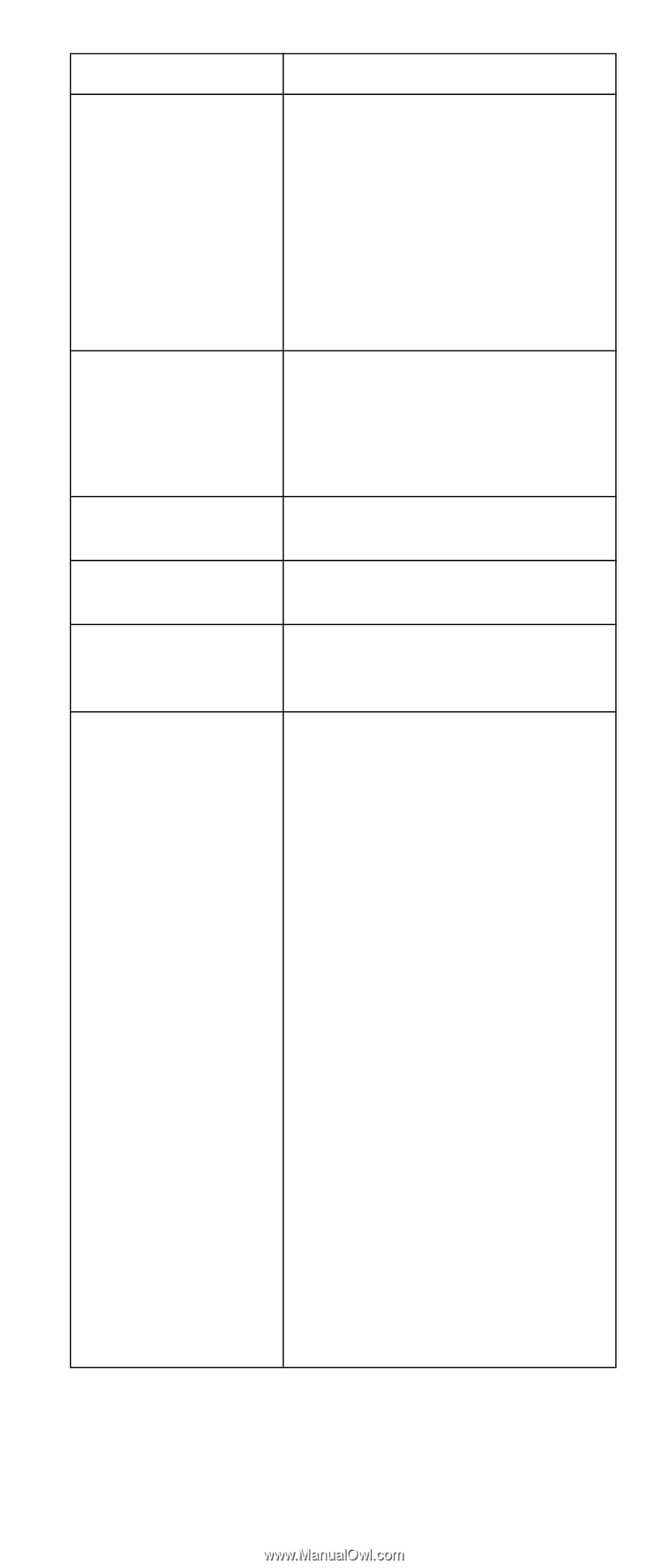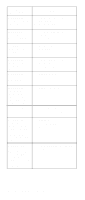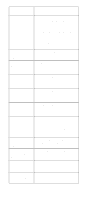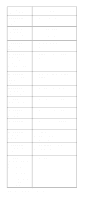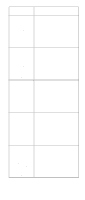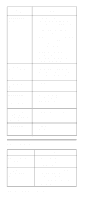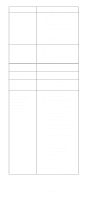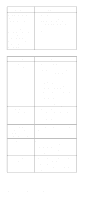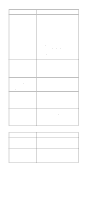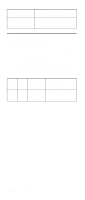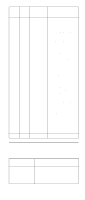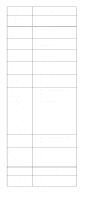IBM 6000R Hardware Maintenance Manual - Page 179
On/Off Reset panel, Run Configuration/Setup
 |
UPC - 087944534341
View all IBM 6000R manuals
Add to My Manuals
Save this manual to your list of manuals |
Page 179 highlights
General CD-ROM drive is not recognized. Power switch does not work and reset button does work. Front panel is not plugged in. On/Off Reset panel is not plugged in. CD-ROM drive cable is not plugged in. Diskette drive inuse light stays on, or the system bypasses the diskette drive, or the diskette drive does not work. FRU/Action 1. Run Configuration/Setup, enable primary IDE channel. 2. Check cables and jumpers. 3. Check for correct device driver. 4. Run CD-ROM diagnostics. 5. CD-ROM drive 6. System Board 1. Verify that the power-on control jumper on J19 is on pins 1 and 2. 2. Power Switch Assembly 3. System Board 1. Make sure front panel is plugged in. 1. Make sure On/Off Reset panel is plugged in. 1. Make sure CD-ROM drive cable is plugged in. 1. If there is a diskette in the drive, verify that: a. The diskette drive is enabled in the Configuration/Setup utility program. b. The diskette is good and not damaged. (Try another diskette if you have one.) c. The diskette is inserted correctly in the drive. d. The diskette contains the necessary files to start the server. e. The software program is OK. f. Cable is installed correctly (proper orientation) 2. Run Diskette Drive Diagnostics. 3. Cable 4. Diskette Drive 5. System Board Symptom-to-FRU index 167