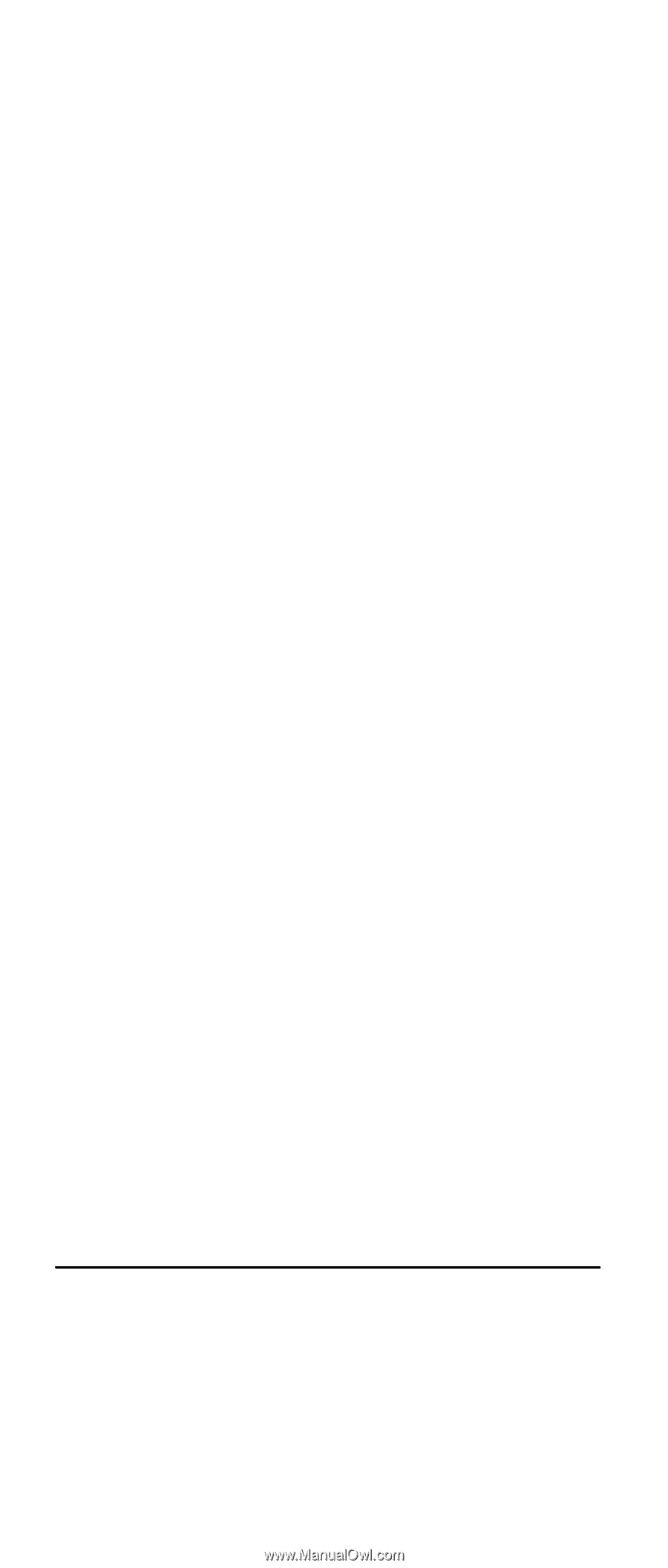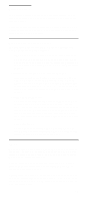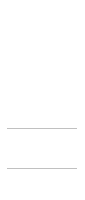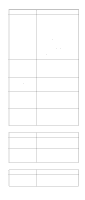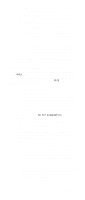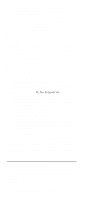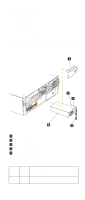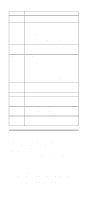IBM 6000R Hardware Maintenance Manual - Page 30
Viewing the test log, Diagnostic error message tables, Light path diagnostics, Hardware Info, Utility
 |
UPC - 087944534341
View all IBM 6000R manuals
Add to My Manuals
Save this manual to your list of manuals |
Page 30 highlights
d. You can run the USB interface test and the USB external loopback test only if there are no USB devices attached. e. You can view server configuration information (such as system configuration, memory contents, interrupt request (IRQ) use, direct memory access (DMA) use, device drivers, and so on) by selecting Hardware Info from the top of the screen. When the tests have completed, you can view the Test Log by selecting Utility from the top of the screen. If the hardware checks out OK but the problem persists during normal server operations, a software error might be the cause. If you suspect a software problem, refer to the information that comes with the software package. Viewing the test log The test log will not contain any information until after the diagnostic program has run. Note: If you already are running the diagnostic programs, begin with step 3. To view the test log: 1. Turn on the server and watch the screen. If the server is on, shut down the operating system and restart the server. 2. When the message F2 for Diagnostics appears, press F2. If a power-on password or administrator password is set, the server prompts you for it. Type in the appropriate password; then, press Enter. 3. When the Diagnostic Programs screen appears, select Utility from the top of the screen. 4. Select View Test Log from the list that appears; then, follow the instructions on the screen. The system maintains the test-log data while the server is powered on. When you turn off the power to the server, the test log is cleared. Diagnostic error message tables For descriptions of the error messages that might appear when you run the diagnostic programs, see "Diagnostic error codes" on page 160. If diagnostic error messages appear that are not listed in those tables, make sure that the server has the latest levels of BIOS, Advanced System Management Processor, ServeRAID, and diagnostics microcode installed. Light path diagnostics The server has LEDs to help you identify problems with some server components. These LEDs are part of the light path diagnostics built into the server. By following the path you can quickly identify the type of system error that occurred. 18 Netfinity 6000R Type 8682 Models 1RY, 2RY