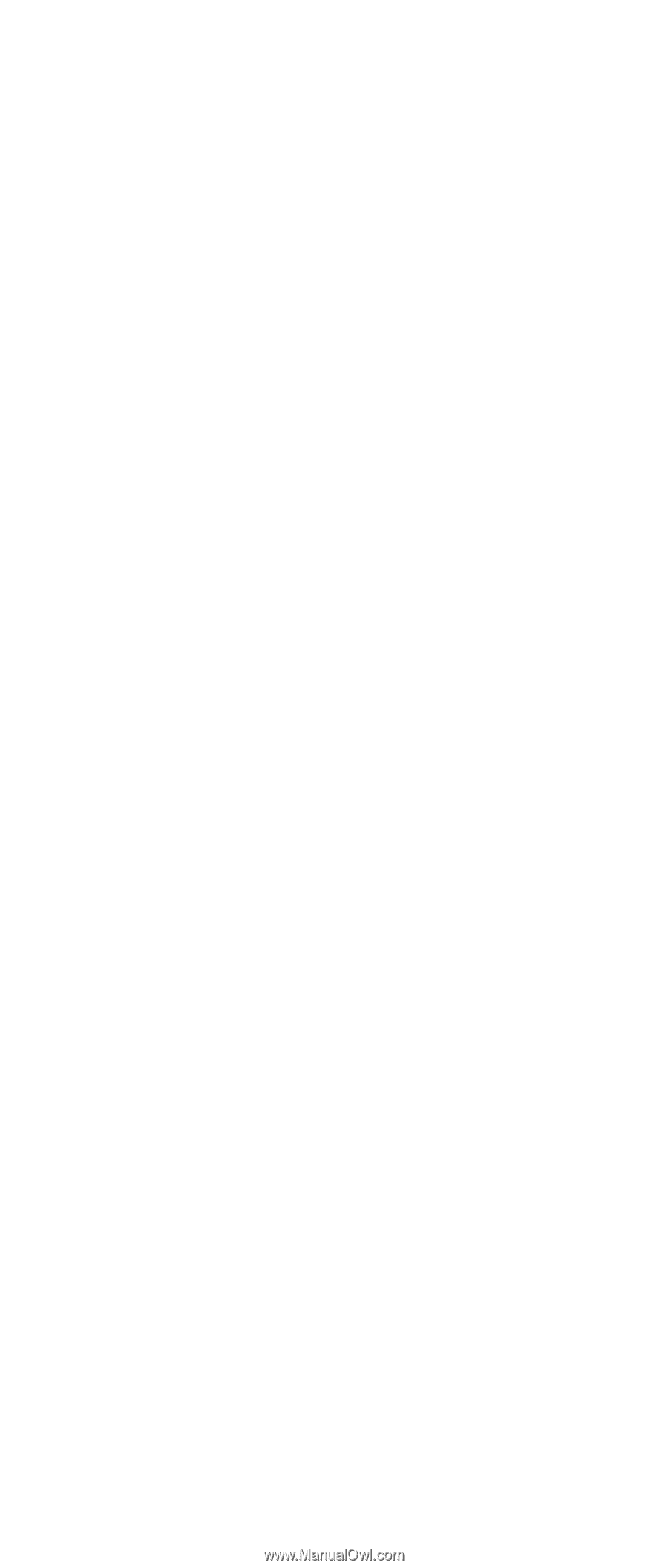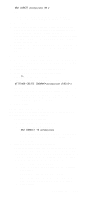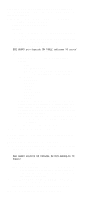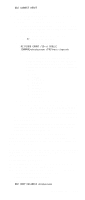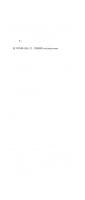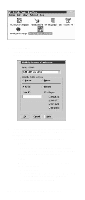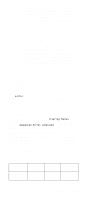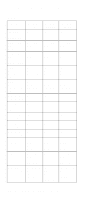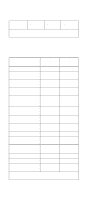IBM 6000R Hardware Maintenance Manual - Page 138
ODBC database support, System requirements
 |
UPC - 087944534341
View all IBM 6000R manuals
Add to My Manuals
Save this manual to your list of manuals |
Page 138 highlights
1. Open the Netfinity Database object in the Lotus Notes Workspace. 2. Select from the View pull-down menu the section of the Netfinity Manager database to be browsed. The Netfinity Manager database is divided into sections that contain data gathered by specific Netfinity Manager services. Click the name of the service that gathers the data to be viewed (for example, Alert Logs). Note: Some menu selections will contain submenus. 3. Information contained in the part of the Netfinity Manager database that has been selected is now listed in the window. For more detailed information about any displayed data item, double-click the data item. 4. Some data items can be expanded to reveal additional information. These items are identified by a plus sign (+) in the left side border of the Notes window, beside the name of the data item. To expand the data item, select the item and then click Expand in the View pulldown menu. ODBC database support Netfinity Manager supports exporting data via ODBC for use on SQL or DB2 database systems. Note: ODBC database export is available only on systems that are running Netfinity Manager. System requirements The minimum requirements for Netfinity Manager ODBC database export are: • Windows NT - ODBC - ODBC support for one or more of the following database management systems (DBMS): - IBM DB2 - Microsoft SQL Server • Windows 95, with: - ODBC - ODBC support for one or more of the following database management systems: - IBM DB2 - Microsoft SQL Server • OS/2 - Microsoft SQL Server (using the Visigenic driver provided with Microsoft SQL Server) or - IBM DB2 For detailed information about supported ODBC platforms, see Table 22 on page 129 and Table 23 on page 131. Note: The ODBC database name must not be longer than 8 characters. 126 Netfinity 6000R Type 8682 Models 1RY, 2RY