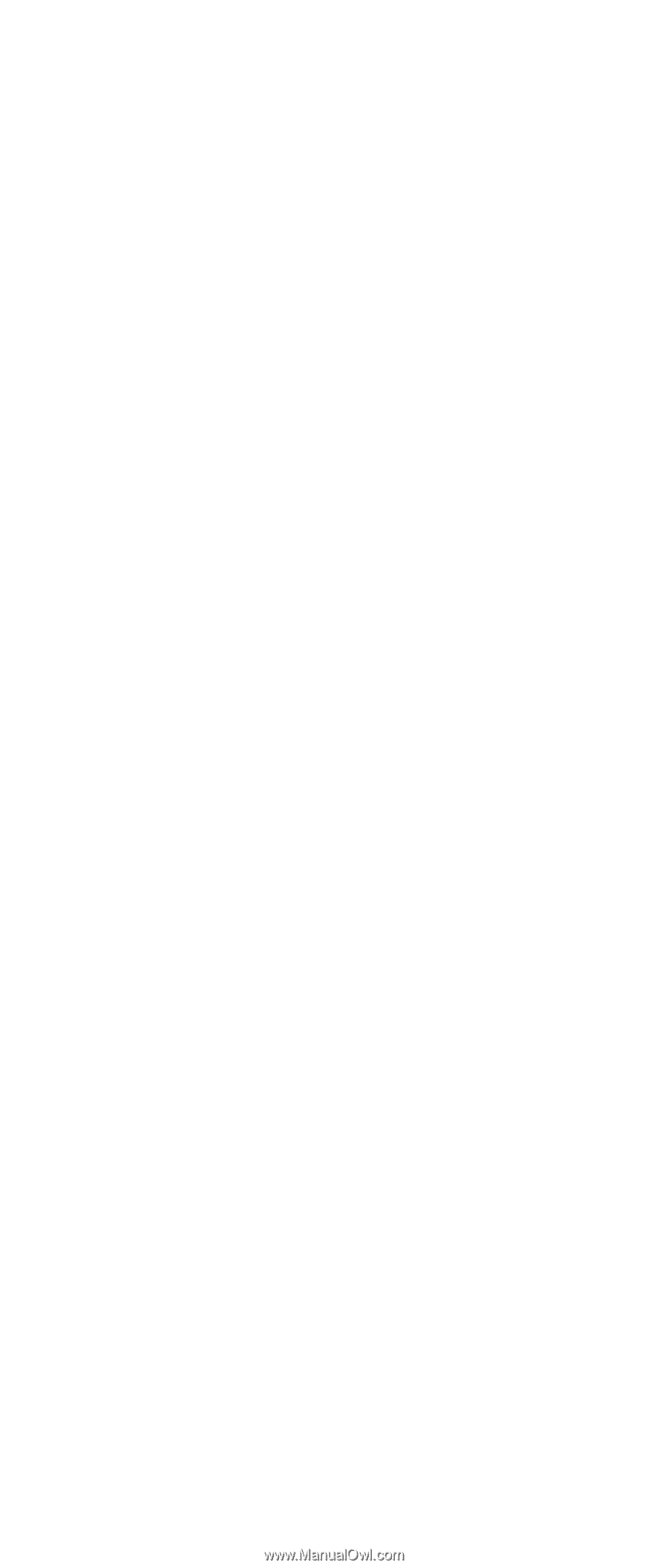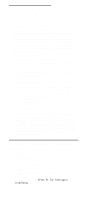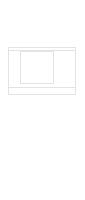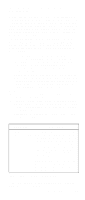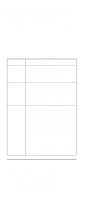IBM 6000R Hardware Maintenance Manual - Page 59
Visible, Hidden, To make System Partition
 |
UPC - 087944534341
View all IBM 6000R manuals
Add to My Manuals
Save this manual to your list of manuals |
Page 59 highlights
Select this choice to identify if the System Partition is visible. To make System Partition visible, set this value to Visible. To make System Partition invisible, set this value to Hidden. - Core Chipset Control Select this choice to modify settings that control features of the core chip set on the system board. Attention: Do not make changes here unless directed to do so by an IBM authorized service representative. - PCI Slot/Device Information Select this choice to view and identify system resources used by PCI devices. PCI devices automatically communicate with the server configuration information. This usually results in automatic configuration of a PCI device. Attention: You must use the menu selections to save custom settings for the PCI Slot/Device Information choice. The save, restore and load default settings choices on the main menu of the Configuration/Setup Utility do not save the PCI Slot/Device Information settings. After making changes, select: - Save and exit the PCI Utility to save the changes and return to the Advanced Setup choice. - Exit the PCI Utility without saving changes to ignore the changes, restore the previous settings, and return to the Advanced Setup choice. PCI Device Control allows you to enable or disable the PCI slots from this menu. - The default setting is Enable for all the PCI slots. If you select Disable, the system will not configure the disabled device and the operating system will not see the device. (This is equivalent to unplugging the device.) - Cache Control Select this choice to enable or disable the microprocessor cache. In addition, you can define the microprocessor cache type as write-back (WB) or write-through (WT). Selecting write-back mode will provide the maximum system performance. - Memory Settings Select this choice to manually enable a bank of memory. If a memory error is detected during POST or memory configuration, the server can automatically disable the failing memory bank and continue operating with reduced memory capacity. If this occurs, you must manually enable the memory bank after the problem is corrected. Select Memory Settings from the Advanced Setup menu, use the arrow keys to highlight the bank that you want to enable; then, use the arrow keys to select Enable. Configuring the server 47