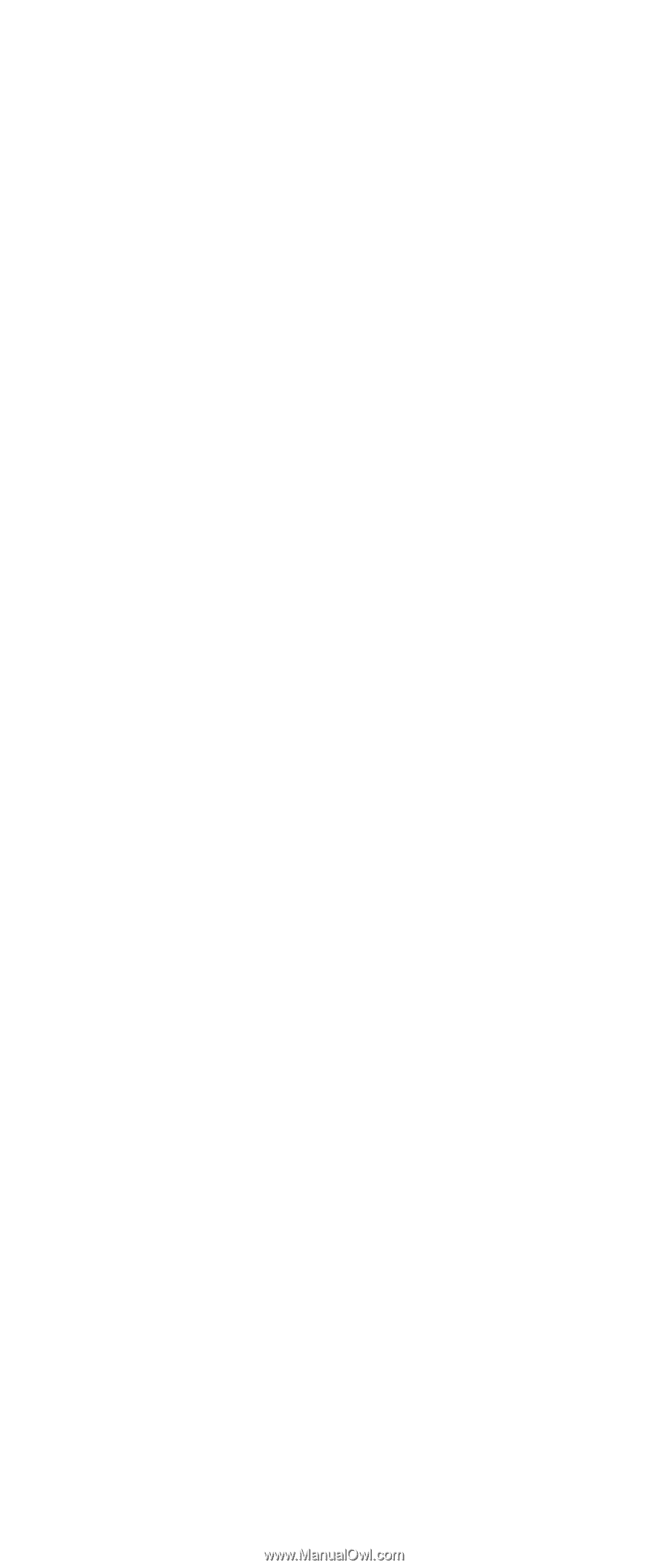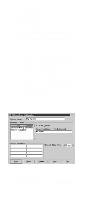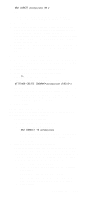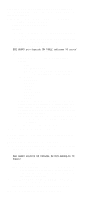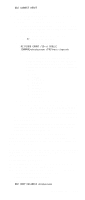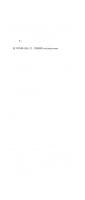IBM 6000R Hardware Maintenance Manual - Page 133
Activating the database, Installing the database on OS/2
 |
UPC - 087944534341
View all IBM 6000R manuals
Add to My Manuals
Save this manual to your list of manuals |
Page 133 highlights
DB2 CREATE databasename ON d where • databasename is the name of the database • d is the drive where the database is created 3. Press Enter. 4. Next, you must configure the tables for ODBC database support. For information on configuring the database for ODBC, refer to "ODBC database configuration" on page 127. For information on creating the tables, refer to "Creating the Netfinity Manager tables" on page 127. 5. Finally, you must bind the database. For information on binding the database, refer to "Activating the database". Installing the database on OS/2: 1. Insert the Netfinity Manager CD into the CD-ROM drive (in this example, drive D; individual drive letters might be different). 2. Start an OS/2 window or full-screen session. 3. Make the CD-ROM drive the active drive. Type D: and then press Enter. 4. Type the following command at the OS/2 prompt: NETFINDB CREATE /DBNAME=databasename /DRIVE=d where databasename is the name of the database and d is the drive where the database will be located. Note: If any part of the database already exists, the utility program will create only the portions of the database that are missing. 5. Press Enter. Activating the database The following information describes how to connect, bind, and grant privileges to the database. 1. Connecting to the Database a. Start a DB2 command window. b. Type the following command: DB2 CONNECT TO databasename where databasename is the name of the database as specified in the database installation step. c. Press Enter. 2. Bind the package and the database To prepare SQL statements stored in the bind file and store the package in the database, perform the following steps from a system on which Netfinity Manager for OS/2, Netfinity Manager for Windows 95, or Netfinity Manager for Windows NT has been installed: a. Open a DB2 command window. b. In the DB2 command window, type the following command: DB2 BIND x:\directory\DB2SQLC0.bnd where x:\directory is the name of the drive and directory where Netfinity Manager is installed. c. Press Enter. Netfinity Manager 121