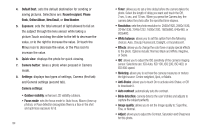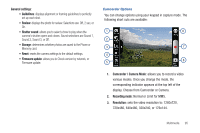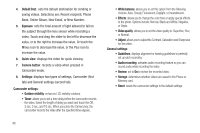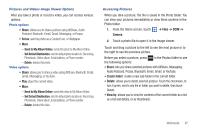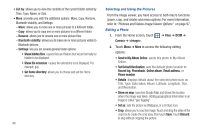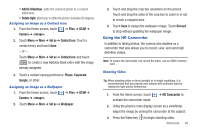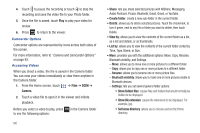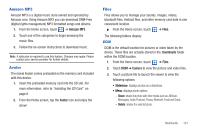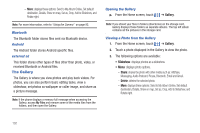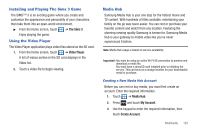Samsung SGH-T959 This Document Is For The T-mobile Sgh-t959 (vibrant) Only. ( - Page 103
Using the HD Camcorder
 |
UPC - 610214622631
View all Samsung SGH-T959 manuals
Add to My Manuals
Save this manual to your list of manuals |
Page 103 highlights
• Add to Slideshow: adds the selected photo to a custom slideshow. • Rotate right: allows you to rotate the picture clockwise 90 degrees. Assigning an Image as a Contact Icon 1. From the Home screen, touch Camera ➔ . ➔ Files ➔ DCIM ➔ 2. Touch Menu ➔ More ➔ Set as ➔ Contact icon. Touch a contact entry and touch Save. - or - Touch Menu ➔ More ➔ Set as ➔ Contact icon and touch to create a new Address Book entry with the image already assigned. 3. Touch a contact saving preference: Phone, Corporate, Google, or other. Assigning an Image as a Wallpaper 1. From the Home screen, touch Camera ➔ . ➔ Files ➔ DCIM ➔ 2. Touch Menu ➔ More ➔ Set as ➔ Wallpaper. 3. Touch and drag the crop box anywhere on the picture. Touch and drag the sides of the crop box to zoom in or out to create a cropped area. 4. Touch Save to assign the wallpaper image. Touch Discard to stop without updating the wallpaper image. Using the HD Camcorder In addition to taking photos, the camera also doubles as a camcorder that also allows you to record, view, and send high definition videos. Note: To ensure the Camcorder can record the video, use an SDHC memory card. Shooting Video Tip: When shooting video in direct sunlight or in bright conditions, it is recommended that you provide your subject with sufficient light by having the light source behind you. 1. From the Home screen, touch activate the camcorder mode. ➔ HD Camcorder to 2. Using the phone's main display screen as a viewfinder, adjust the image by aiming the camcorder at the subject. 3. Press the Video key ( ) to begin shooting video. Multimedia 99