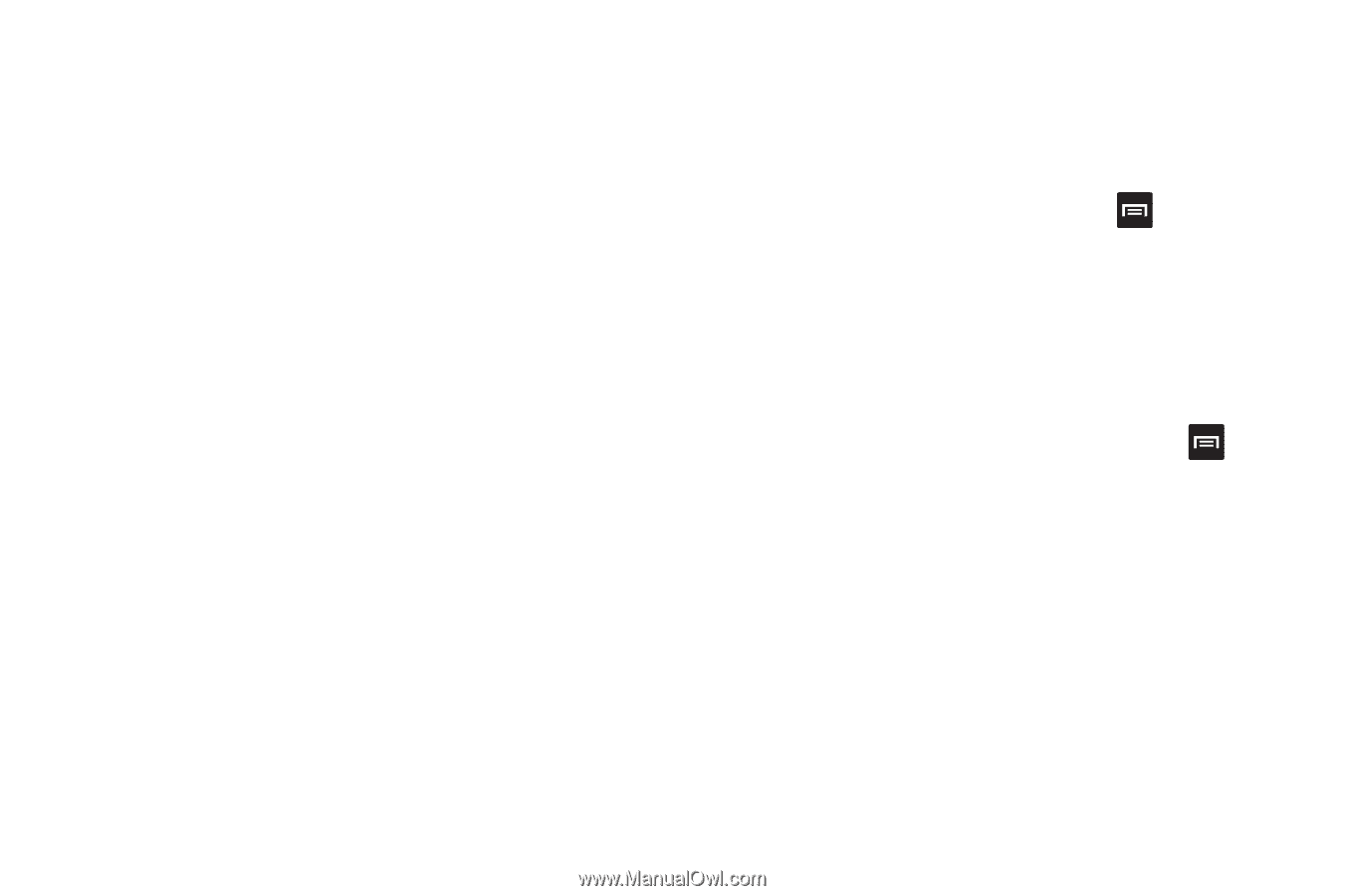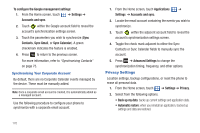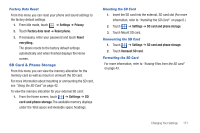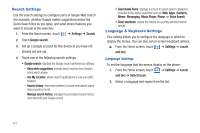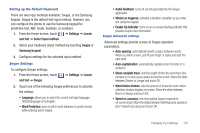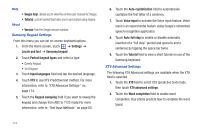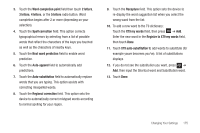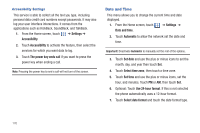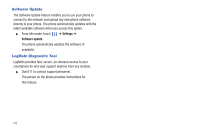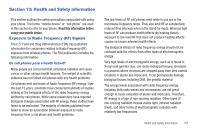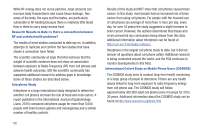Samsung SGH-T959 This Document Is For The T-mobile Sgh-t959 (vibrant) Only. ( - Page 179
Regional correction, Next word prediction
 |
UPC - 610214622631
View all Samsung SGH-T959 manuals
Add to My Manuals
Save this manual to your list of manuals |
Page 179 highlights
3. Touch the Word completion point field then touch 2 letters, 3 letters, 4 letters, or the 5 letters radio button. Word completion begins after 2 or more (depending on your selection). 4. Touch the Spell correction field. This option corrects typographical errors by selecting from a list of possible words that reflect the characters of the keys you touched as well as the characters of nearby keys. 5. Touch the Next word prediction field to enable word prediction. 6. Touch the Auto-append field to automatically add predictions. 7. Touch the Auto-substitution field to automatically replace words that you are typing. This option assists with correcting misspelled words. 8. Touch the Regional correction field. This option sets the device to automatically correct mistyped words according to normal spelling for your region. 9. Touch the Recapture field. This option sets the device to re-display the word suggestion list when you select the wrong word from the list. 10. To add a new word to the T9 dictionary: Touch the XT9 my words field, then press ➔ Add. Enter the new word in the Register to XT9 my words field, then touch Done. 11. Touch XT9 auto-substitution to add words to substitute (for example youve becomes you've). A list of substitutions displays. 12. If you do not see the substitution you want, press ➔ Add, then input the Shortcut word and Substitution word. 13. Touch Done. Changing Your Settings 175