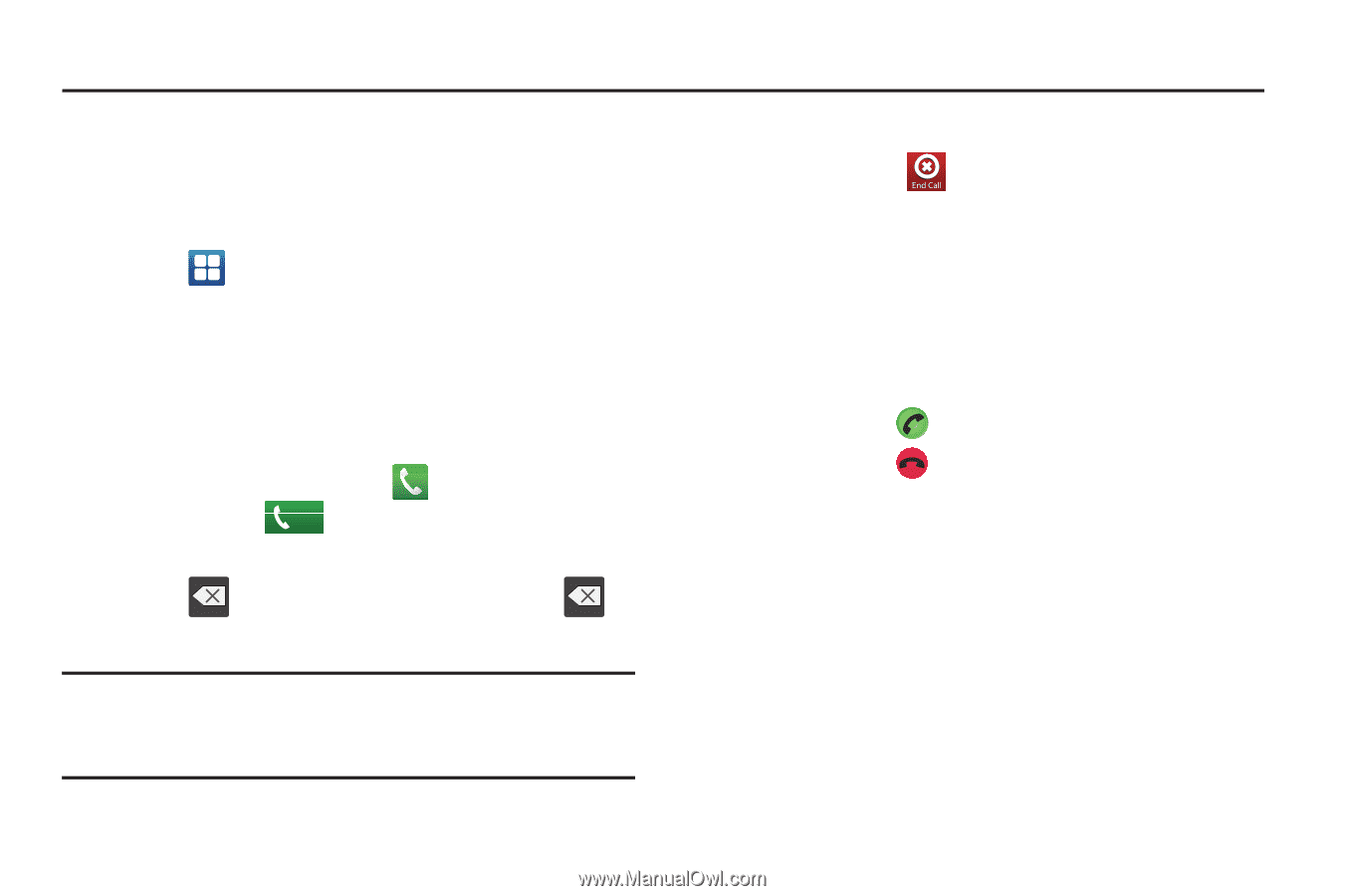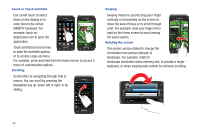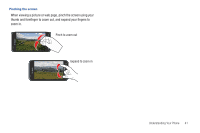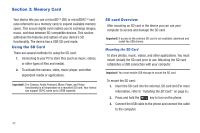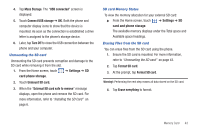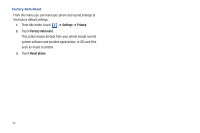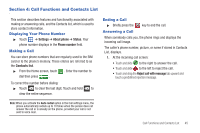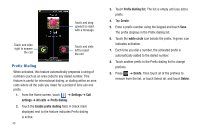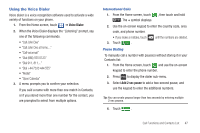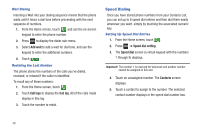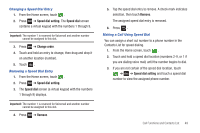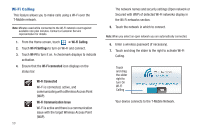Samsung SGH-T959 This Document Is For The T-mobile Sgh-t959 (vibrant) Only. ( - Page 49
Call Functions and Contacts List, Displaying Your Phone Number, Making a Call
 |
UPC - 610214622631
View all Samsung SGH-T959 manuals
Add to My Manuals
Save this manual to your list of manuals |
Page 49 highlights
Section 4: Call Functions and Contacts List This section describes features and functionality associated with making or answering calls, and the Contacts list, which is used to store contact information. Displaying Your Phone Number ᮣ Touch ➔ Settings ➔ About phone ➔ Status. Your phone number displays in the Phone number field. Making a Call You can store phone numbers that are regularly used to the SIM card or to the phone's memory. These entries are referred to as the Contacts list. ᮣ From the Home screen, touch . Enter the number to dial then press . Call To correct the number before dialing: ᮣ Touch to clear the last digit. Touch and hold to clear the entire sequence. Ending a Call ᮣ Briefly press the Answering a Call key to end the call. When somebody calls you, the phone rings and displays the incoming call image. The caller's phone number, picture, or name if stored in Contacts List, displays. 1. At the incoming call screen: • Touch and slide to the right to answer the call. • Touch and slide to the left to reject the call. • Touch and drag the Reject call with message tab upward and touch a predefined rejection message. Note: When you activate the Auto redial option in the Call settings menu, the phone automatically redials up to 10 times when the person does not answer the call or is already on the phone, provided your call is not sent to voice mail. Call Functions and Contacts List 45