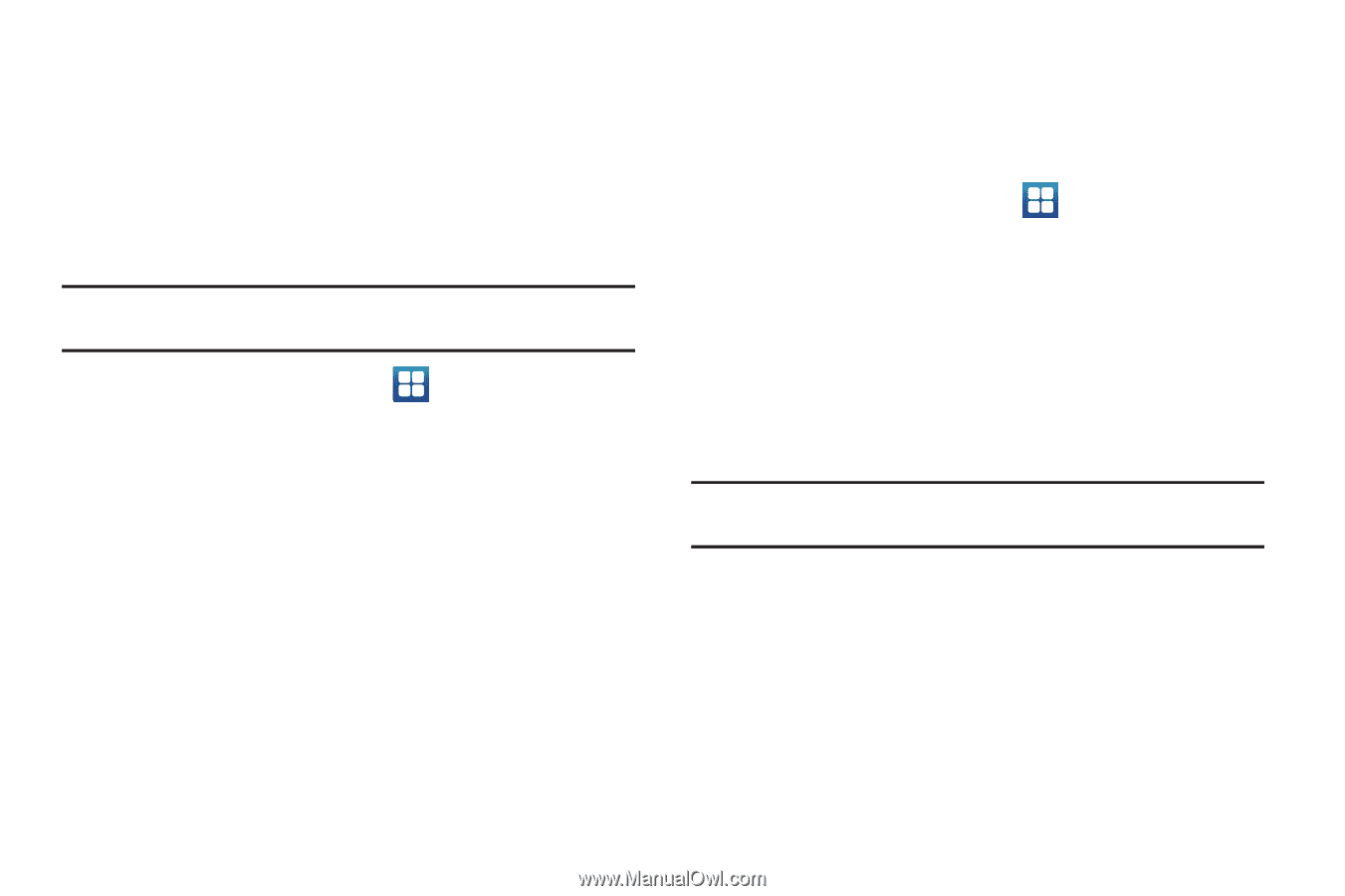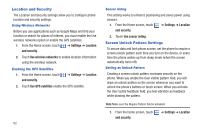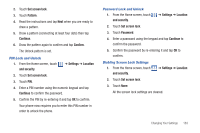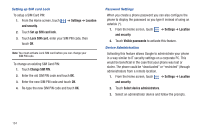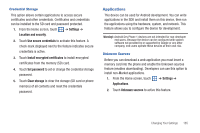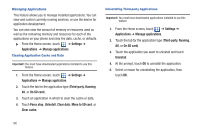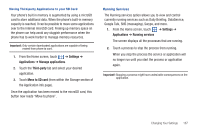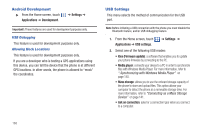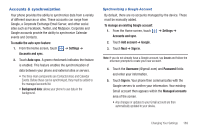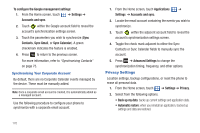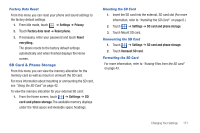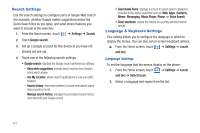Samsung SGH-T959 This Document Is For The T-mobile Sgh-t959 (vibrant) Only. ( - Page 171
Settings, Applications, Manage applications, Third-party, Move to SD card, Running services
 |
UPC - 610214622631
View all Samsung SGH-T959 manuals
Add to My Manuals
Save this manual to your list of manuals |
Page 171 highlights
Moving Third-party Applications to your SD Card Your phone's built in memory is augmented by using a microSD card to store additional data. When the phone's built-in memory capacity is reached, it can be possible to move some applications over to the internal microSD card. Freeing up memory space on the phone can help avoid any sluggish performance when the phone has to work harder to manage memory resources. Important!: Only certain downloaded applications are capable of being moved from phone to card. 1. From the Home screen, touch ➔ Settings ➔ Applications ➔ Manage applications. 2. Touch the Third-party tab and select your desired application. 3. Touch Move to SD card (from within the Storage section of the Application info page). Once the application has been moved to the microSD card, this button now reads "Move to phone". Running Services The Running services option allows you to view and control currently running services such as Daily Briefing, DataService, Google Talk, SNS (messaging), Swype, and more. 1. From the Home screen, touch ➔ Settings ➔ Applications ➔ Running services The screen displays all the processes that are running. 2. Touch a process to stop the process from running. When you stop the process the service or application will no longer run until you start the process or application again. Important!: Stopping a process might have undesirable consequences on the application. Changing Your Settings 167