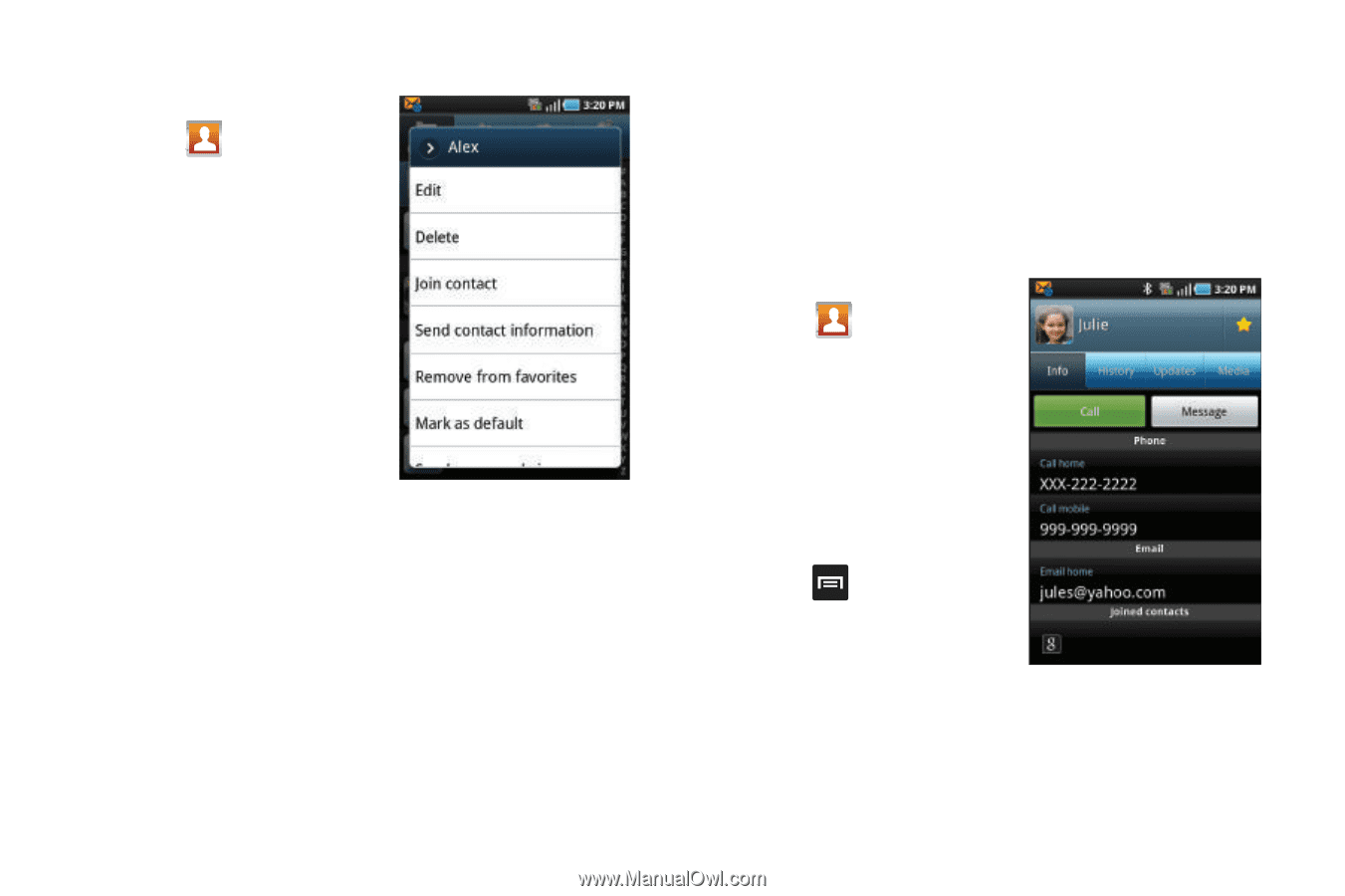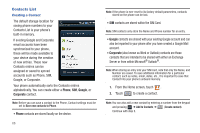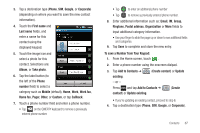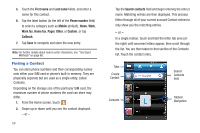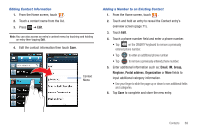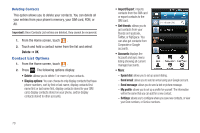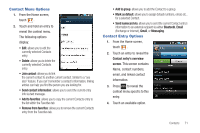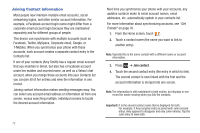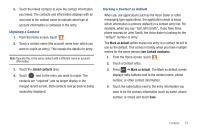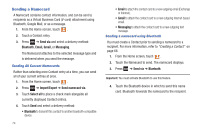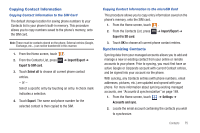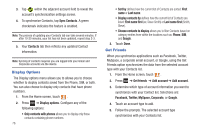Samsung SGH-T959 This Document Is For The T-mobile Sgh-t959 (vibrant) Only. ( - Page 75
Contact Menu Options, Add to favorites
 |
UPC - 610214622631
View all Samsung SGH-T959 manuals
Add to My Manuals
Save this manual to your list of manuals |
Page 75 highlights
Contact Menu Options 1. From the Home screen, touch . 2. Touch and hold an entry to reveal the context menu. The following options display: • Edit: allows you to edit the currently selected Contacts entry. • Delete: allows you to delete the currently selected Contacts entry. • Join contact: allows you to link the current contact to another current contact. Similar to a "see also" feature. If you can't remember a contact's information, linking entries can help you find the person you are looking for. • Send contact information: allows you to send the current entry info via text message. • Add to favorites: allows you to copy the current Contacts entry to the list within the Favorites tab • Remove from favorites: allows you to remove the current Contacts entry from the Favorites tab. • Add to group: allows you to add the Contact to a group. • Mark as default: allows you to assign default numbers, email, etc.. for a selected Contact. • Send namecard via: allows you to send the current Contact entry's information to an external recipient via either Bluetooth, Email (Exchange or Internet), Gmail, or Messaging. Contact Entry Options 1. From the Home screen, touch . 2. Touch an entry to reveal the Contact entry's overview screen. This screen contains Name, contact numbers, email, and linked contact information. 3. Press to reveal the context menu specific to this entry. 4. Touch an available option. Contacts 71