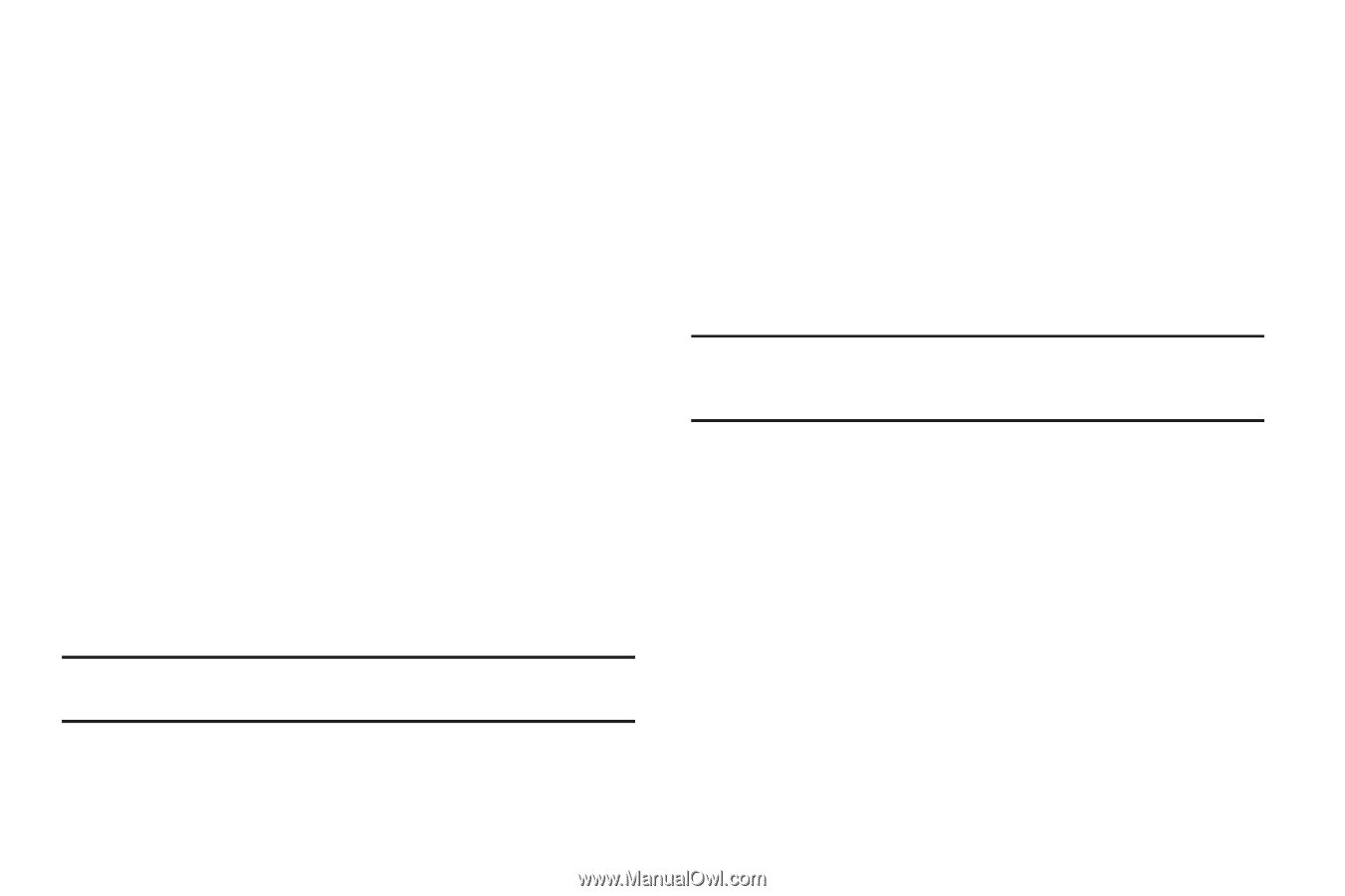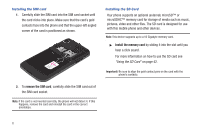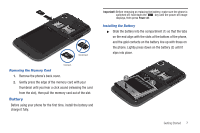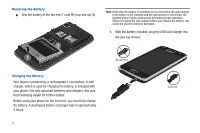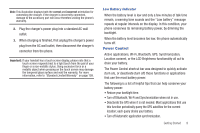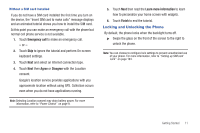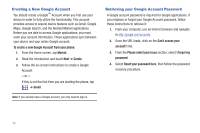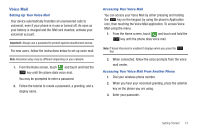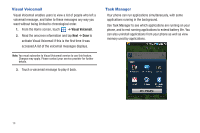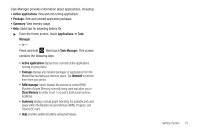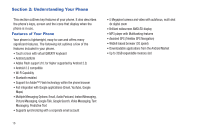Samsung SGH-T959 This Document Is For The T-mobile Sgh-t959 (vibrant) Only. ( - Page 15
Locking and Unlocking the Phone - unlocked
 |
UPC - 610214622631
View all Samsung SGH-T959 manuals
Add to My Manuals
Save this manual to your list of manuals |
Page 15 highlights
Without a SIM card installed If you do not have a SIM card installed the first time you turn on the device, the "Insert SIM card to make calls" message displays and an animated tutorial shows you how to install the SIM card. At this point you can make an emergency call with the phone but normal cell phone service is not available. 1. Touch Emergency call to make an emergency call. - or - 2. Touch Skip to ignore the tutorial and perform On-screen keyboard settings. 3. Touch Next and select an Internet connection type. 4. Touch Next then Agree or Disagree with the Location consent. Google's location service provides applications with you approximate location without using GPS. Collection occurs even when you do not have applications running. Note: Selecting Location consent may drain battery power. For more information, refer to "Power Control" on page 9. 5. Touch Next then read the Learn more information to learn how to personalize your home screen with widgets. 6. Touch Finish to end the tutorial. Locking and Unlocking the Phone By default, the phone locks when the backlight turns off. ᮣ Swipe the glass on the front of the screen to the right to unlock the phone. Note: You can choose to configure lock settings to prevent unauthorized use of your phone. For more information, refer to "Setting up SIM card Lock" on page 164. Getting Started 11