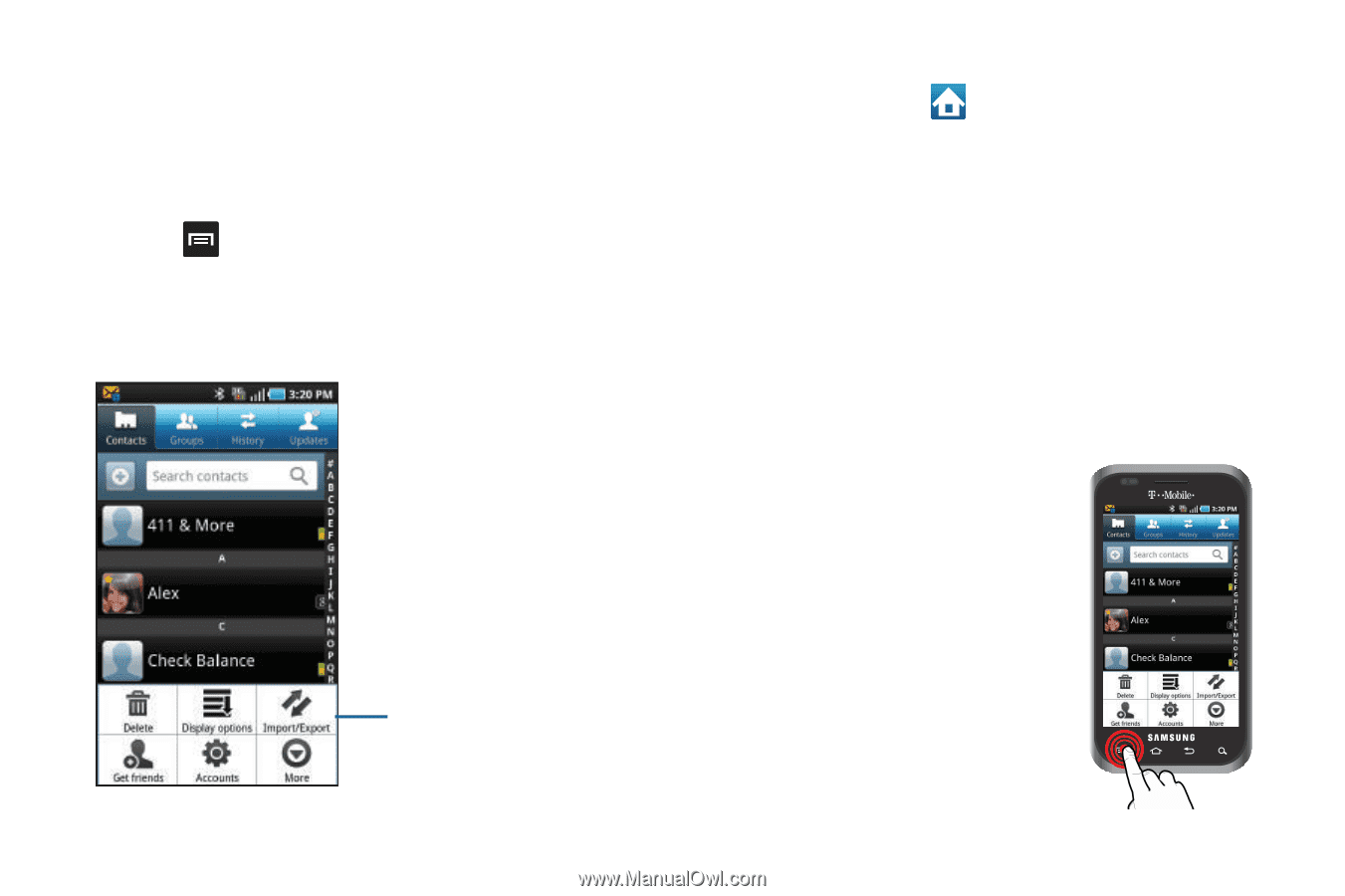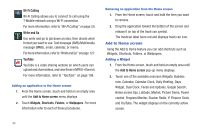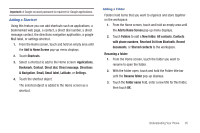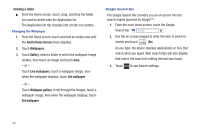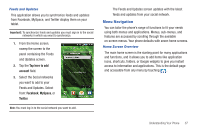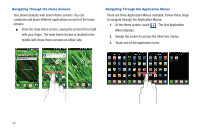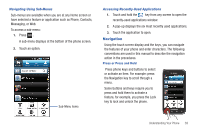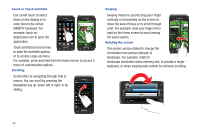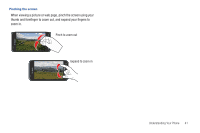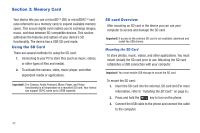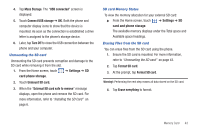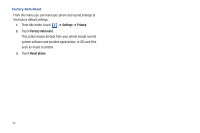Samsung SGH-T959 This Document Is For The T-mobile Sgh-t959 (vibrant) Only. ( - Page 43
Navigation
 |
UPC - 610214622631
View all Samsung SGH-T959 manuals
Add to My Manuals
Save this manual to your list of manuals |
Page 43 highlights
Navigating Using Sub-Menus Sub-menus are available when you are at any Home screen or have selected a feature or application such as Phone, Contacts, Messaging, or Web. To access a sub-menu: 1. Press . A sub-menu displays at the bottom of the phone screen. 2. Touch an option. Sub-Menu items Accessing Recently-Used Applications 1. Touch and hold the key from any screen to open the recently-used applications window. 2. A pop-up displays the six most recently used applications. 3. Touch the application to open. Navigation Using the touch screen display and the keys, you can navigate the features of your phone and enter characters. The following conventions are used in this manual to describe the navigation action in the procedures. Press or Press and Hold Press phone keys and buttons to select or activate an item. For example: press the Navigation key to scroll through a menu. Some buttons and keys require you to press and hold them to activate a feature, for example, you press the Lock key to lock and unlock the phone. Understanding Your Phone 39