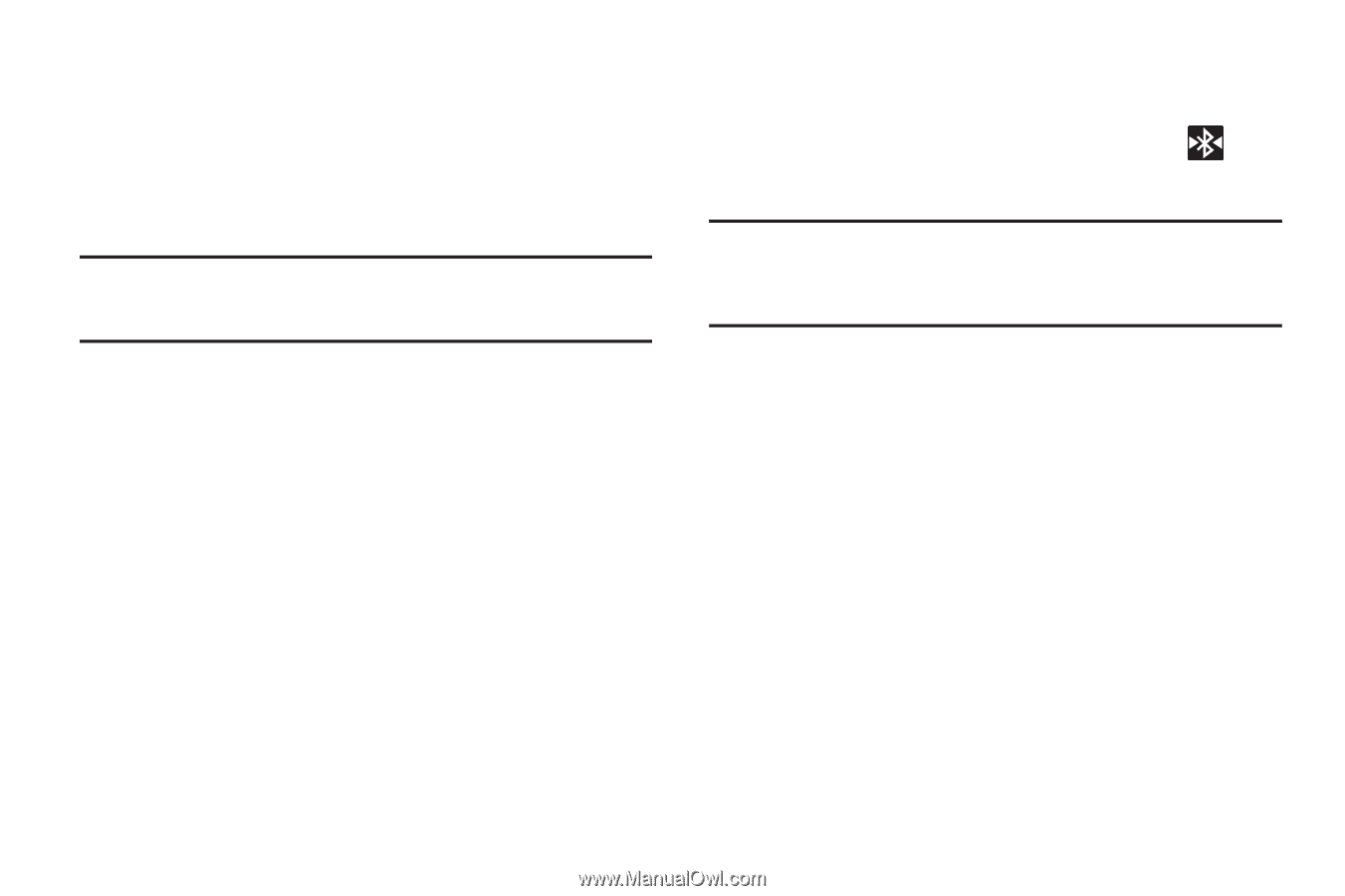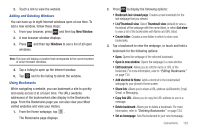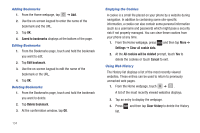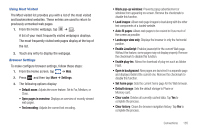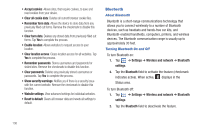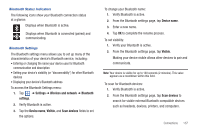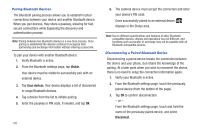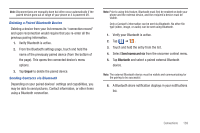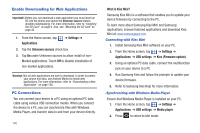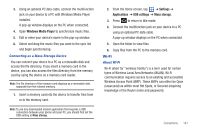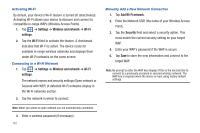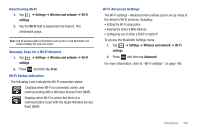Samsung SGH-T959 This Document Is For The T-mobile Sgh-t959 (vibrant) Only. ( - Page 142
Visible, Scan devices, Disconnect, Pairing Bluetooth Devices, Disconnecting a Paired Bluetooth Device
 |
UPC - 610214622631
View all Samsung SGH-T959 manuals
Add to My Manuals
Save this manual to your list of manuals |
Page 142 highlights
Pairing Bluetooth Devices The Bluetooth pairing process allows you to establish trusted connections between your device and another Bluetooth device. When you pair devices, they share a passkey, allowing for fast, secure connections while bypassing the discovery and authentication process. Note: Pairing between two Bluetooth devices is a one-time process. Once pairing is established the devices continue to recognize their partnership and exchange information without entering a passcode. To pair your device with another Bluetooth device: 1. Verify Bluetooth is active. 2. From the Bluetooth settings page, tap Visible. Your device must be visible to successfully pair with an external device. 3. Tap Scan devices. Your device displays a list of discovered in-range Bluetooth devices. 4. Tap a device from the list to initiate pairing. 5. Enter the passkey or PIN code, if needed, and tap OK. 138 6. The external device must accept the connection and enter your device's PIN code. Once successfully paired to an external device, displays in the Status area. Note: Due to different specifications and features of other Bluetoothcompatible devices, display and operations may be different, and functions such as transfer or exchange may not be possible with all Bluetooth-compatible devices. Disconnecting a Paired Bluetooth Device Disconnecting a paired device breaks the connection between the device and your phone, but retains the knowledge of the pairing. At a later point when you wish to reconnect the device, there is no need to setup the connection information again. 1. Verify your Bluetooth is active. 2. From the Bluetooth settings page, touch the previously paired device (from the bottom of the page). 3. Tap OK to confirm disconnection. - or - From the Bluetooth settings page, touch and hold the name of the previously paired device, and select Disconnect.