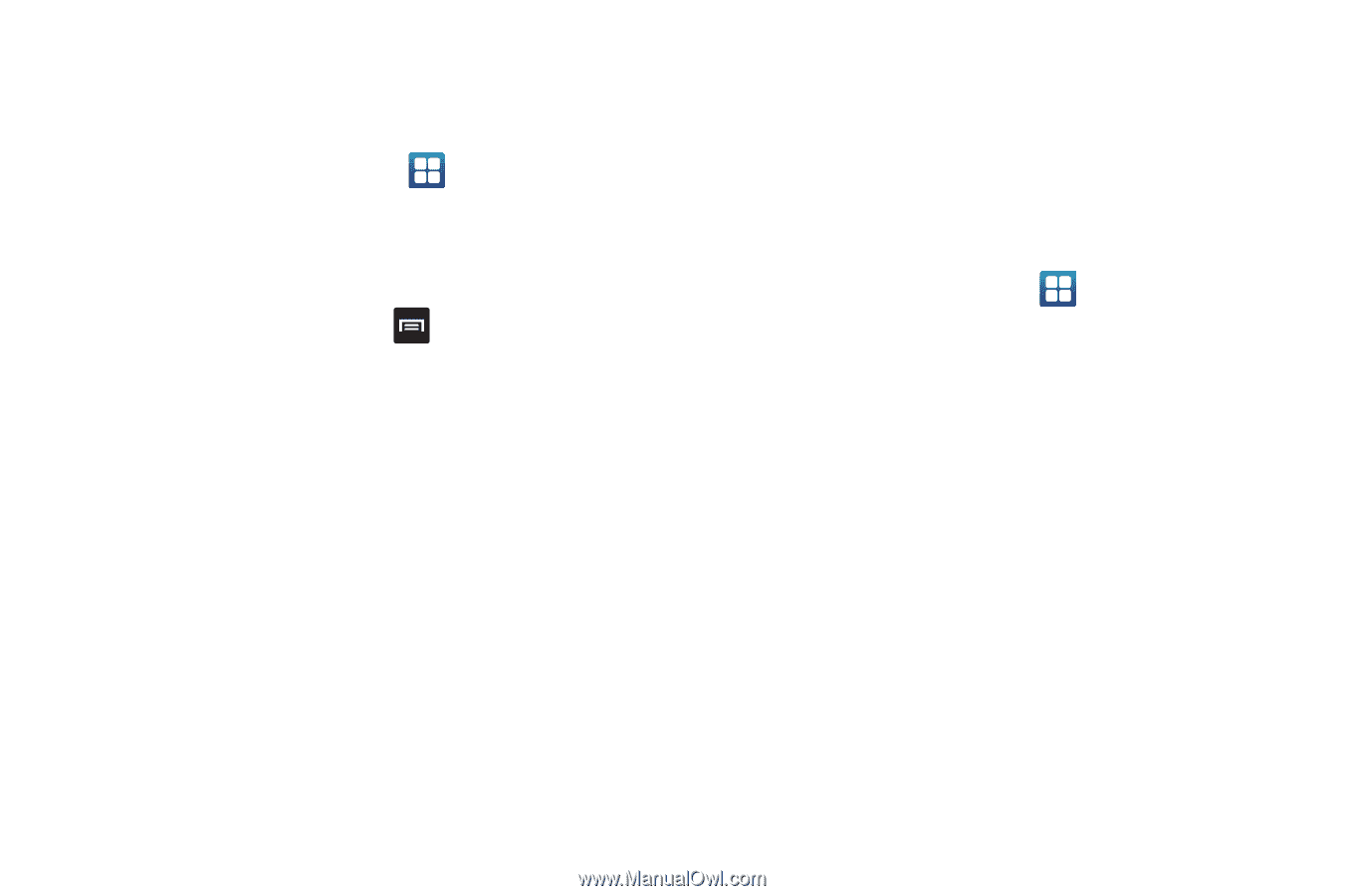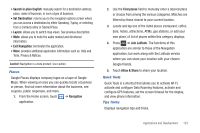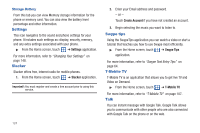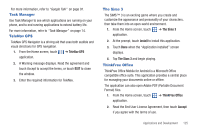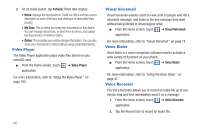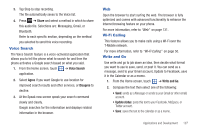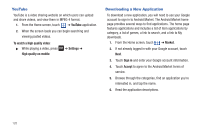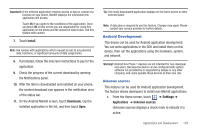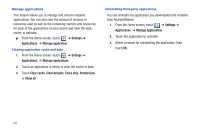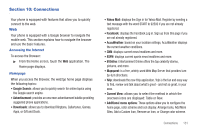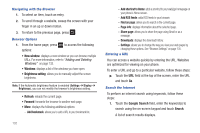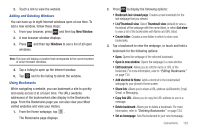Samsung SGH-T959 This Document Is For The T-mobile Sgh-t959 (vibrant) Only. ( - Page 132
YouTube, Downloading a New Application, To watch a high quality video, Settings
 |
UPC - 610214622631
View all Samsung SGH-T959 manuals
Add to My Manuals
Save this manual to your list of manuals |
Page 132 highlights
YouTube YouTube is a video sharing website on which users can upload and share videos, and view them in MPEG-4 format. 1. From the Home screen, touch ➔ YouTube application. 2. When the screen loads you can begin searching and viewing posted videos. To watch a high quality video: ᮣ While playing a video, press High quality on mobile. ➔ Settings ➔ Downloading a New Application To download a new application, you will need to use your Google account to sign in to Android Market. The Android Market home page provides several ways to find applications. The home page features applications and includes a list of item applications by category, a list of games, a link to search, and a link to My downloads. 1. From the Home screen, touch ➔ Market. 2. If not already logged in with your Google account, touch Next. 3. Touch Sign in and enter your Google account information. 4. Touch Accept to agree to the Android Market terms of service. 5. Browse through the categories, find an application you're interested in, and tap the name. 6. Read the application descriptions. 128