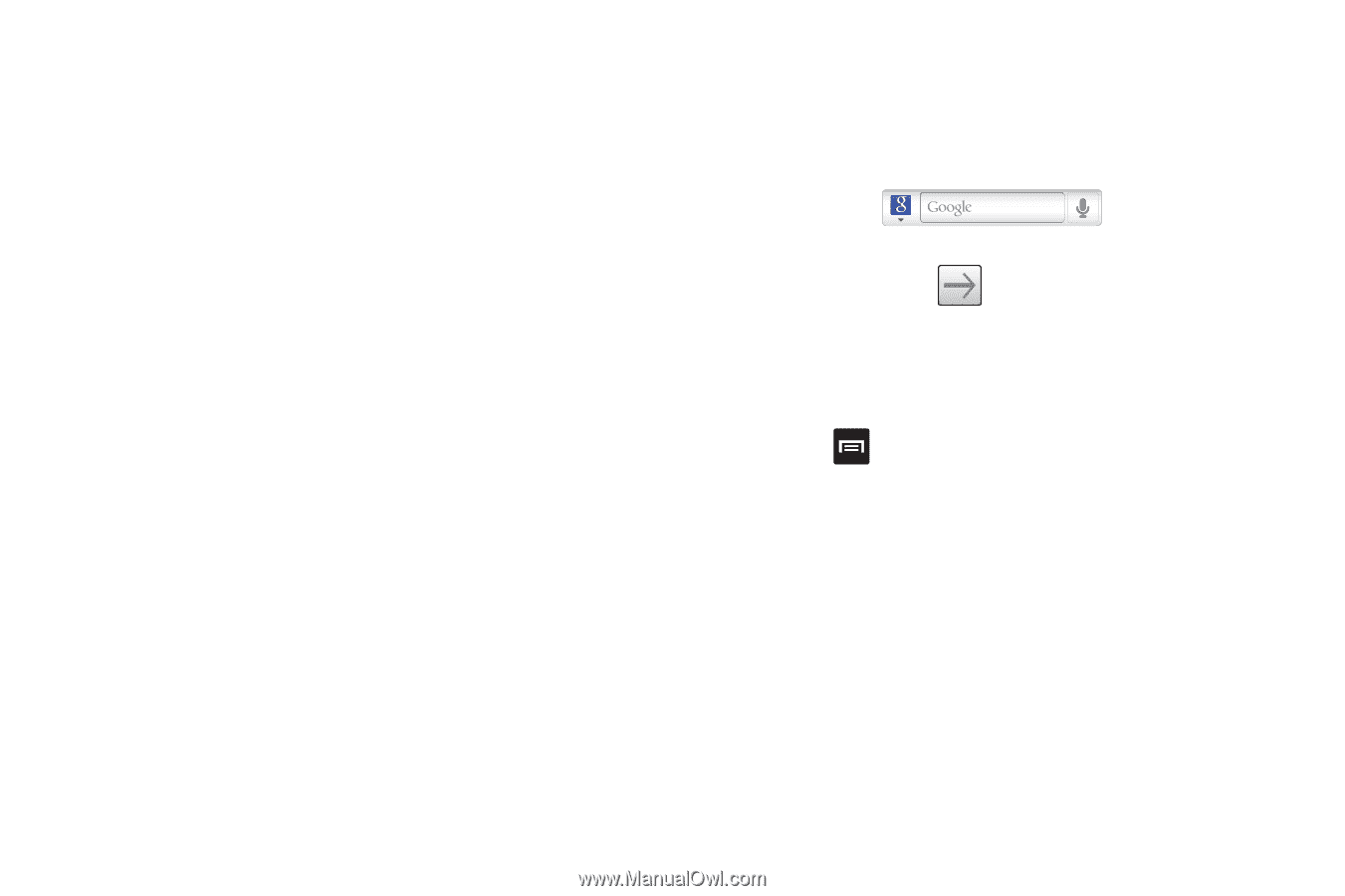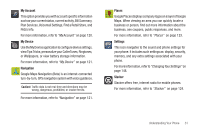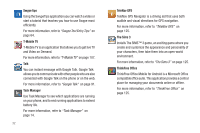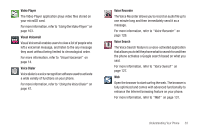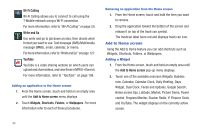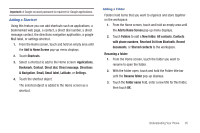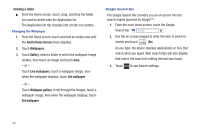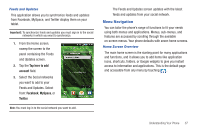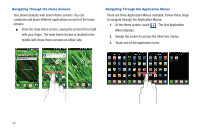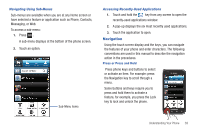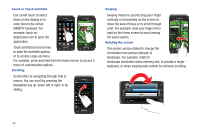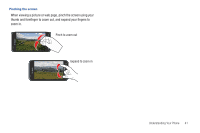Samsung SGH-T959 This Document Is For The T-mobile Sgh-t959 (vibrant) Only. ( - Page 40
Deleting a folder, Add to Home Screen, Wallpapers, Gallery, Live wallpapers, Set wallpaper
 |
UPC - 610214622631
View all Samsung SGH-T959 manuals
Add to My Manuals
Save this manual to your list of manuals |
Page 40 highlights
Deleting a folder ᮣ From the Home screen, touch, drag, and drop the folder you want to delete onto the Application list. The Application list tab changes into a trash can symbol. Changing the Wallpaper 1. From the Home screen, touch and hold an empty area until the Add to Home Screen menu displays. 2. Touch Wallpapers. 3. Touch Gallery, select a folder in which the wallpaper image resides, then touch an image and touch Save. - or - Touch Live wallpapers, touch a wallpaper image, then when the wallpaper displays, touch Set wallpaper. - or - Touch Wallpaper gallery, scroll through the images, touch a wallpaper image, then when the wallpaper displays, touch Set wallpaper. Google Search Bar The Google Search Bar provides you an on-screen Internet search engine powered by Google™. 1. From the main home screen, touch the Google Search bar . 2. Use the on-screen keypad to enter the item in which to search and touch (Go). As you type, the device displays applications or files that match what you typed. Web search files will also display that match the search of nothing internal was found. 3. Touch to see Search settings. 36