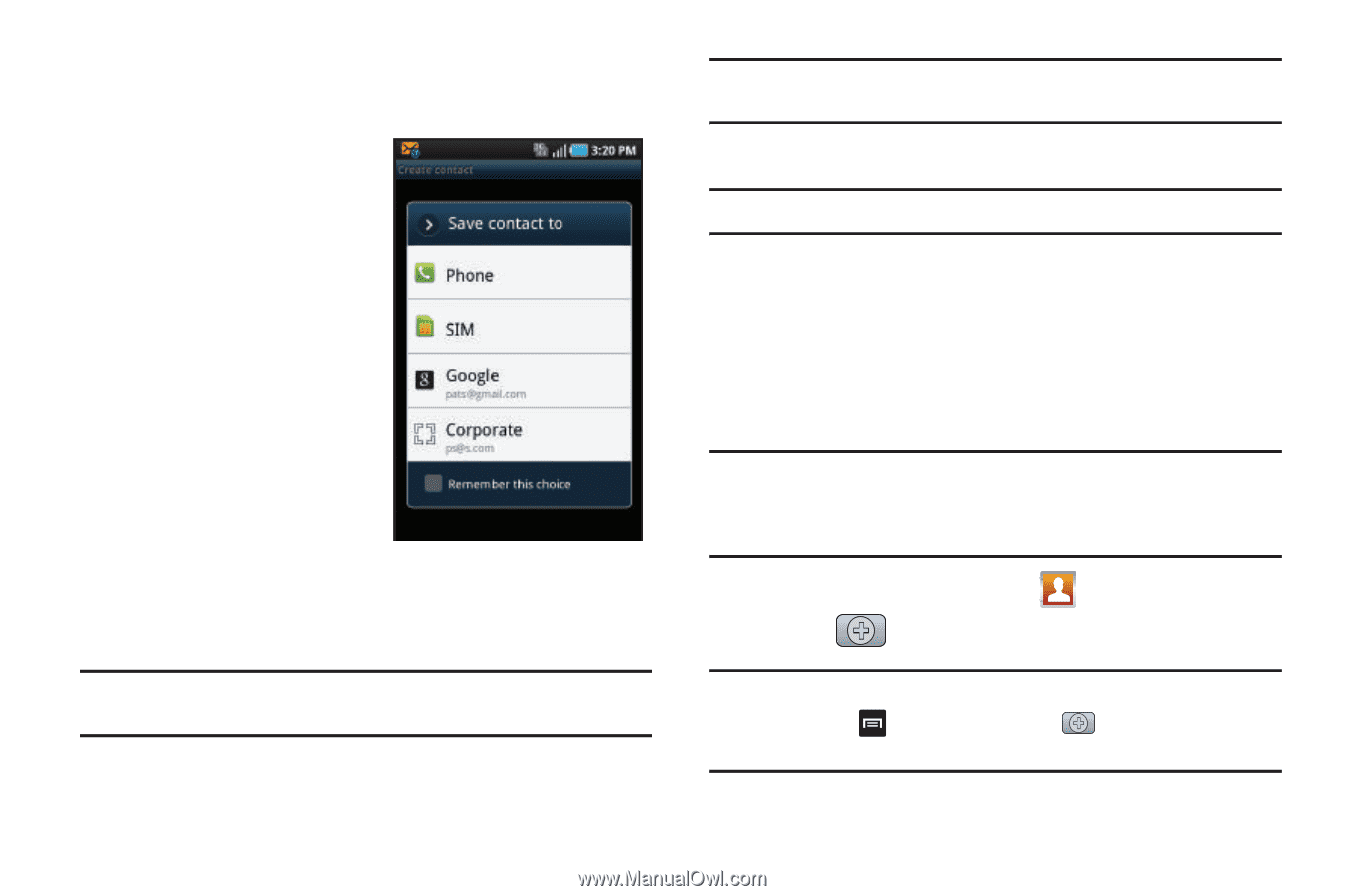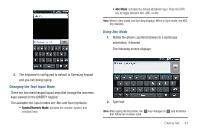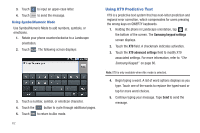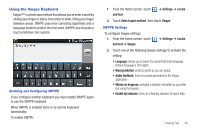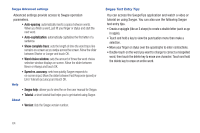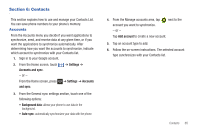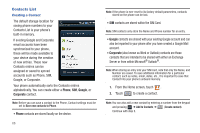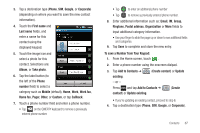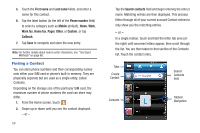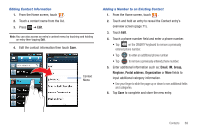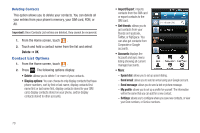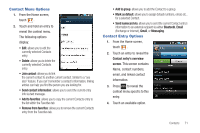Samsung SGH-T959 This Document Is For The T-mobile Sgh-t959 (vibrant) Only. ( - Page 70
Contacts List - factory reset
 |
UPC - 610214622631
View all Samsung SGH-T959 manuals
Add to My Manuals
Save this manual to your list of manuals |
Page 70 highlights
Contacts List Creating a Contact The default storage location for saving phone numbers to your Contacts List is your phone's built-in memory. If existing Google and Corporate email accounts have been synchronized to your phone, these will be made available to your device during the creation of new entries. These new Contacts entries can be assigned or saved to synced accounts such as Phone, SIM, Google, or Corporate. Your phone automatically sorts the Contacts entries alphabetically. You can create either a Phone, SIM, Google, or Corporate contact. Note: Before you can save a contact to the Phone, Contact settings must be set to Save new contacts to Phone. • Phone contacts are stored locally on the device. 66 Note: If the phone is ever reset to its factory default parameters, contacts stored on the phone can be lost. • SIM contacts are stored within the SIM Card. Note: SIM contacts only store the Name and Phone number for an entry. • Google contacts are shared with your existing Google account and can also be imported to your phone after you have created a Google Mail account. • Corporate (also known as Work or Outlook) contacts are those contacts that are intended to be shared with either an Exchange Server or from within Microsoft® Outlook®. Note: When storing an entry into your SIM card, note that only the Name, and Number are saved. To save additional information for a particular contact, such as notes, email, dates, etc., it is important to save that Contact into your phone's onboard memory. 1. From the Home screen, touch . 2. Touch to create a contact. Note: You can also add a new contact by entering a number from the keypad and pressing ➔ Add to Contacts ➔ (Create contact). Continue with step 3.