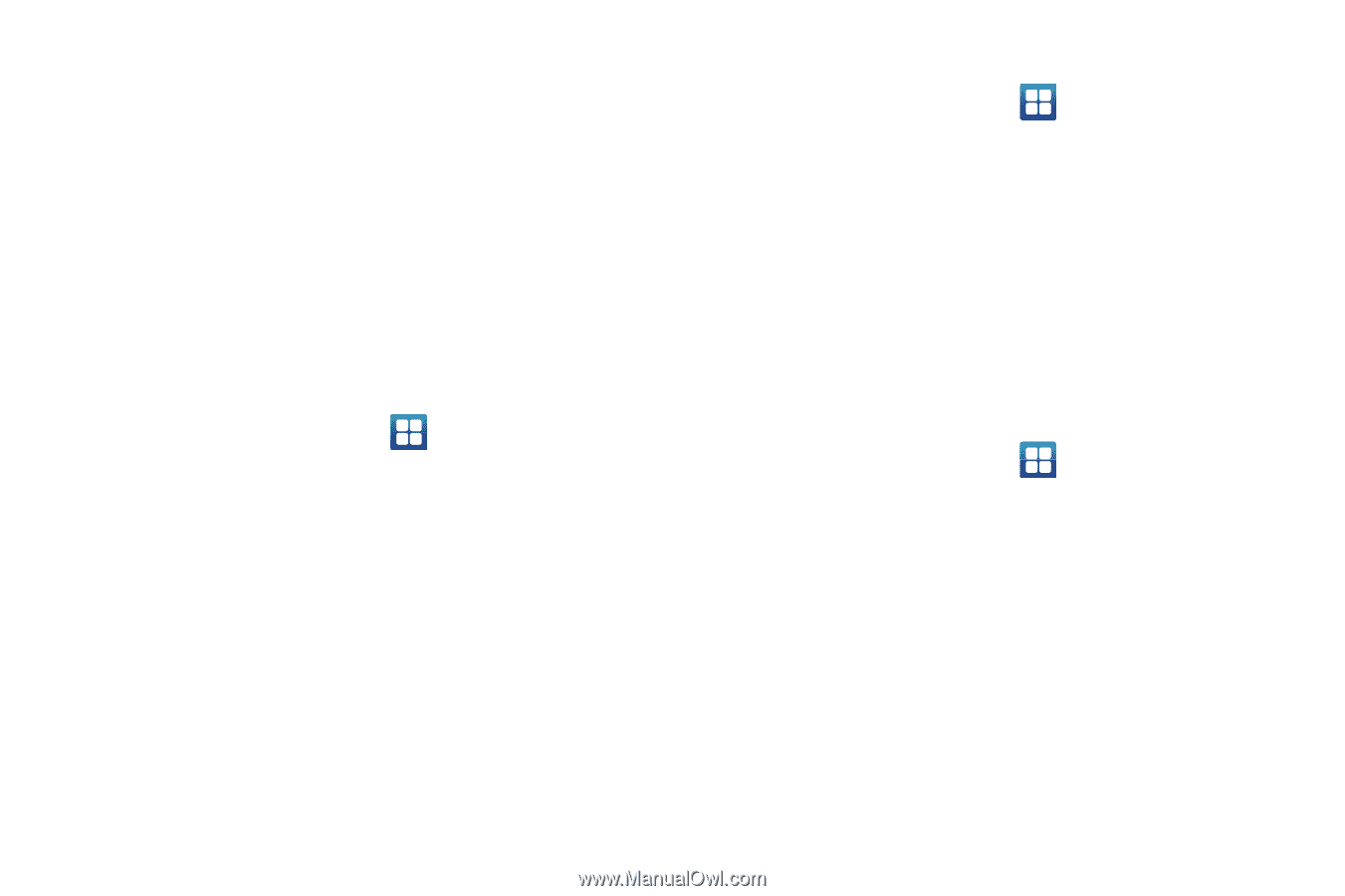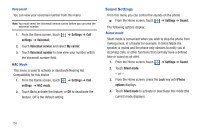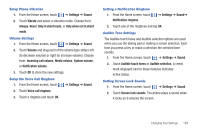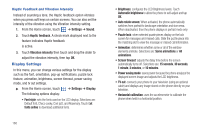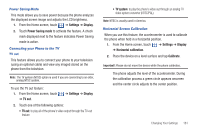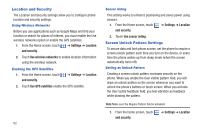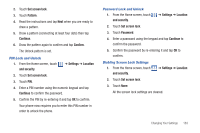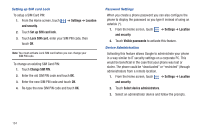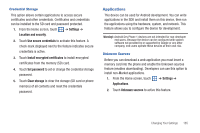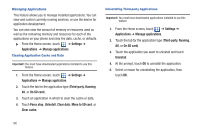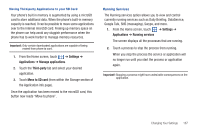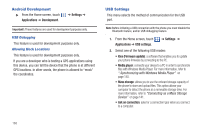Samsung SGH-T959 This Document Is For The T-mobile Sgh-t959 (vibrant) Only. ( - Page 167
Set screen lock, Pattern, Continue, Confirm, Settings, Location, and security, Password
 |
UPC - 610214622631
View all Samsung SGH-T959 manuals
Add to My Manuals
Save this manual to your list of manuals |
Page 167 highlights
2. Touch Set screen lock. 3. Touch Pattern. 4. Read the instructions and tap Next when you are ready to draw a pattern. 5. Draw a pattern (connecting at least four dots) then tap Continue. 6. Draw the pattern again to confirm and tap Confirm. The Unlock pattern is set. PIN Lock and Unlock 1. From the Home screen, touch and security. ➔ Settings ➔ Location 2. Touch Set screen lock. 3. Touch PIN. 4. Enter a PIN number using the numeric keypad and tap Continue to confirm the password. 5. Confirm the PIN by re-entering it and tap OK to confirm. Your phone now requires you to enter this PIN number in order to unlock the phone. Password Lock and Unlock 1. From the Home screen, touch and security. ➔ Settings ➔ Location 2. Touch Set screen lock. 3. Touch Password. 4. Enter a password using the keypad and tap Continue to confirm the password. 5. Confirm the password by re-entering it and tap OK to confirm. Diabling Screen Lock Settings 1. From the Home screen, touch and security. ➔ Settings ➔ Location 2. Touch Set screen lock. 3. Touch None. All the screen lock settings are cleared. Changing Your Settings 163