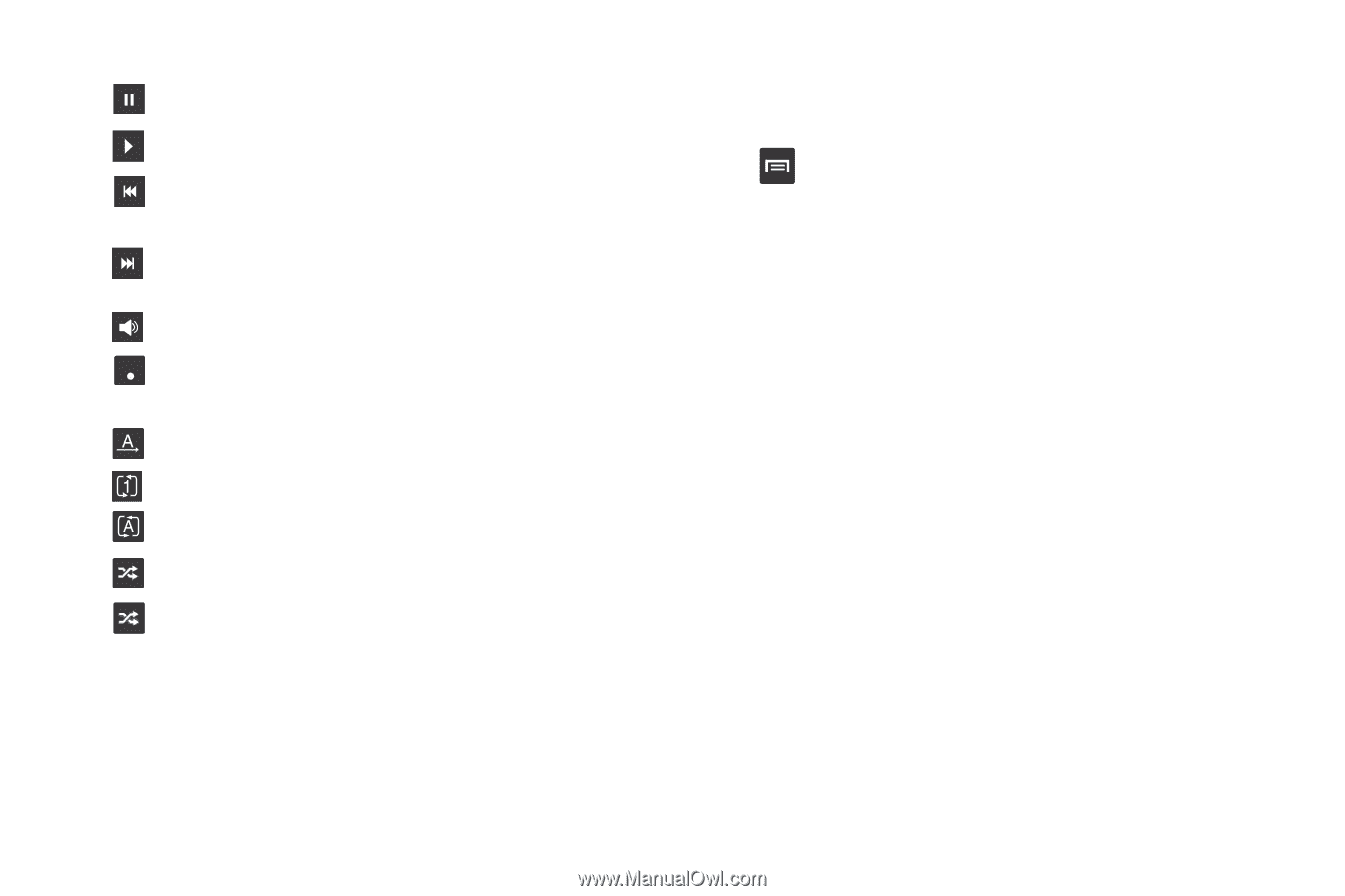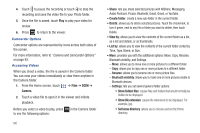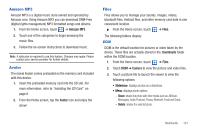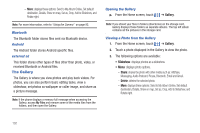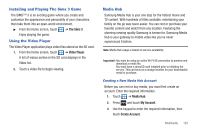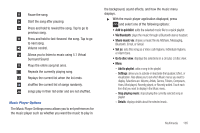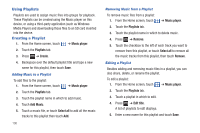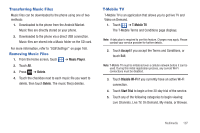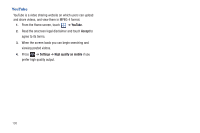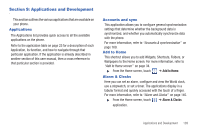Samsung SGH-T959 This Document Is For The T-mobile Sgh-t959 (vibrant) Only. ( - Page 109
Add to quicklist, Via Bluetooth, Share music via, Set as, Go to disc view, Music Player Options
 |
UPC - 610214622631
View all Samsung SGH-T959 manuals
Add to My Manuals
Save this manual to your list of manuals |
Page 109 highlights
Pause the song. Start the song after pausing. Press and hold to rewind the song. Tap to go to previous song. Press and hold to fast-forward the song. Tap to go to next song. Volume control. 5.1Ch (( )) Allows you to listen to music using 5.1 Virtual Surround Sound. Plays the entire song list once. Repeats the currently playing song. Replays the current list when the list ends. shuffles the current list of songs randomly. songs play in their list order and are not shuffled. Music Player Options The Music Player Settings menu allows you to set preferences for the music player such as whether you want the music to play in the background, sound effects, and how the music menu displays. ᮣ With the music player application displayed, press and select one of the following options: • Add to quicklist: adds the selected music file to a quick playlist. • Via Bluetooth: plays the music through a Bluetooth stereo headset. • Share music via: shares a music file via AllShare, Messaging, Bluetooth, Email, or Gmail. • Set as: sets this song as a Voice call ringtone, Individual ringtone, or Alarm tone. • Go to disc view: displays the selections in a circular, cd disc view. • More: - Add to playlist: adds a song to the playlist. - Settings: allows you to activate or deactivate the Equalizer, Effect, or visualization. Also allows you to set which Music menus you want to display. Selections are: Albums, Artists, Genres, Folders, Composers, Years, Most played, Recently played, or Recently added. Touch each item that you want to display in the Music menu. - Stop playing music: stops playing the currently selected song or playlist. - Details: displays details about the selected music. Multimedia 105