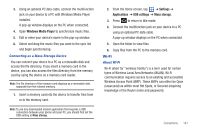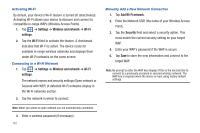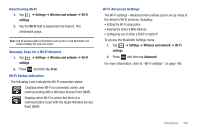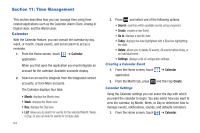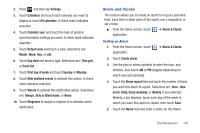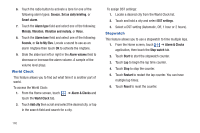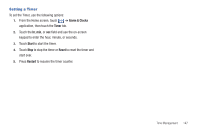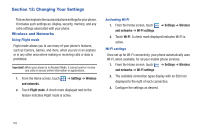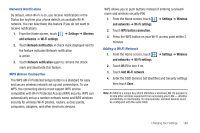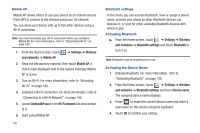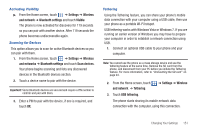Samsung SGH-T959 This Document Is For The T-mobile Sgh-t959 (vibrant) Only. ( - Page 150
World Clock, Stopwatch, Alarm & Clocks
 |
UPC - 610214622631
View all Samsung SGH-T959 manuals
Add to My Manuals
Save this manual to your list of manuals |
Page 150 highlights
6. Touch the radio button to activate a tone for one of the following alarm types: Snooze, Set as daily briefing, or Smart alarm. 7. Touch the Alarm type field and select one of the following: Melody, Vibration, Vibration and melody, or Voice. 8. Touch the Alarm tone field and select one of the following: Sounds, or Go to My files. Locate a sound to use as an alarm ringtone then touch OK to activate the ringtone. 9. Slide the slider bar left or right in the Alarm volume field to decrease or increase the alarm volume. A sample of the volume level plays. World Clock This feature allows you to find out what time it is another part of world. To access the World Clock: 1. From the Home screen, touch touch the World Clock tab. ➔ Alarm & Clocks and 2. Touch Add city then scroll and select the desired city, or tap in the search field and search for a city. To assign DST settings: 1. Locate a desired city from the World Clock list. 2. Touch and hold a city and select DST settings. 3. Select a DST setting (Automatic, Off, 1 hour or 2 hours). Stopwatch This feature allows you to use a stopwatch to time multiple laps. 1. From the Home screen, touch ➔ Alarm & Clocks application, then touch the Stop watch tab. 2. Touch Start to start the stopwatch counter. 3. Touch Lap to begin the lap time counter. 4. Touch Stop to stop the counter. 5. Touch Restart to restart the lap counter. You can have multiple lap times. 6. Touch Reset to reset the counter. 146