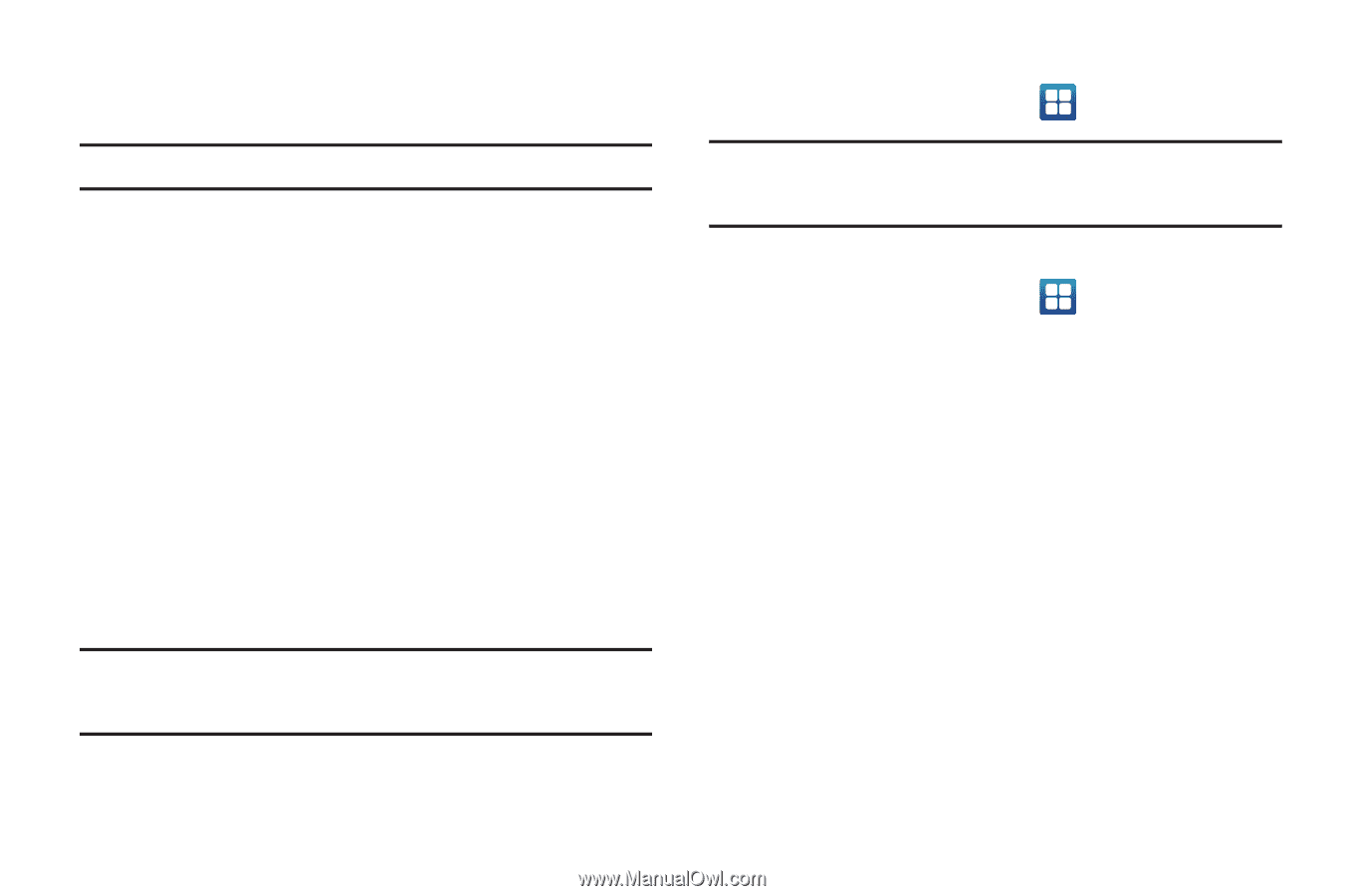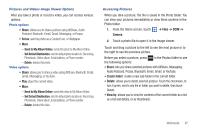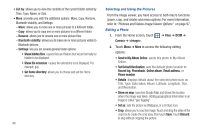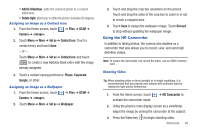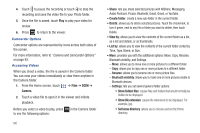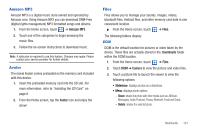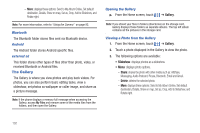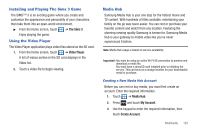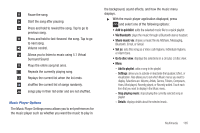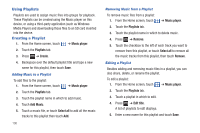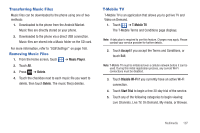Samsung SGH-T959 This Document Is For The T-mobile Sgh-t959 (vibrant) Only. ( - Page 106
The Gallery, Share, Delete
 |
UPC - 610214622631
View all Samsung SGH-T959 manuals
Add to My Manuals
Save this manual to your list of manuals |
Page 106 highlights
- More: displays these options: Send to My Album Online, Set default destination, Details, Show on map, Set as, Crop, Add to Slideshow, and Rotate right. Note: For more information, refer to "Using the Camera" on page 92. Bluetooth The Bluetooth folder stores files sent via Bluetooth device. Android The Android folder stores Android specific files. external sd This folder stores other types of files other than photo, video, or received Bluetooth or Android files. The Gallery The Gallery is where you view photos and play back videos. For photos, you can also perform basic editing tasks, view a slideshow, set photos as wallpaper or caller image, and share as a picture message. Note: If the phone displays a memory full message when accessing the Gallery, access My Files and remove some of the media files from the folders, and then open the Gallery. Opening the Gallery ᮣ From the Home screen, touch ➔ Gallery. Note: If you stored your files in folders (directories) on the storage card, Gallery displays these folders as separate albums. The top left album contains all the pictures in the storage card. Viewing a Photo from the Gallery 1. From the Home screen, touch ➔ Gallery. 2. Touch a photo displayed in the Gallery to view the photo. 3. The following options are available: • Slideshow: displays photos as a slideshow. • Menu: displays photo options. - Share: shares the photo with other media such as: AllShare, Messaging, Audio Postcard, Picasa, Bluetooth, Email and Gmail. - Delete: deletes the selected photo. - More: displays these options: Send to My Album Online, Set default destination, Details, Show on map, Set as, Crop, Add to Slideshow, and Rotate right. 102