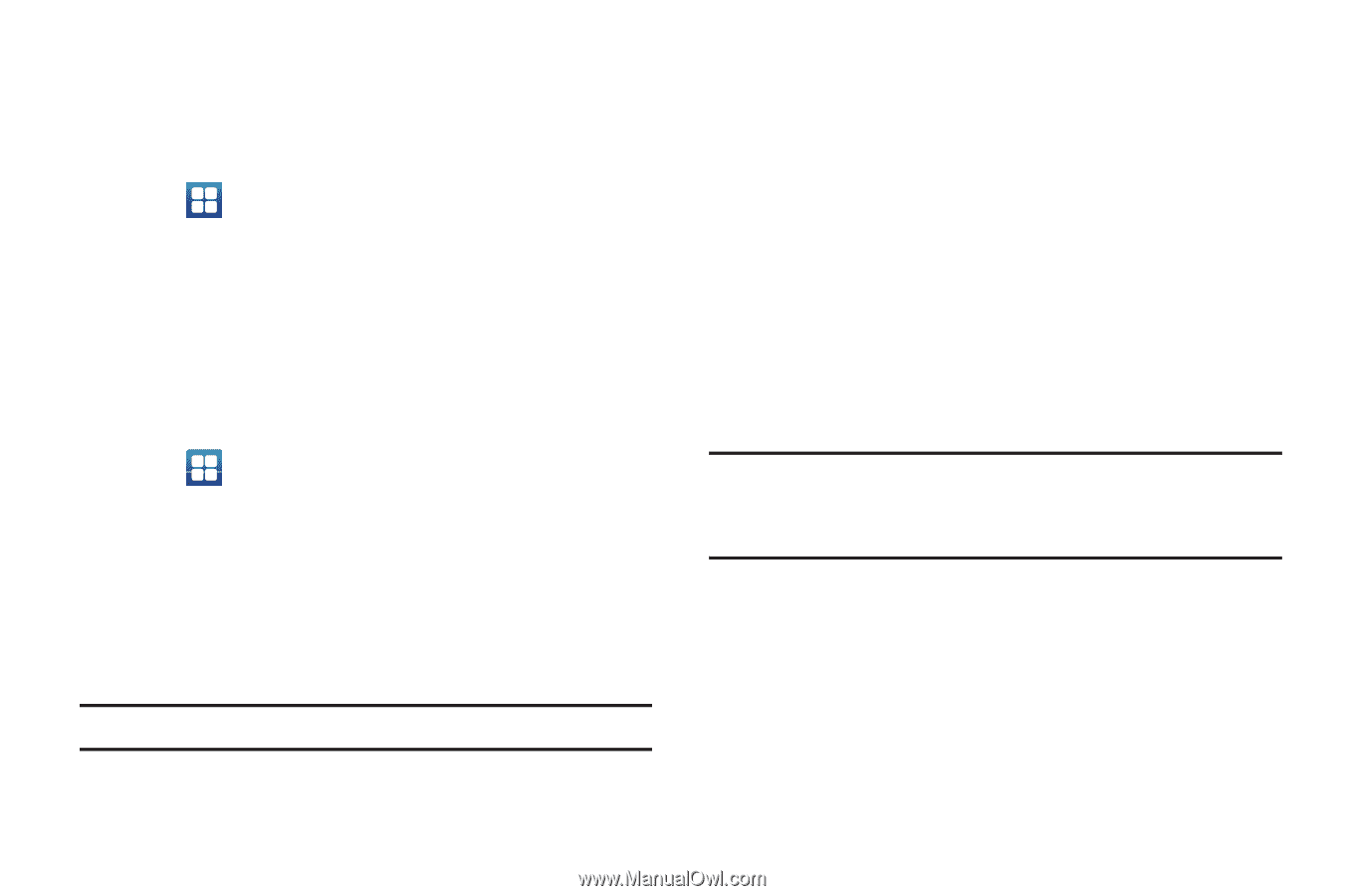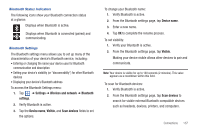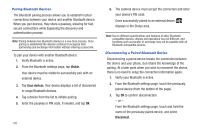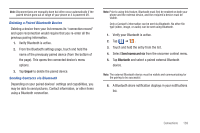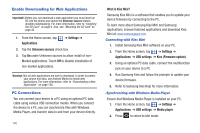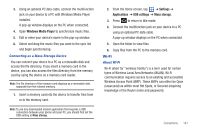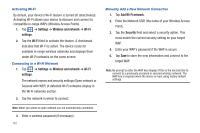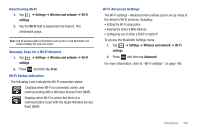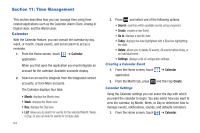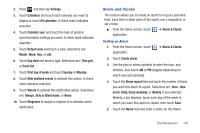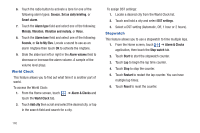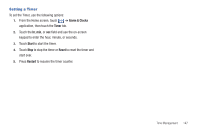Samsung SGH-T959 This Document Is For The T-mobile Sgh-t959 (vibrant) Only. ( - Page 146
Settings, Wireless and network, Wi-Fi, Add Wi-Fi network, Security, Activating Wi-Fi
 |
UPC - 610214622631
View all Samsung SGH-T959 manuals
Add to My Manuals
Save this manual to your list of manuals |
Page 146 highlights
Activating Wi-Fi By default, your device's Wi-Fi feature is turned off (deactivated). Activating Wi-Fi allows your device to discover and connect to compatible in-range WAPs (Wireless Access Points). 1. Tap ➔ Settings ➔ Wireless and network ➔ Wi-Fi settings. 2. Tap the Wi-Fi field to activate the feature. A checkmark indicates that Wi-Fi is active. The device scans for available in-range wireless networks and displays them under Wi-Fi networks on the same screen. Connecting to a Wi-Fi Network 1. Tap ➔ Settings ➔ Wireless and network ➔ Wi-Fi settings. The network names and security settings (Open network or Secured with WEP) of detected Wi-Fi networks display in the Wi-Fi networks section. 2. Tap the network in which to connect. Note: When you select an open network you are automatically connected. 3. Enter a wireless password (if necessary). 142 Manually Add a New Network Connection 1. Tap Add Wi-Fi network. 2. Enter the Network SSID (the name of your Wireless Access Point). 3. Tap the Security field and select a security option. This must match the current security setting on your target WAP. 4. Enter your WAP's password if the WAP is secure. 5. Tap Save to store the new information and connect to the target WAP. Note: No prompt to enter the WAP key displays if this is the second time to connect to a previously accessed or secured wireless network. The WAP key is required when the device is reset using factory default settings.