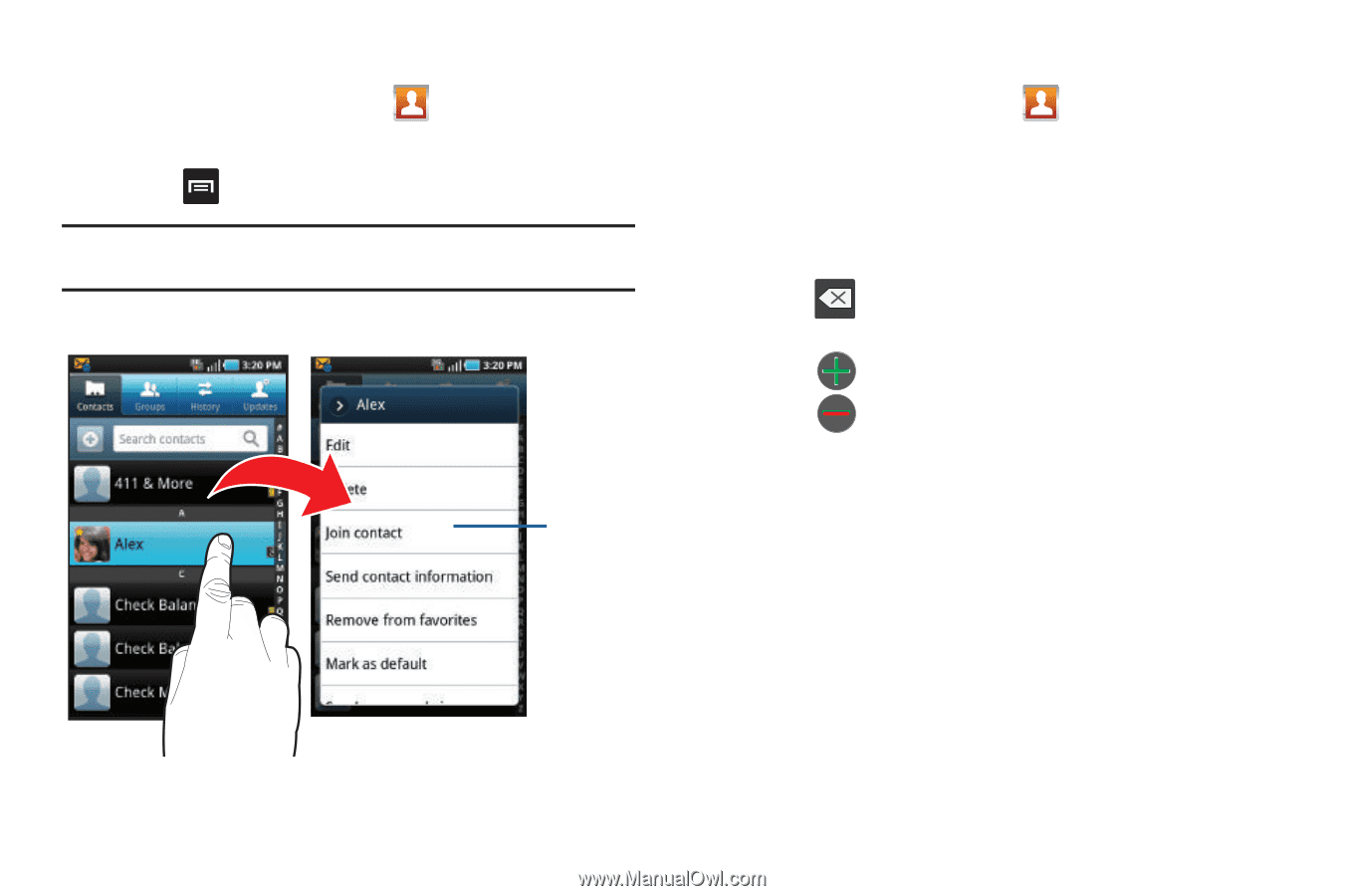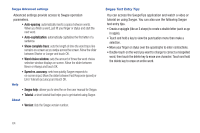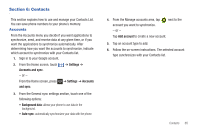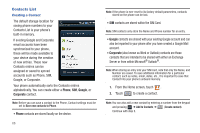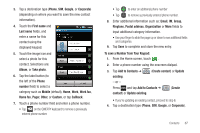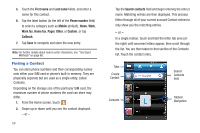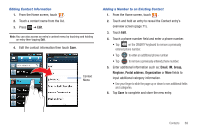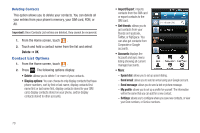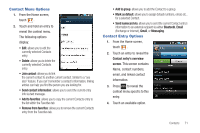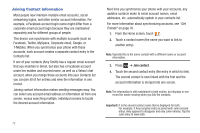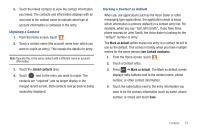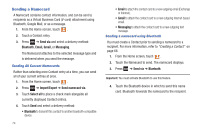Samsung SGH-T959 This Document Is For The T-mobile Sgh-t959 (vibrant) Only. ( - Page 73
Email, Group, Ringtone, Postal address, Organization, Editing Contact Information
 |
UPC - 610214622631
View all Samsung SGH-T959 manuals
Add to My Manuals
Save this manual to your list of manuals |
Page 73 highlights
Editing Contact Information 1. From the Home screen, touch . 2. Touch a contact name from the list. 3. Press ➔ Edit. Note: You can also access an entry's context menu by touching and holding an entry then tapping Edit. 4. Edit the contact information then touch Save. Context Menu Adding a Number to an Existing Contact 1. From the Home screen, touch . 2. Touch and hold an entry to reveal the Contact entry's overview screen (page 71). 3. Touch Edit. 4. Touch a phone number field and enter a phone number. • Tap on the QWERTY keyboard to remove a previously entered phone number. • Tap to enter an additional phone number • Tap to remove a previously entered phone number. 5. Enter additional information such as: Email, IM, Group, Ringtone, Postal address, Organization or More fields to input additional category information. • Use your finger to slide the page up or down to see additional fields and categories. 6. Tap Save to complete and store the new entry. Contacts 69