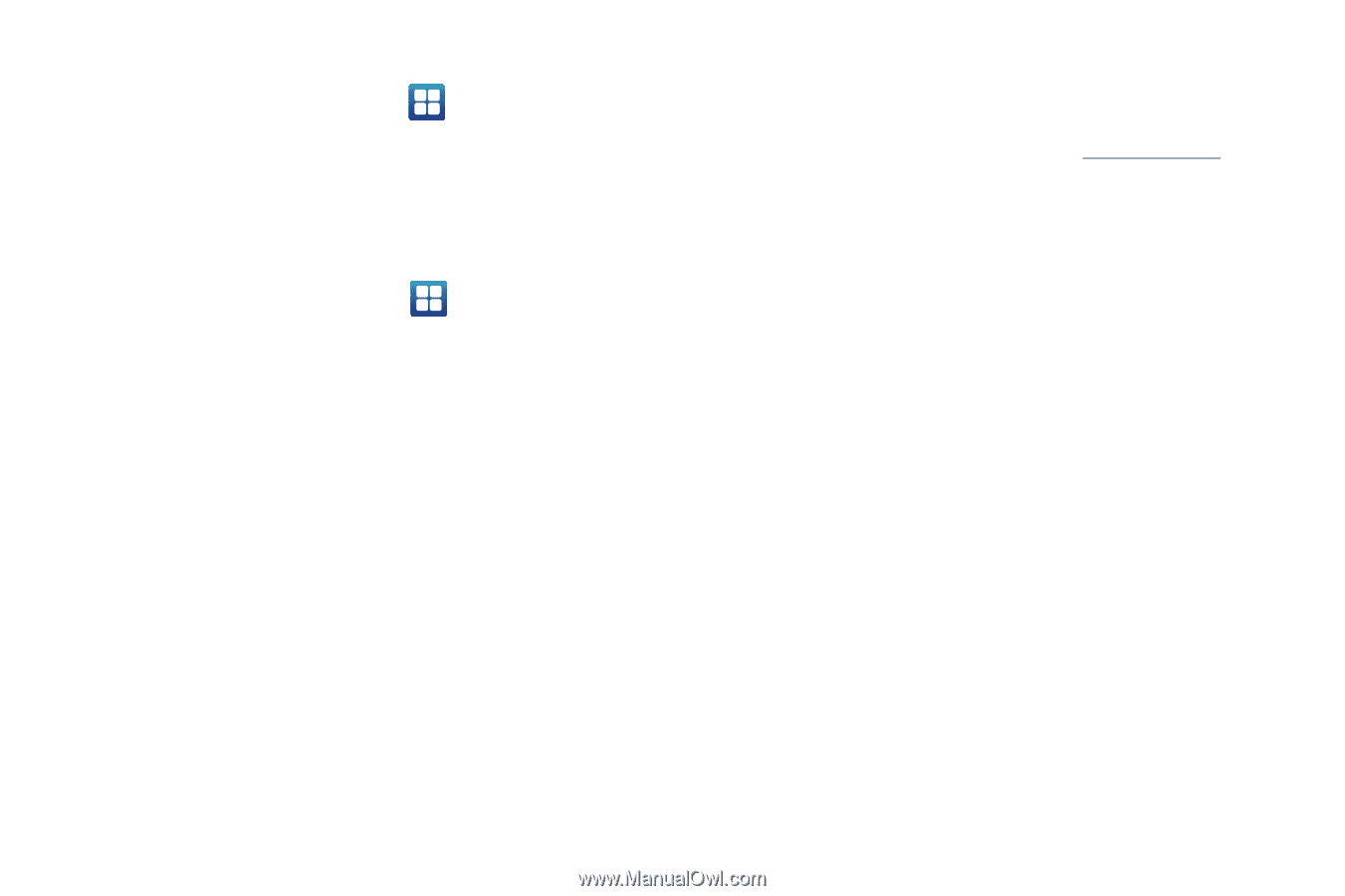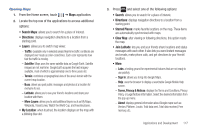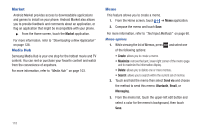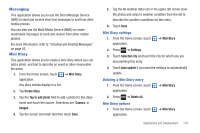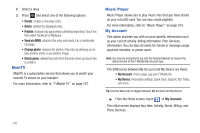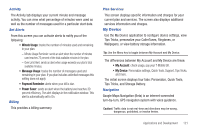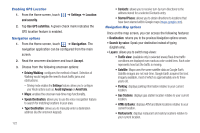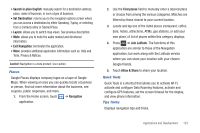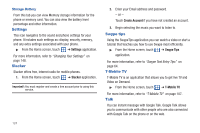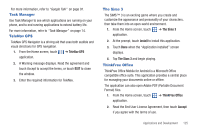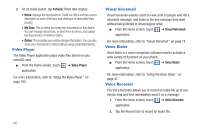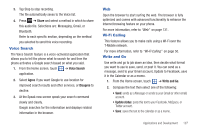Samsung SGH-T959 This Document Is For The T-mobile Sgh-t959 (vibrant) Only. ( - Page 126
Use GPS satellites., ATMs & Banks
 |
UPC - 610214622631
View all Samsung SGH-T959 manuals
Add to My Manuals
Save this manual to your list of manuals |
Page 126 highlights
Enabling GPS Location 1. From the Home screen, touch and security. ➔ Settings ➔ Location 2. Tap Use GPS satellites. A green check mark indicates the GPS location feature is enabled. Navigation options 1. From the Home screen, touch ➔ Navigation. The navigation application can be configured from the main screen. 2. Read the onscreen disclaimer and touch Accept. 3. Choose from the following onscreen options: • Driving/Walking: configures the method of travel. Selection of Walking would negate the need to track traffic jams and obstructions. - Driving mode enables the Settings feature: allows you to configure your Route options such as: Avoid highways or Avoid tolls. • Maps: enables the onscreen real-time map functionality. • Speak Destination: allows you to use the voice recognition feature to search for matching locations in your area. • Type Destination: allows you to manually enter a destination address (via the onscreen keypad). 122 • Contacts: allows you to receive turn-by-turn directions to the address stored for a selected Contacts entry. • Starred Places: allows you to obtain directions to locations that have been starred within Google maps (maps.google.com). Navigation Map options Once on the map screen, you can access the following features: • Destination: returns you to the previous Navigation options screen. • Search by voice: Speak your destination instead of typing (English only). • Layers: allows you to switch map views: • Traffic view: (available only in selected areas) Real-time traffic conditions are displayed over roads as color-coded lines. Each color represents how fast the traffic is moving. • Satellite: Maps uses the same satellite data as Google Earth. Satellite images are not real-time. Google Earth acquires the best imagery available, most of which is approximately one to three years old. • Parking: displays parking information relative to your current location. • Gas Stations: displays gas station location relative to your current location. • ATMs & Banks: displays ATM and Bank locations relative to your current location. • Restaurants: displays restaurant and eatery locations relative to your current location.