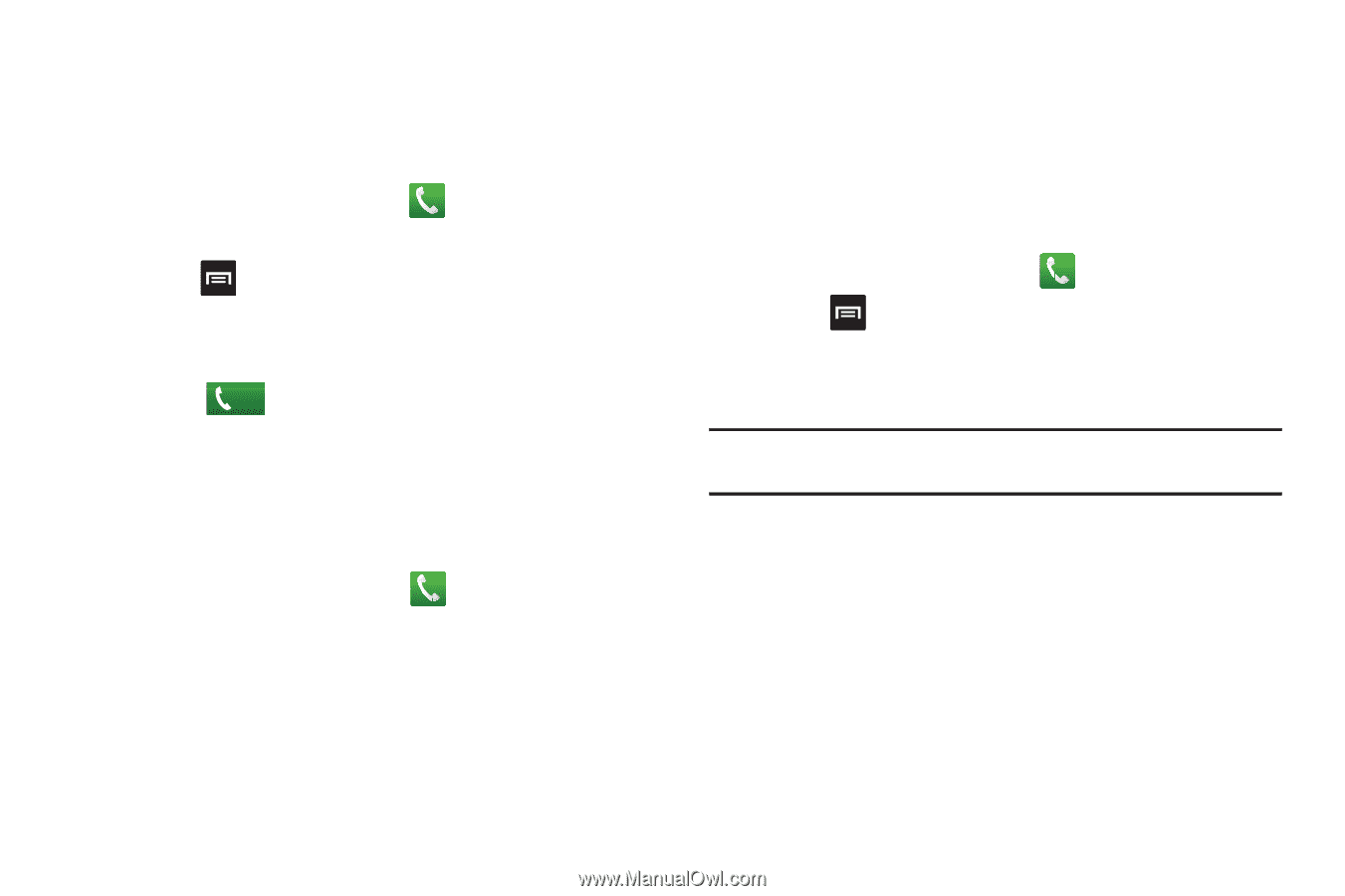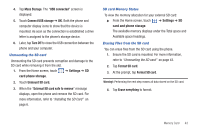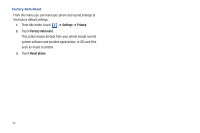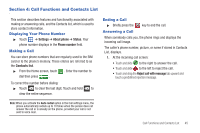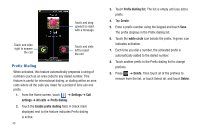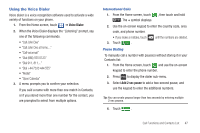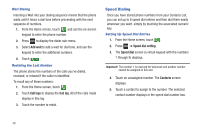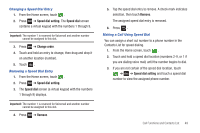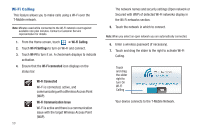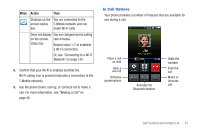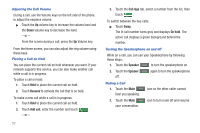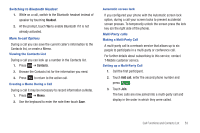Samsung SGH-T959 This Document Is For The T-mobile Sgh-t959 (vibrant) Only. ( - Page 52
Speed Dialing, Add wait, Call logs, Contacts
 |
UPC - 610214622631
View all Samsung SGH-T959 manuals
Add to My Manuals
Save this manual to your list of manuals |
Page 52 highlights
Wait Dialing Inserting a Wait into your dialing sequence means that the phone waits until it hears a dial tone before proceeding with the next sequence of numbers. 1. From the Home screen, touch and use the on-screen keypad to enter the phone number. 2. Press to display the dialer sub-menu. 3. Select Add wait to add a wait for dial tone, and use the keypad to enter the additional numbers. 4. Touch Call . Redialing the Last Number The phone stores the numbers of the calls you've dialed, received, or missed if the caller is identified. To recall any of these numbers: 1. From the Home screen, touch . 2. Touch Call logs to display the Call log. All of the calls made display in this log. 3. Touch the number to redial. Speed Dialing Once you have stored phone numbers from your Contacts List, you can set up to 8 speed dial entries and then dial them easily whenever you want, simply by touching the associated numeric key. Setting Up Speed Dial Entries 1. From the Home screen, touch . 2. Press ➔ Speed dial setting. 3. The Speed dial screen (a virtual keypad with the numbers 1 through 9) displays. Important!: The number 1 is reserved for Voicemail and another number cannot be assigned to this slot. 4. Touch an unassigned number. The Contacts screen displays. 5. Touch a contact to assign to the number. The selected contact number displays in the speed dial number box. 48