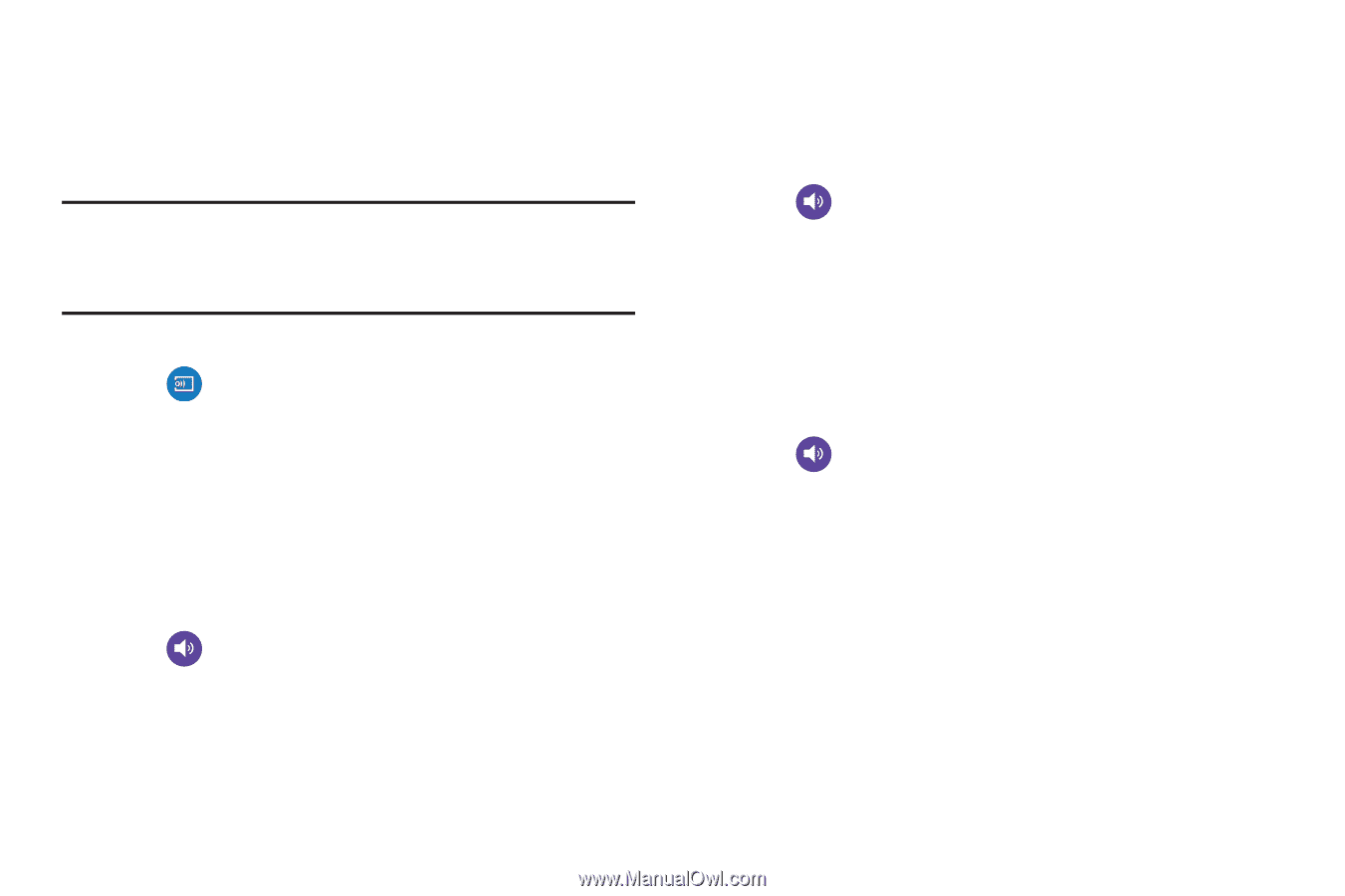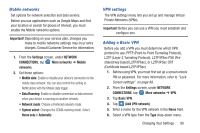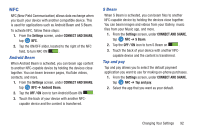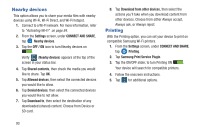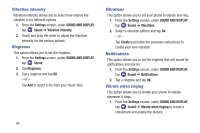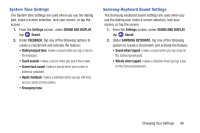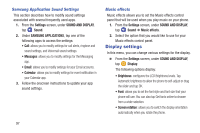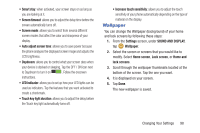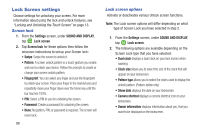Samsung SM-G900R4 User Manual Us Cellular Sm-g900r4 Galaxy S 5 Kit Kat English - Page 101
Screen Mirroring, Sound settings, Sound mode, Volume
 |
View all Samsung SM-G900R4 manuals
Add to My Manuals
Save this manual to your list of manuals |
Page 101 highlights
Screen Mirroring The Screen Mirroring feature allows you to share the media files on your device screen with an HDMI device such as an HDMI TV. Note: This feature requires the optional AllShare Cast dongle which is available as an accessory. Contact your Wireless Provider for more information. 1. From the Settings screen, under CONNECT AND SHARE, tap Screen Mirroring. 2. Connect the AllShare Cast dongle to the HDMI device using an HDMI A-to-A cable. 3. Tap Scan to scan for available devices. Sound settings From this menu you can control the sounds on the phone. Ⅲ From the Settings screen, under SOUND AND DISPLAY, tap Sound. The following options display: Sound mode Sound mode allows you to select Sound, Vibrate, or Mute to be used for all sounds. 1. From the Settings screen, under SOUND AND DISPLAY, tap Sound ➔ Sound mode. 2. Select the option that you would like to use for all of your sounds. Volume The Volume option allows you to change the volume for all phone sounds in one easy location. 1. From the Settings screen, under SOUND AND DISPLAY, tap Sound ➔ Volume. 2. Touch and drag the sliders to adjust the sound volume for the various options. 3. Tap OK. Changing Your Settings 94