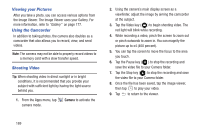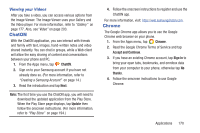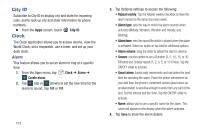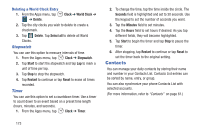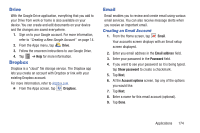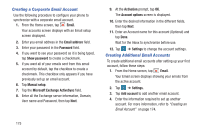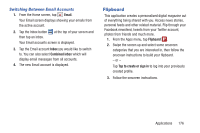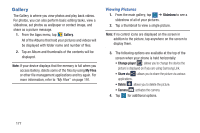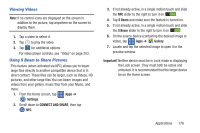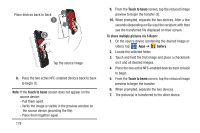Samsung SM-G900R4 User Manual Us Cellular Sm-g900r4 Galaxy S 5 Kit Kat English - Page 181
Drive, Dropbox, Email, Creating an Email Account
 |
View all Samsung SM-G900R4 manuals
Add to My Manuals
Save this manual to your list of manuals |
Page 181 highlights
Drive With the Google Drive application, everything that you add to your Drive from work or home is also available on your device. You can create and edit documents on your device and the changes are saved everywhere. 1. Sign on to your Google account. For more information, refer to "Creating a New Google Account" on page 14. 2. From the Apps menu, tap Drive. 3. Follow the onscreen instructions to use Google Drive. 4. Tap ➔ Help for more information. Dropbox Dropbox is a "cloud" file storage service. The Dropbox app lets you create an account with Dropbox or link with your existing Dropbox account. For more information, refer to dropbox.com. Ⅲ From the Apps screen, tap Dropbox. Email Email enables you to review and create email using various email services. You can also receive message alerts when you receive an important email. Creating an Email Account 1. From the Home screen, tap Email. Your accounts screen displays with an Email setup screen displayed. 2. Enter you email address in the Email address field. 3. Enter your password in the Password field. 4. If you want to see your password as it is being typed, tap Show password to create a checkmark. 5. Tap Next. 6. At the Account options screen, tap any of the options you would like. 7. Tap Next. 8. Enter a name for this email account (optional). 9. Tap Done. Applications 174