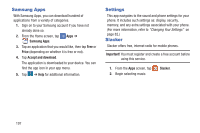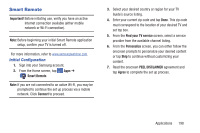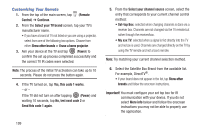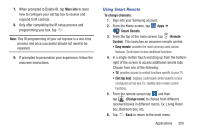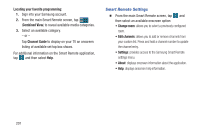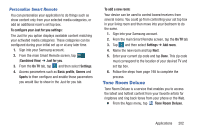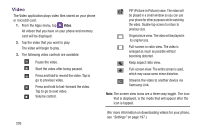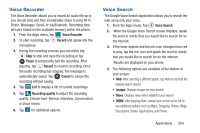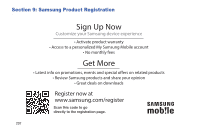Samsung SM-G900R4 User Manual Us Cellular Sm-g900r4 Galaxy S 5 Kit Kat English - Page 209
Tone Room Deluxe, Personalize Smart Remote
 |
View all Samsung SM-G900R4 manuals
Add to My Manuals
Save this manual to your list of manuals |
Page 209 highlights
Personalize Smart Remote You can personalize your application to do things such as show content only from your selected media categories, or add an additional room's set top box. To configure your Just for you settings: The Just for you option displays available content matching your activated media categories. These categories can be configured during your initial set up or at any later time. 1. Sign into your Samsung account. 2. From the main Smart Remote screen, tap (Combined View) ➔ Just for you. 3. From the On TV tab, tap and then select Settings. 4. Access parameters such as Basic profile, Genres and Sports to then configure and enable those parameters you would like to show in the Just for you tab. To add a new room: Your device can be used to control boxes/receivers from several rooms. You could go from controlling your set top box in your living room and then move into your bedroom to do the same. 1. Sign into your Samsung account. 2. From the main Smart Remote screen, tap the On TV tab 3. Tap and then select Settings ➔ Add room. 4. Name the new room and tap Next. 5. Enter your current zip code and tap Done. This zip code must correspond to the location of your desired TV and set top box. 6. Follow the steps from page 198 to complete the process. Tone Room Deluxe Tone Room Deluxe is a service that enables you to access the latest and hottest content from your favorite artists for ringtones and ring back tones from your phone or the Web. Ⅲ From the Apps menu, tap Tone Room Deluxe. Applications 202