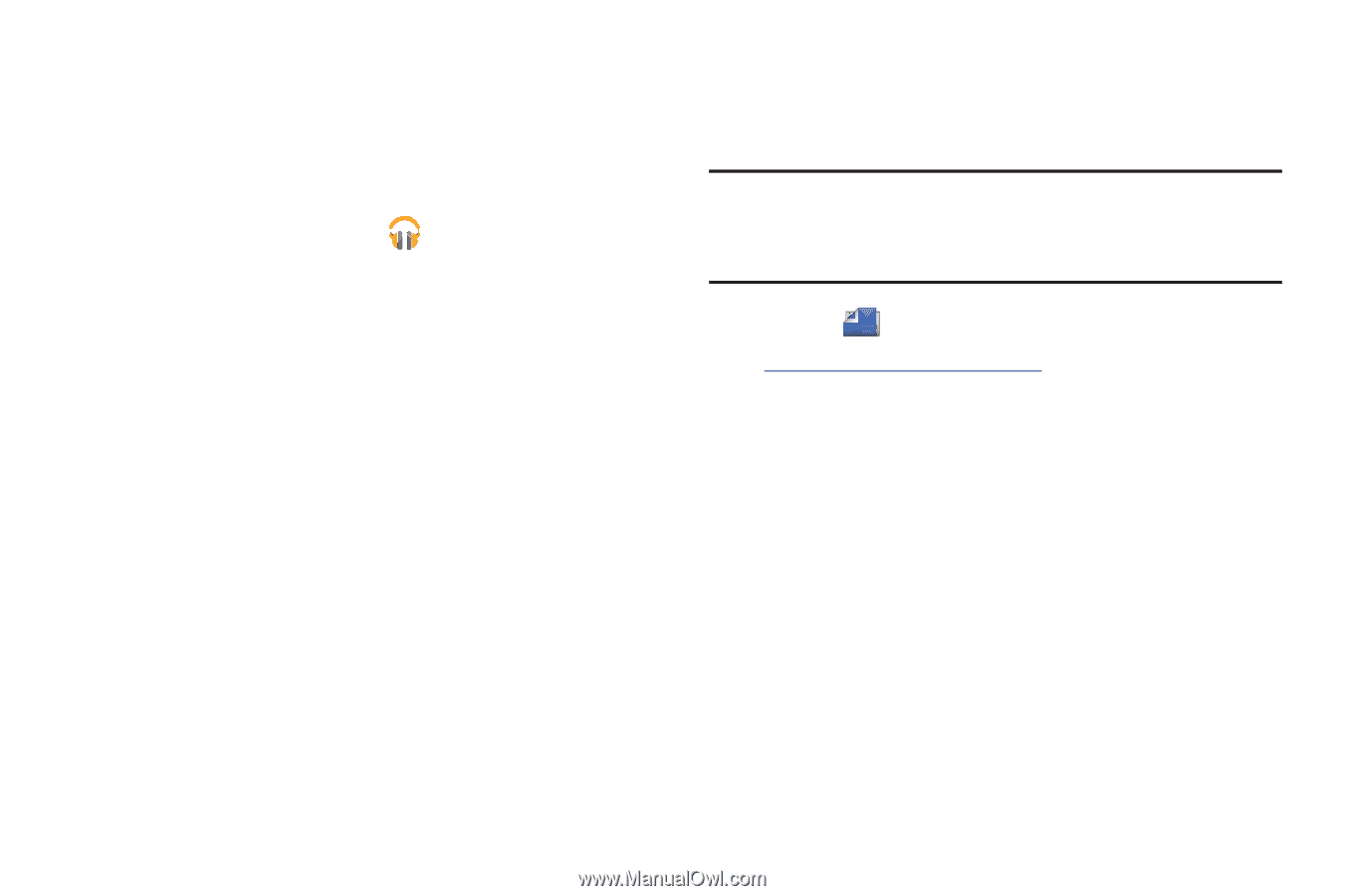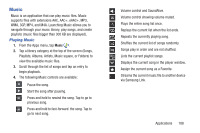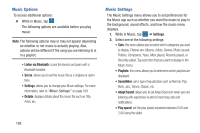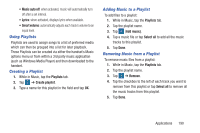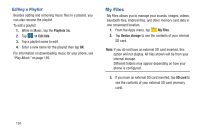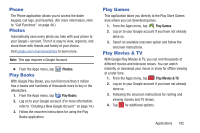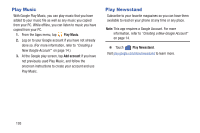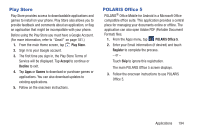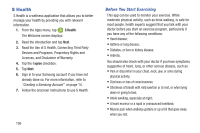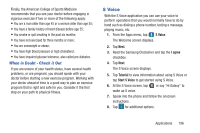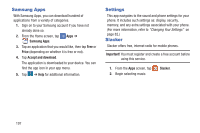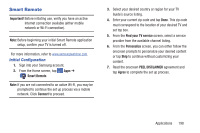Samsung SM-G900R4 User Manual Us Cellular Sm-g900r4 Galaxy S 5 Kit Kat English - Page 200
Play Music, Play Newsstand, Add account
 |
View all Samsung SM-G900R4 manuals
Add to My Manuals
Save this manual to your list of manuals |
Page 200 highlights
Play Music With Google Play Music, you can play music that you have added to your music file as well as any music you copied from your PC. While offline, you can listen to music you have copied from your PC. 1. From the Apps menu, tap Play Music. 2. Log on to your Google account if you have not already done so. (For more information, refer to "Creating a New Google Account" on page 14.) 3. At the Google play screen, tap Add account if you have not previously used Play Music, and follow the onscreen instructions to create your account and use Play Music. Play Newsstand Subscribe to your favorite magazines so you can have them available to read on your phone at any time or any place. Note: This app requires a Google Account. For more information, refer to "Creating a New Google Account" on page 14. Ⅲ Touch Play Newsstand. Visit play.google.com/store/newsstand to learn more. 193