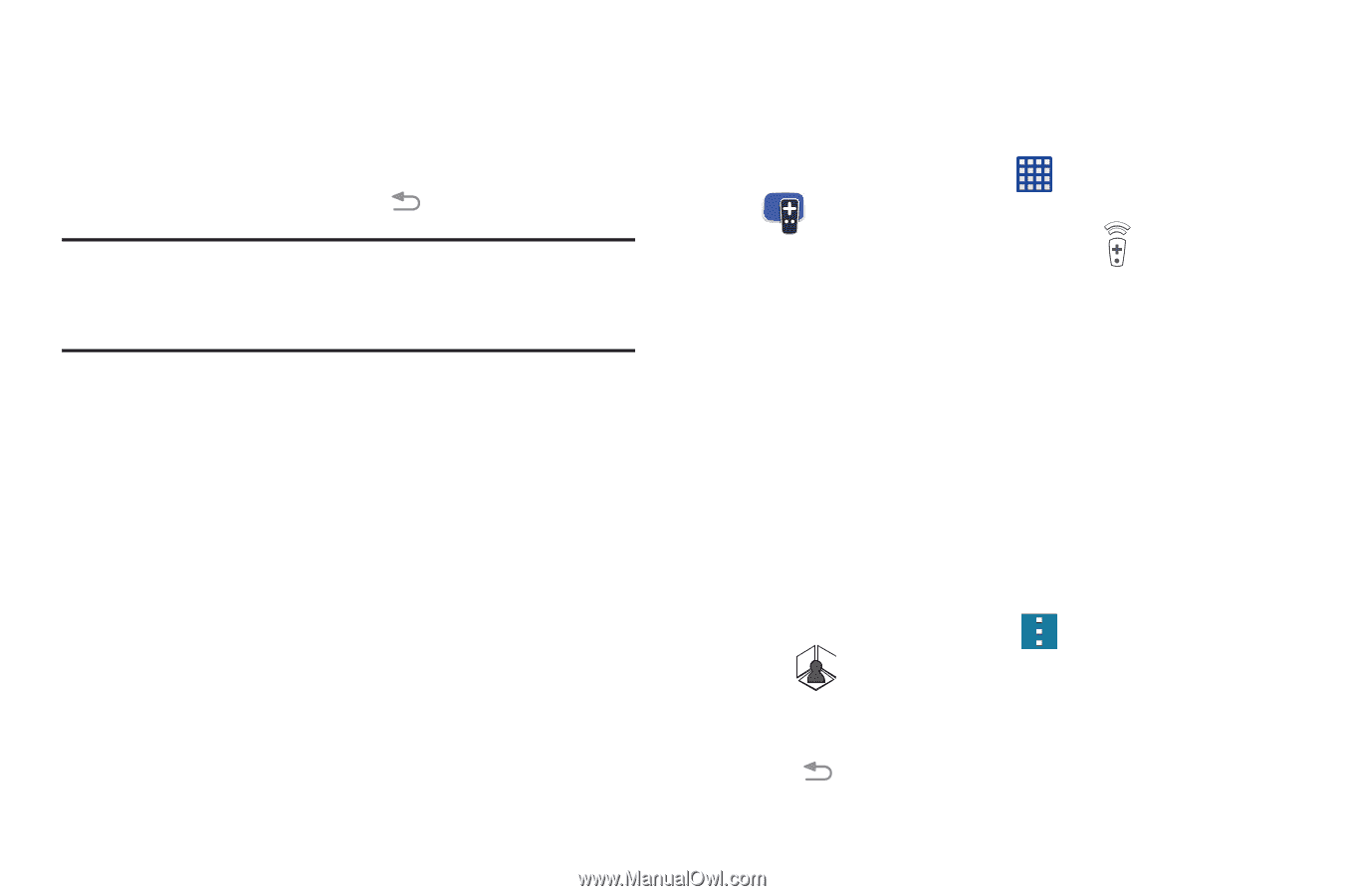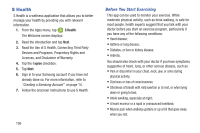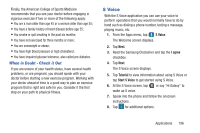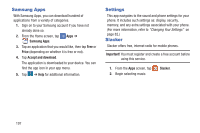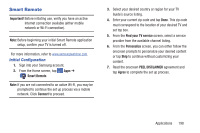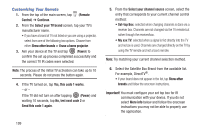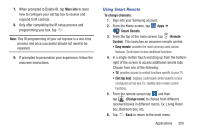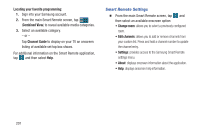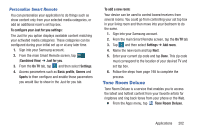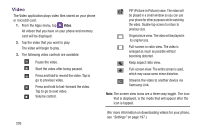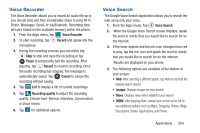Samsung SM-G900R4 User Manual Us Cellular Sm-g900r4 Galaxy S 5 Kit Kat English - Page 207
Using Smart Remote, More info, To change channels, Smart Remote, Remote, Control, Easy remote
 |
View all Samsung SM-G900R4 manuals
Add to My Manuals
Save this manual to your list of manuals |
Page 207 highlights
7. When prompted to Enable IR, tap More info to learn how to configure your set top box to receive and respond to IR controls. 8. Only after completing the IR setup process and programming your box, tap . Note: This IR programming of your set top box is a one-time process and once successful should not need to be repeated. 9. If prompted to personalize your experience, follow the onscreen instructions. Using Smart Remote To change channels: 1. Sign into your Samsung account. 2. From the Home screen, tap Apps ➔ Smart Remote. 3. From the top of the main screen, tap (Remote Control). This launches an onscreen remote control. • Easy remote: provides the most common used control features. Scroll down to view additional functions. 4. In a single motion touch and drag up from the bottomright of the screen to access additional remote tabs Choose from one of the following: • TV: provides access to control functions specific to your TV. • [Set top box]: displays customized control specific to your configured set top box. Ex: satellite dish remote control functions. 5. From the remote screen tap and then tap (Change room) to choose from different receivers/boxes in different rooms. Ex: Living Room box, Bedroom box, etc. 6. Tap Back to return to the main menu. Applications 200