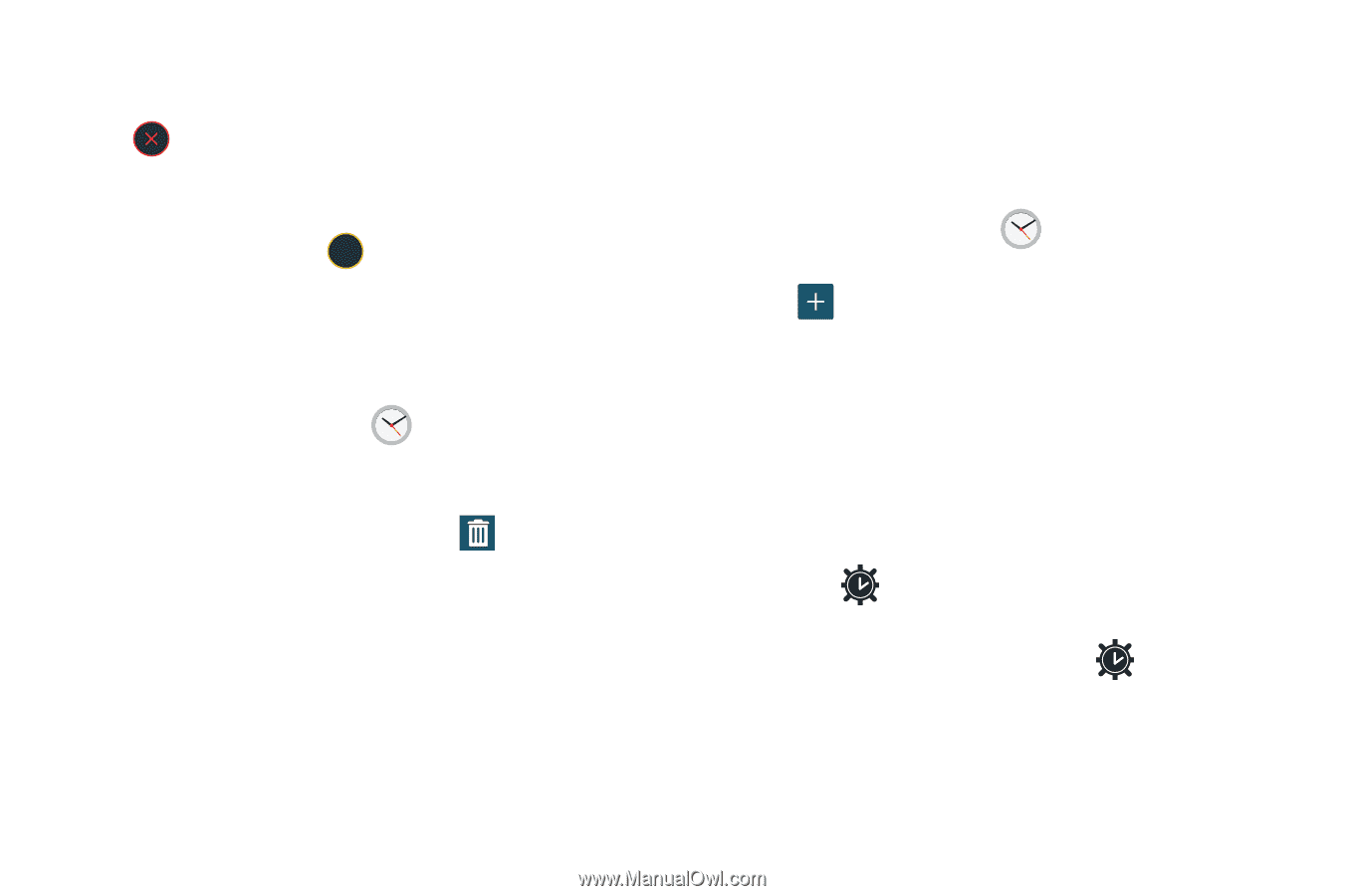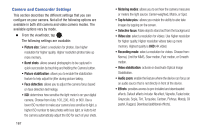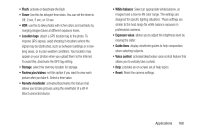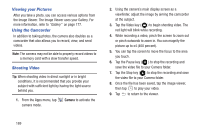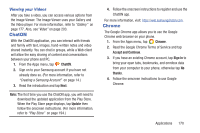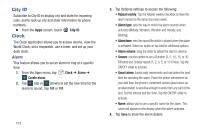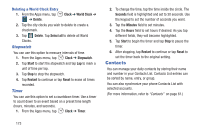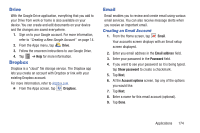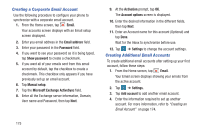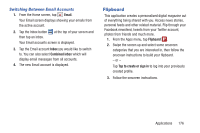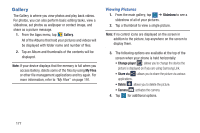Samsung SM-G900R4 User Manual Us Cellular Sm-g900r4 Galaxy S 5 Kit Kat English - Page 179
World Clock, Clock, Alarm, Select all, Add city, DST settings, Automatic, Turn off
 |
View all Samsung SM-G900R4 manuals
Add to My Manuals
Save this manual to your list of manuals |
Page 179 highlights
Turning Off an Alarm Ⅲ To stop an alarm when it sounds, touch and sweep the icon to the right. Setting the Snooze Feature Ⅲ To activate the Snooze feature after an alarm sounds, touch and sweep the ZZ icon to the left. Snooze must first be set in the alarm settings. For more information, refer to "Alarm" on page 171. Deleting Alarms To delete an alarm, follow these steps: 1. From the Apps menu, tap Clock ➔ Alarm. 2. Press and hold any alarm. All of your alarms are displayed in a list. Tap the alarms you wish to delete to create a green checkmark then tap . Tap Select all to delete all alarms. 3. Tap Undo if you would like to undelete an alarm you just deleted. World Clock World Clock allows you to view the time of day or night in other parts of the world. World Clock displays time in hundreds of different cities, within all 24 time zones around the world. 1. From the Apps menu, tap Clock ➔ World Clock. The clock for your time zone is displayed. 2. Tap Add city to add another city to the World Clock. 3. Scroll through the list of cities to find the city you want to add, or tap the Search bar and use the keypad to enter a city to search for. 4. Tap the city you want to add. The clock for that city will display. 5. To set Daylight Savings time, press and hold a city, then tap DST settings. 6. Select Automatic, Turn off, or Turn on. 7. If Daylight Savings Time is selected, will appear next to the World Clock listing. Applications 172