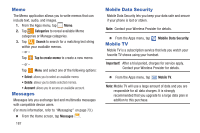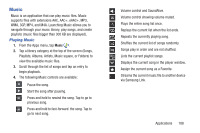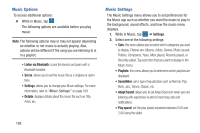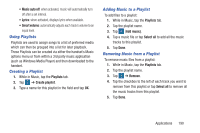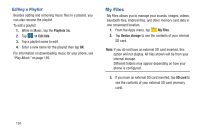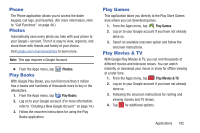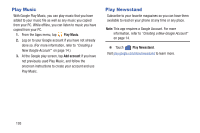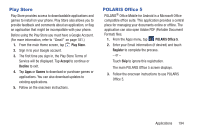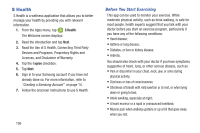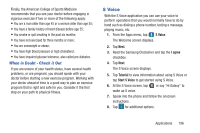Samsung SM-G900R4 User Manual Us Cellular Sm-g900r4 Galaxy S 5 Kit Kat English - Page 198
My Files, Editing a Playlist
 |
View all Samsung SM-G900R4 manuals
Add to My Manuals
Save this manual to your list of manuals |
Page 198 highlights
Editing a Playlist Besides adding and removing music files in a playlist, you can also rename the playlist. To edit a playlist: 1. While in Music, tap the Playlists tab. 2. Tap ➔ Edit title. 3. Tap a playlist name to edit. 4. Enter a new name for the playlist then tap OK. For information on downloading music for your phone, see "Play Music" on page 193. My Files My Files allows you to manage your sounds, images, videos, bluetooth files, Android files, and other memory card data in one convenient location. 1. From the Apps menu, tap My Files. 2. Tap Device storage to see the contents of your internal SD card. Note: If you do not have an external SD card inserted, this option will not display. All files shown will be from your internal storage. Different folders may appear depending on how your phone is configured. 3. If you have an external SD card inserted, tap SD card to see the contents of your external SD card (memory card). 191