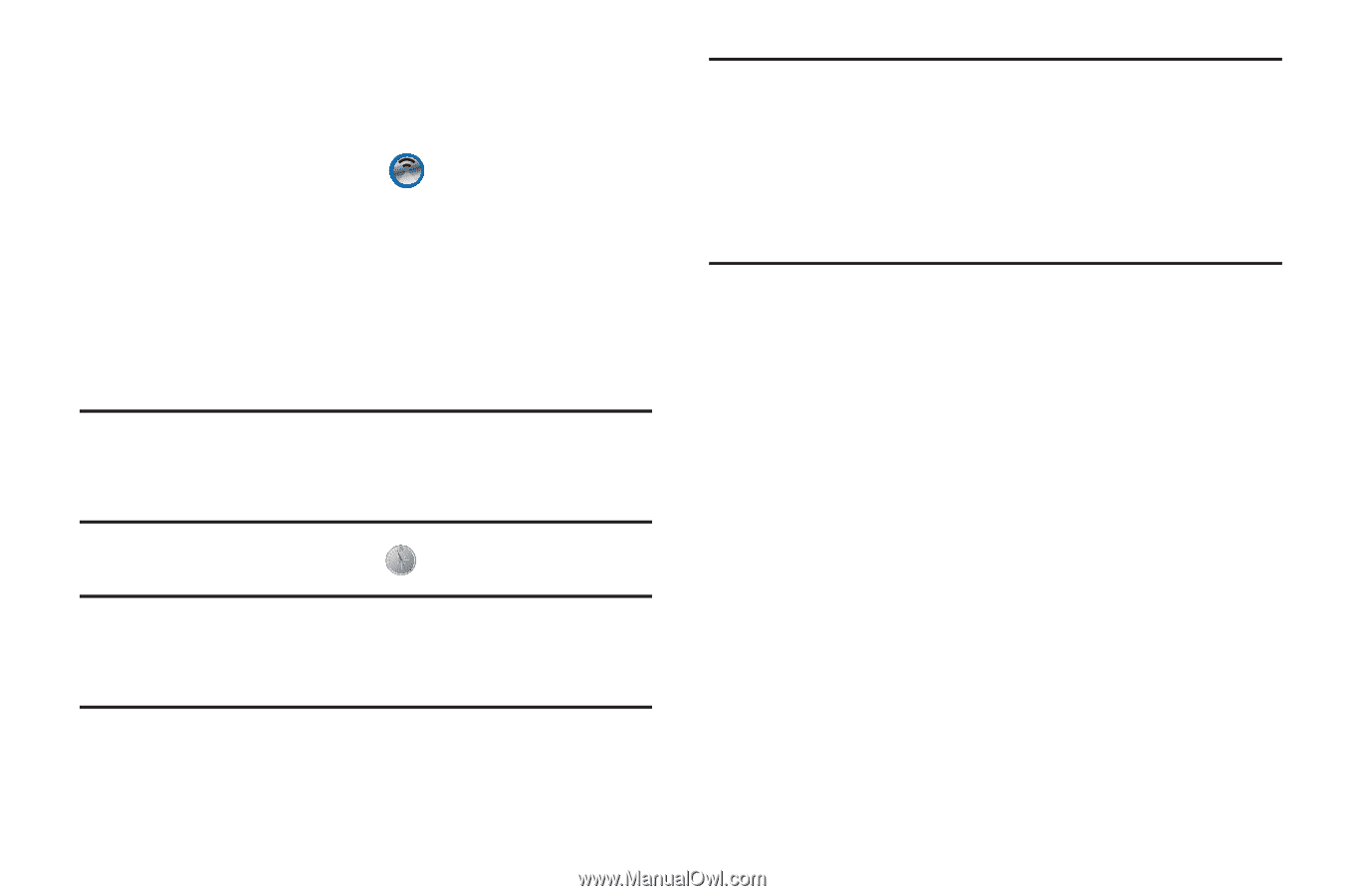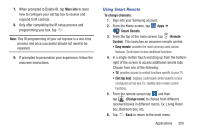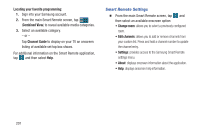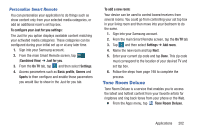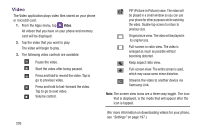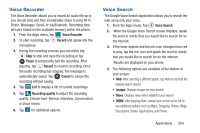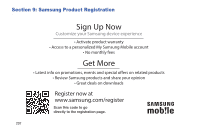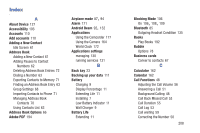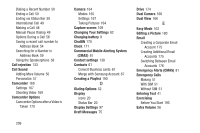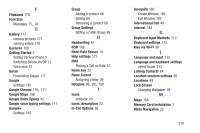Samsung SM-G900R4 User Manual Us Cellular Sm-g900r4 Galaxy S 5 Kit Kat English - Page 212
Wi-Fi Now, Your Navigator Deluxe, Important, Drive To, Places, Maps & Traffic, Local Apps
 |
View all Samsung SM-G900R4 manuals
Add to My Manuals
Save this manual to your list of manuals |
Page 212 highlights
Wi-Fi Now Wi-Fi Now automatically connects your device to Wi-Fi and helps you save on mobile data usage. Ⅲ From the Apps menu, tap Wi-Fi Now. Your Navigator Deluxe Provides all the features of an advanced car navigation system. Obtain turn-by-turn driving directions (including voice guided turn-by-turn directions) with GPS accuracy. Search for any destination (including gas stations, ATMs, restaurants, and more). View detailed maps of any location. Important! Your Navigator Deluxe requires you to activate the GPS location function on your phone. (For more information, refer to "Location" on page 89.) 1. From the Apps menu, tap Your Navigator Deluxe. Note: If the GPS location function on your phone is inactive, follow the prompts to activate it. (For more information, refer to "Location" on page 89.) Tip: The first time you launch Your Navigator Deluxe, your phone downloads Your Navigator Deluxe updates and applications not included with Your Navigator Deluxe to save storage. Activating Wi-Fi can save data charges during this download. (For more information, refer to "Wi-Fi" on page 148.) 2. From the Your Navigator Deluxe Home screen select one of the following options: • Drive To: Obtain turn by turn directions to an address, airport, contact address, and more. • Places: Search for nearby businesses, the cheapest gas prices, and more. • Maps & Traffic: View your current location on a map and any traffic in the area. • Local Apps: Launch applications that enhance Your Navigator Deluxe sessions. 205