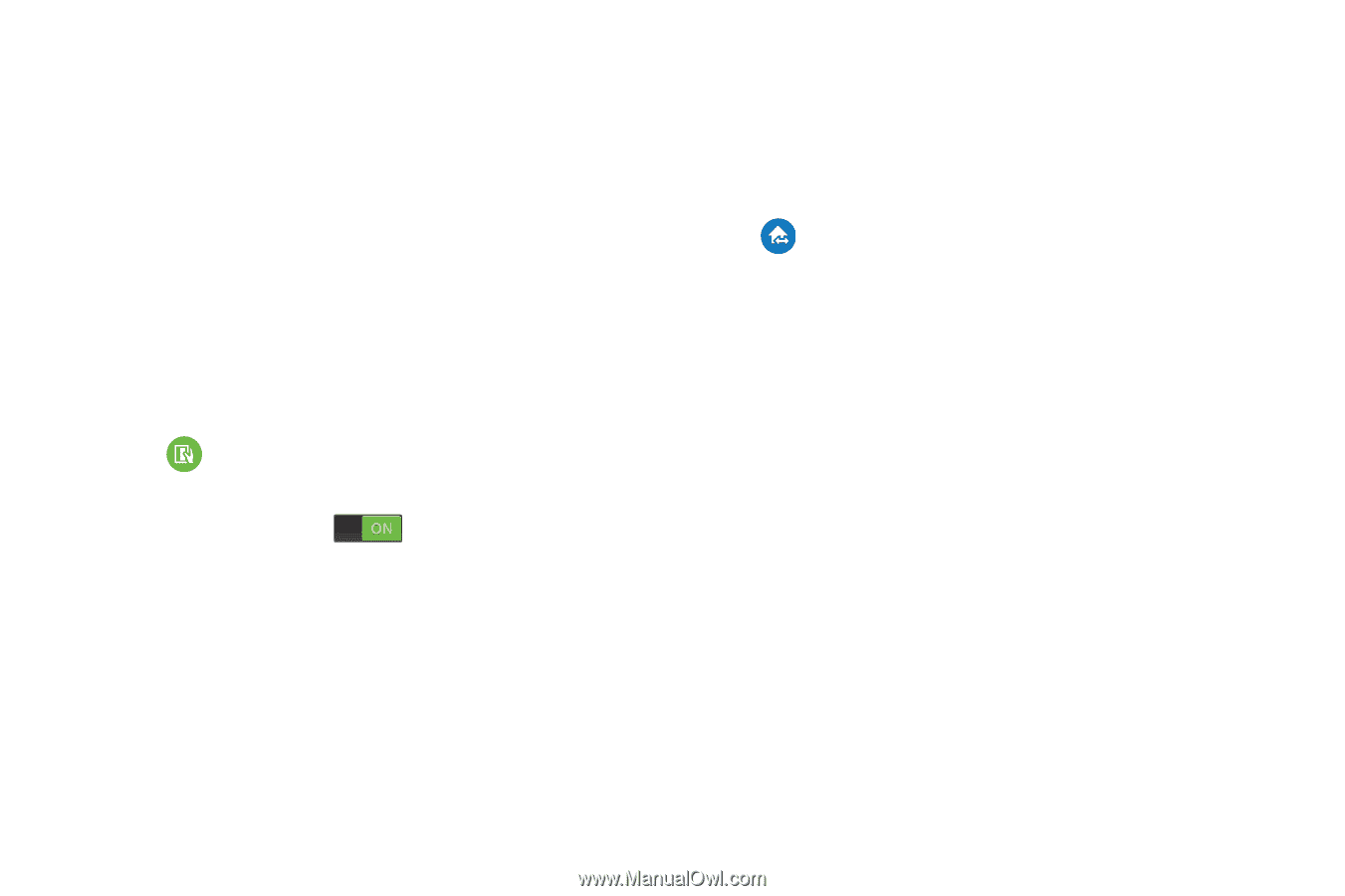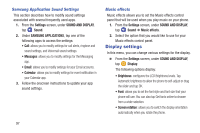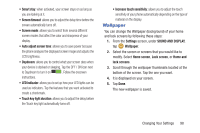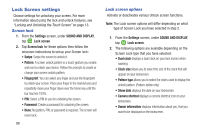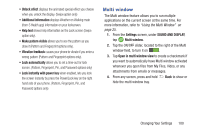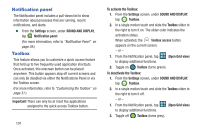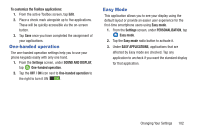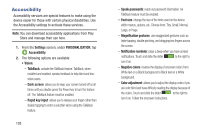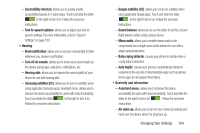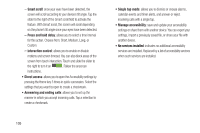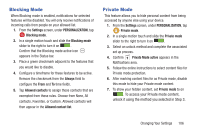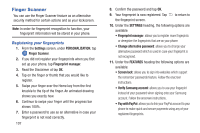Samsung SM-G900R4 User Manual Us Cellular Sm-g900r4 Galaxy S 5 Kit Kat English - Page 109
One-handed operation, Easy Mode, To customize the Toolbox applications, Settings, SOUND AND DISPLAY
 |
View all Samsung SM-G900R4 manuals
Add to My Manuals
Save this manual to your list of manuals |
Page 109 highlights
To customize the Toolbox applications: 1. From the active Toolbox screen, tap Edit. 2. Place a check mark alongside up to five applications. These will be quickly accessible via the on-screen button. 3. Tap Save once you have completed the assignment of your applications. One-handed operation The one-handed operation settings help you to use your phone keypads easily with only one hand. 1. From the Settings screen, under SOUND AND DISPLAY, tap One-handed operation. 2. Tap the OFF / ON icon next to One-handed operation to the right to turn it ON . Easy Mode This application allows you to see your display using the default layout or provide an easier user experience for the first-time smartphone users using Easy mode. 1. From the Settings screen, under PERSONALIZATION, tap Easy mode. 2. Tap the Easy mode radio button to activate it. 3. Under EASY APPLICATIONS, applications that are affected by Easy mode are checked. Tap any application to uncheck if you want the standard display for that application. Changing Your Settings 102