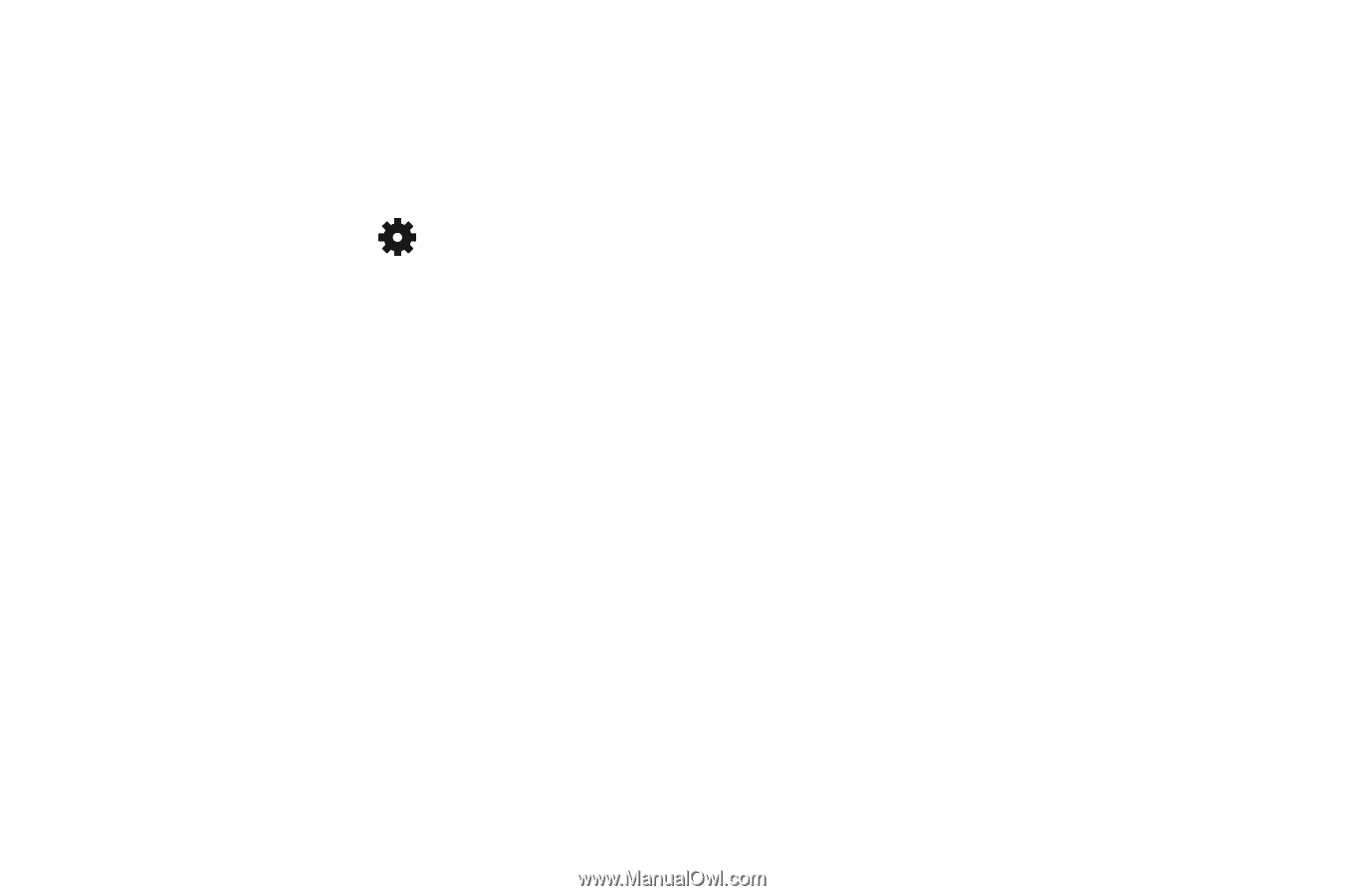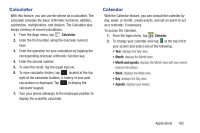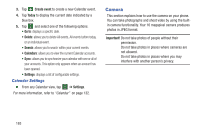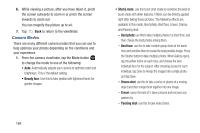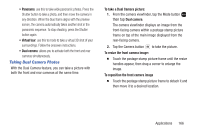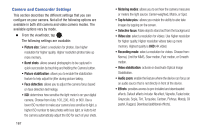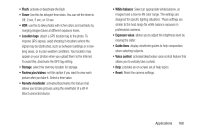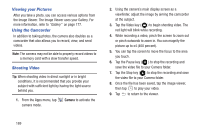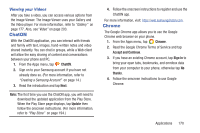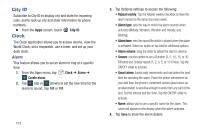Samsung SM-G900R4 User Manual Us Cellular Sm-g900r4 Galaxy S 5 Kit Kat English - Page 174
Camera and Camcorder Settings, Normal, Limit for MMS, Slow motion, Fast motion, or Smooth
 |
View all Samsung SM-G900R4 manuals
Add to My Manuals
Save this manual to your list of manuals |
Page 174 highlights
Camera and Camcorder Settings This section describes the different settings that you can configure on your camera. Not all of the following options are available in both still camera and video camera modes. The available options vary by mode. Ⅲ From the viewfinder, tap . The following settings are available: • Picture size: Select a resolution for photos. Use higher resolution for higher quality. Higher resolution photos take up more memory. • Burst shots: allows several photographs to be captured in quick succession by touching and holding the Camera button. • Picture stabilization: allows you to enable the stabilization feature to help adjust for jitter during picture taking. • Face detection: allows you to adjust the camera focus based on face detection technology. • ISO: determines how sensitive the light meter is on your digital camera. Choose from Auto, 100, 200, 400, or 800. Use a lower ISO number to make your camera less sensitive to light, a higher ISO number to take photos with less light, or Auto to let the camera automatically adjust the ISO for each of your shots. 167 • Metering modes: allows you to set how the camera measures or meters the light source: Center-weighted, Matrix, or Spot. • Tap to take pics.: allows you enable the ability to also take images by tapping on the screen. • Selective focus: Make objects stand out from the background. • Video size: select a resolution for videos. Use higher resolution for higher quality. Higher resolution videos take up more memory. Highest quality is UHD (4K video) • Recording mode: select a resolution for videos. Choose from: Normal, Limit for MMS, Slow motion, Fast motion, or Smooth motion. • Video stabilization: activate or deactivate Optical Image Stabilization. • Audio zoom: enable the feature where the device can focus on an audio source that is not directly in front of the device. • Effects: provides access to pre-installed and downloaded effects. Default effects include: No effect, Vignette, Faded color, Grayscale, Sepia, Tint, Turquoise, Cartoon, Fisheye, Moody, Oil pastel, Rugged, Download (additional effects).