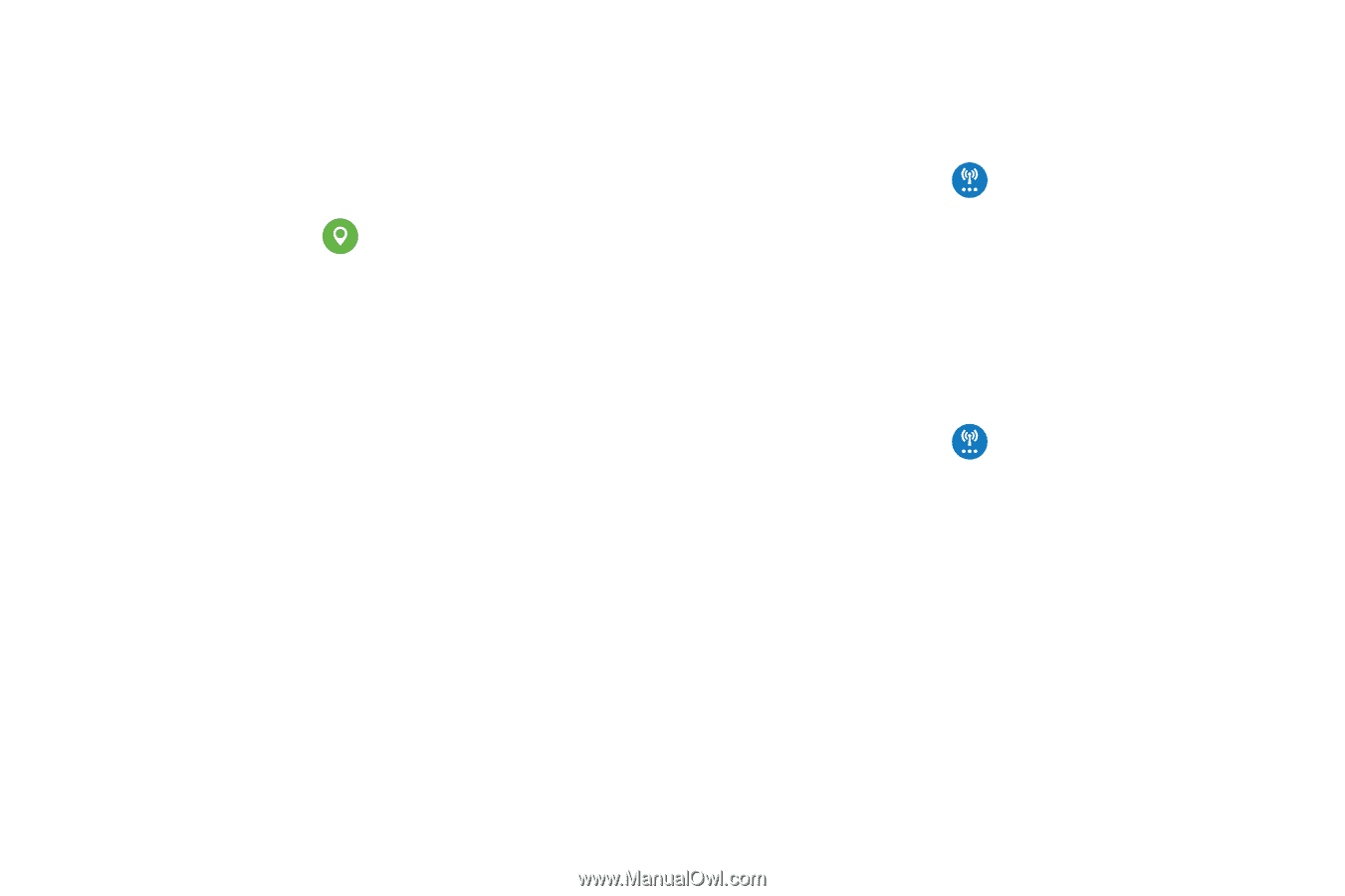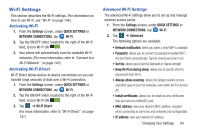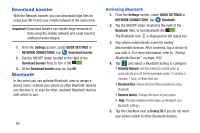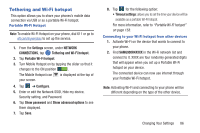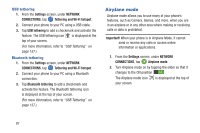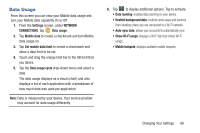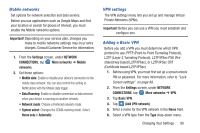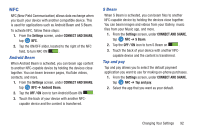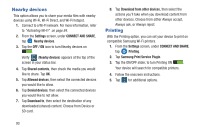Samsung SM-G900R4 User Manual Us Cellular Sm-g900r4 Galaxy S 5 Kit Kat English - Page 96
Location, More networks, Settings, NETWORK, CONNECTIONS, Google Location Reporting, Location History
 |
View all Samsung SM-G900R4 manuals
Add to My Manuals
Save this manual to your list of manuals |
Page 96 highlights
Location The Location settings allow you to set up how the phone will determine your location and the sensor settings for your phone. 1. From the Settings screen, under NETWORK CONNECTIONS, tap Location. 2. The menu is separated into various sections: • Mode: allows you to choose a location mode. Each mode enables different technologies and affects both the accuracy of the location and battery usage. • RECENT LOCATION REQUESTS: displays services that have recently requested your location information. • Google Location Reporting: when set to On, reports your location to apps and web sites that request it, provided you provide approval. With Location History set to On, saves up to 100 most recent locations. • My places: allows you to add location information for your Home, Office, and Car. More networks This option displays additional Connectivity information. Ⅲ From the Settings screen, under NETWORK CONNECTIONS, tap More networks. Options display for Airplane mode, Mobile networks, Tethering and portable hotspots, and VPN. Default messaging app This option allows you to set the default messaging app that you can use to send all of your messages. Ⅲ From the Settings screen, under NETWORK CONNECTIONS, tap More networks ➔ Default messaging app and make a selection. 89