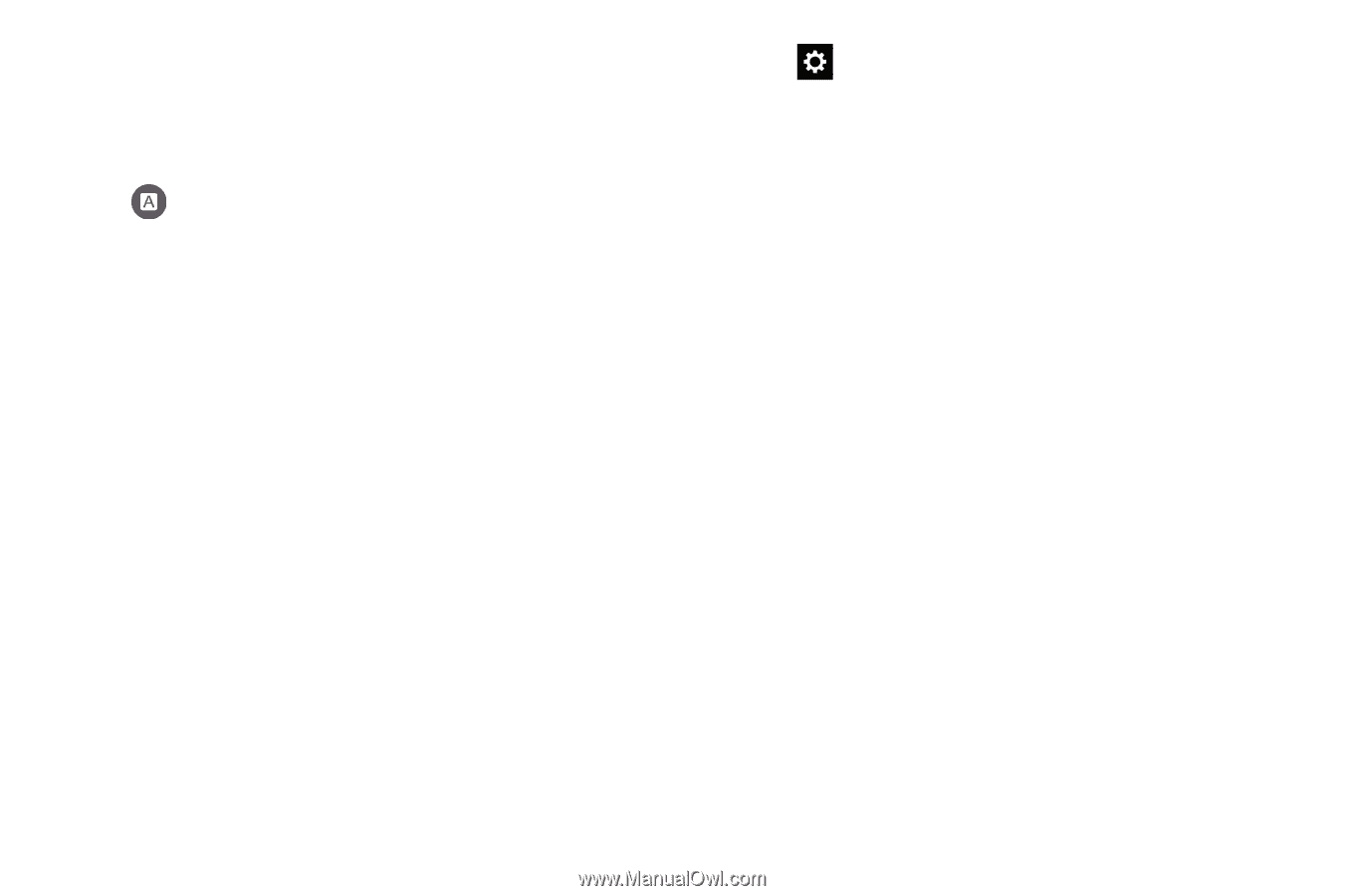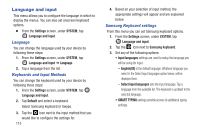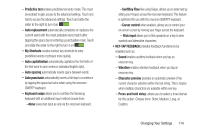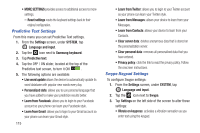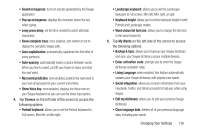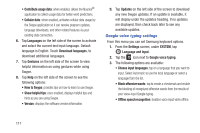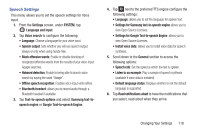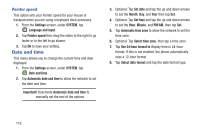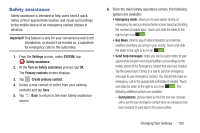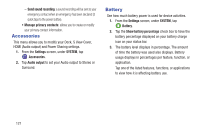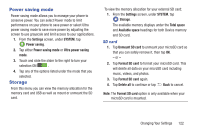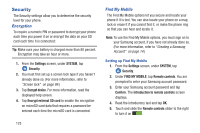Samsung SM-G900R4 User Manual Us Cellular Sm-g900r4 Galaxy S 5 Kit Kat English - Page 125
Speech Settings, Settings for Google Text-to-speech Engine
 |
View all Samsung SM-G900R4 manuals
Add to My Manuals
Save this manual to your list of manuals |
Page 125 highlights
Speech Settings This menu allows you to set the speech settings for Voice input. 1. From the Settings screen, under SYSTEM, tap Language and input. 2. Tap Voice search to configure the following: • Language: Choose a language for your voice input. • Speech output: Sets whether you will use speech output always or only when using hands-free. • Block offensive words: Enable or disable blocking of recognized offensive words from the results of your voice-input Google searches. • Hotword detection: Enable to being able to launch voice search by saying the word "Google". • Offline speech recognition: Enables voice input while offline. • Bluetooth headset: allows you to record audio through a Bluetooth headset if available. 3. Tap Text-to-speech options and select Samsung text-tospeech engine or Google Text-to-speech Engine. 4. Tap next to the preferred TTS engine configure the following settings: • Language: allows you to set the language for spoken text. • Settings for Samsung text-to-speech engine allows you to view Open Source Licenses. • Settings for Google Text-to-speech Engine: allows you to view Open Source Licenses. • Install voice data: allows you to install voice data for speech synthesis. 5. Scroll down to the General section to access the following options: • Speech rate: Set the speed at which the text is spoken. • Listen to an example: Play a sample of speech synthesis (available if voice data is installed). • Default language status: Displays whether or not the default language is supported. 6. Tap Read notifications aloud to have the notifications that you select, read aloud when they arrive. Changing Your Settings 118