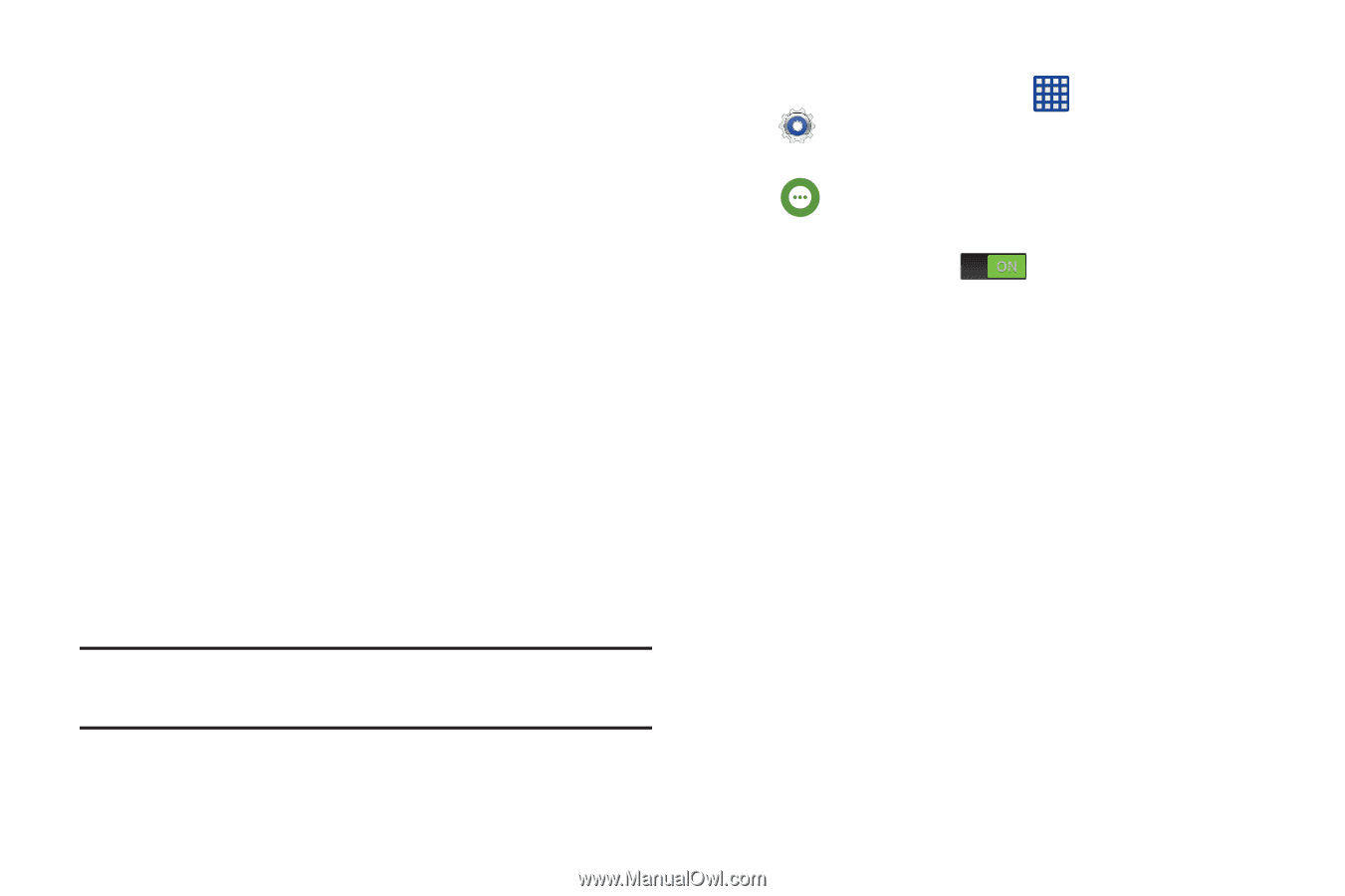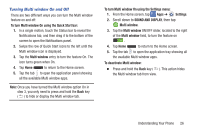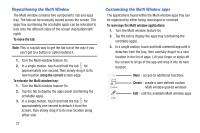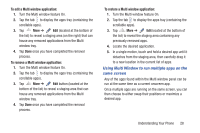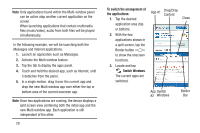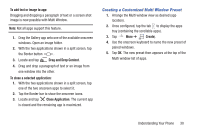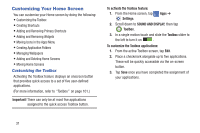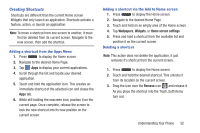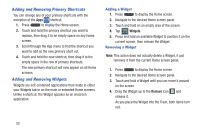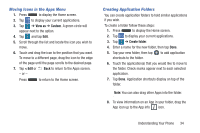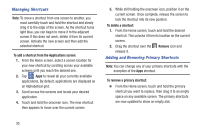Samsung SM-G900R4 User Manual Us Cellular Sm-g900r4 Galaxy S 5 Kit Kat English - Page 38
Customizing Your Home Screen, Customizing the Toolbox
 |
View all Samsung SM-G900R4 manuals
Add to My Manuals
Save this manual to your list of manuals |
Page 38 highlights
Customizing Your Home Screen You can customize your Home screen by doing the following: • Customizing the Toolbox • Creating Shortcuts • Adding and Removing Primary Shortcuts • Adding and Removing Widgets • Moving Icons in the Apps Menu • Creating Application Folders • Managing Wallpapers • Adding and Deleting Home Screens • Moving Home Screens Customizing the Toolbox Activating the Toolbox feature displays an onscreen button that provides quick access to a set of five user-defined applications. (For more information, refer to "Toolbox" on page 101.) Important! There can only be at most five applications assigned to the quick access Toolbox button. To activate the Toolbox feature: 1. From the Home screen, tap Settings. Apps ➔ 2. Scroll down to SOUND AND DISPLAY, then tap Toolbox. 3. In a single motion touch and slide the Toolbox slider to the left to turn it on . To customize the Toolbox applications: 1. From the active Toolbox screen, tap Edit. 2. Place a checkmark alongside up to five applications. These will be quickly accessible via the on-screen button. 3. Tap Save once you have completed the assignment of your applications. 31