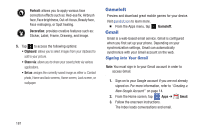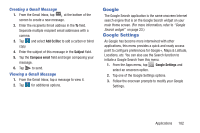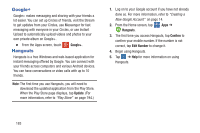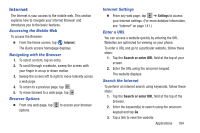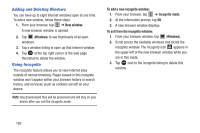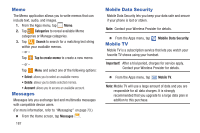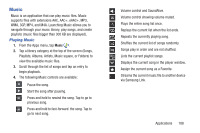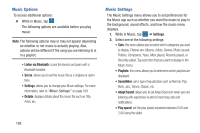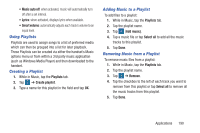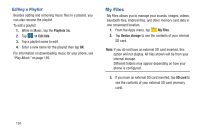Samsung SM-G900R4 User Manual Us Cellular Sm-g900r4 Galaxy S 5 Kit Kat English - Page 193
Maps, Bookmarks, Saved to bookmarks, Important
 |
View all Samsung SM-G900R4 manuals
Add to My Manuals
Save this manual to your list of manuals |
Page 193 highlights
Using Bookmarks While navigating a website, you can bookmark a site to quickly and easily access it at a future time. The URLs (website addresses) of the bookmarked sites are displayed in the Bookmarks page. From the Bookmarks page you can also view your Most visited websites and view your History. 1. From the Home webpage, tap Bookmarks, located at the bottom right of the screen. The Bookmarks page displays. 2. Tap to display the Bookmark options. Adding Bookmarks 1. From any webpage, tap ➔ . 2. Use the onscreen keypad to enter the Name, Address, and Location. 3. Tap Save. 4. Saved to bookmarks will appear at the bottom of the page. Maps Depending on your location, you can view basic, custom, and satellite maps and local business information, including locations, contact information, and driving directions. You can also post public messages about a location and track your friends. Important! Before using Google Maps you must have at least an active data connection. The Maps application does not cover every country or city. To receive better GPS signals, avoid using your device in the following conditions: • inside a building or between buildings • in a tunnel or underground passage • in poor weather • around high-voltage or electromagnetic fields • in a vehicle with tinted windows 1. From the Apps menu, tap Maps. A map will display with your location in the very center. 2. Follow the onscreen instructions to use the Maps application. Applications 186